Using the system password feature – Dell Precision 610 User Manual
Page 28
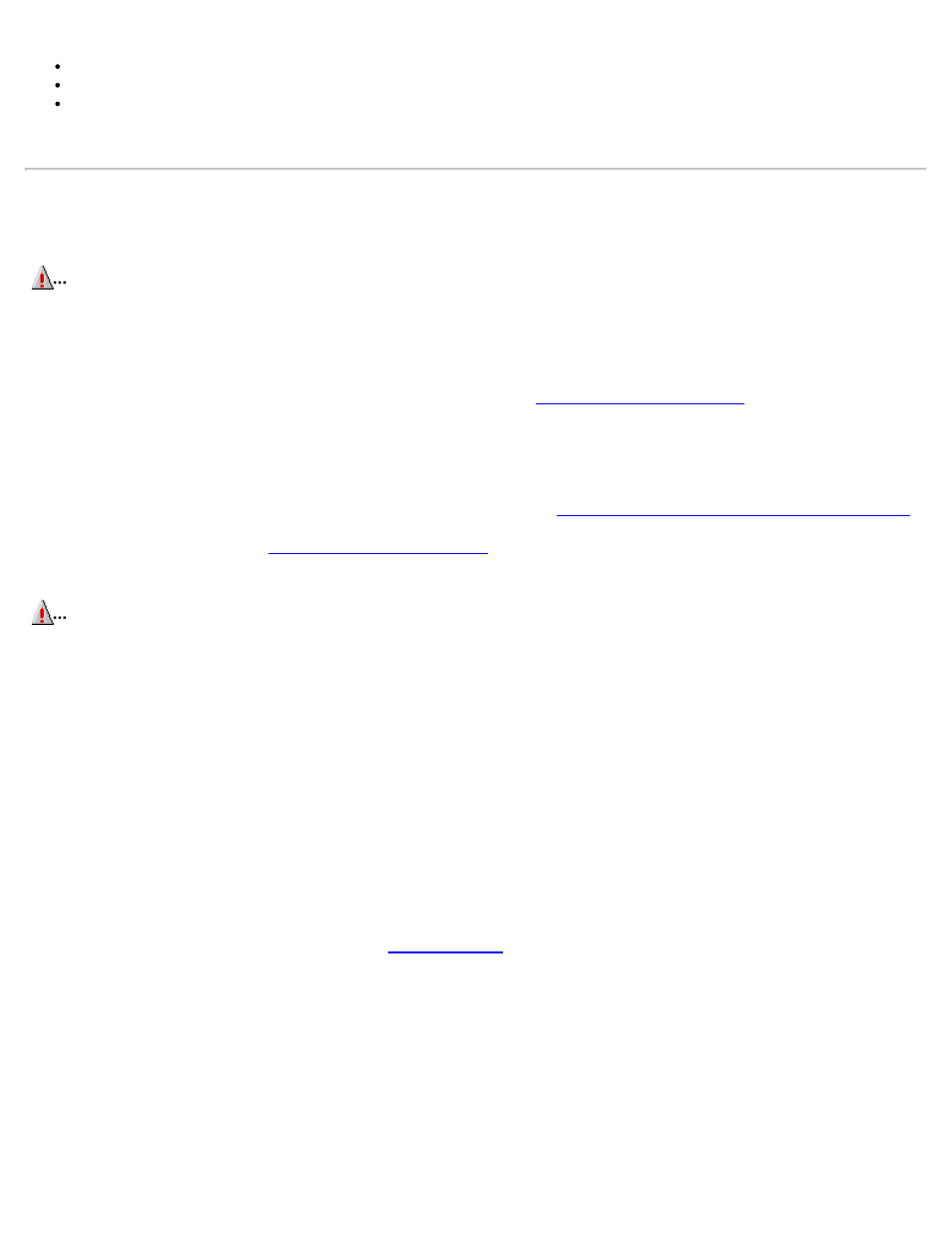
The processor type and BIOS level are listed in the system data boxes.
Level 2 Cache displays the size of the integrated cache.
Service Tag displays the system's five-character service tag number, which was programmed into NVRAM by Dell during
the manufacturing process. Refer to this number during technical assistance or service calls. The service tag number is also
accessed by certain Dell support software, including the diagnostics software.
Using the System Password Feature
CAUTION:
The password features provide a basic level of security for the data on your system. However, they are
not foolproof. If your data requires more security, it is your responsibility to obtain and use additional forms of
protection, such as data encryption programs.
Your Dell system is shipped to you without the system password feature enabled. If system security is a concern, you should
operate your system only with system password protection.
You can assign a system password, as described in the next subsection, "
", whenever you use the
System Setup program. After a system password is assigned, only those who know the password have full use of the system.
When the System Password option is set to Enabled, the computer system prompts you for the system password just after the
system boots.
To change an existing system password, you must know the password (see "
Deleting or Changing an Existing System Password
").
If you assign and later forget a system password, you must remove the computer cover to change a jumper setting that disables
the system password feature (see "
Disabling a Forgotten Password
"). Note that you erase the setup password at the same time.
CAUTION:
If you leave your system running and unattended without having a system password assigned, or if
you leave your computer unlocked so that someone can disable the password by changing a jumper setting,
anyone can access the data stored on your hard-disk drive.
Assigning a System Password
Before you can assign a system password, you must enter the System Setup program and check the System Password setting in
the System Security option.
When a system password is assigned, the System Password setting shown is Enabled. When the system password feature is
disabled by a jumper setting on the system board, the option shown is Disabled by Jumper. You cannot change or enter a new
system password if the Disabled by Jumper option is displayed. When a system password is not assigned, the System Password
setting shown is Not Enabled.
To assign a system password, follow these steps:
1. Verify that the Password Status setting is set to Unlocked.
For instructions on changing this setting, see "
".
2. Highlight the System Security setting and press
3. Highlight the System Password setting and press
4. Type the desired system password in the Enter Password field and press
You can use up to seven characters in your password.
As you press each character key (or
The password assignment operation recognizes keys by their location on the keyboard, without distinguishing between
lowercase and uppercase characters. For example, if you have an M in your password, the system recognizes either M or m
as correct.
