Deleting or changing an existing system password – Dell Precision 610 User Manual
Page 29
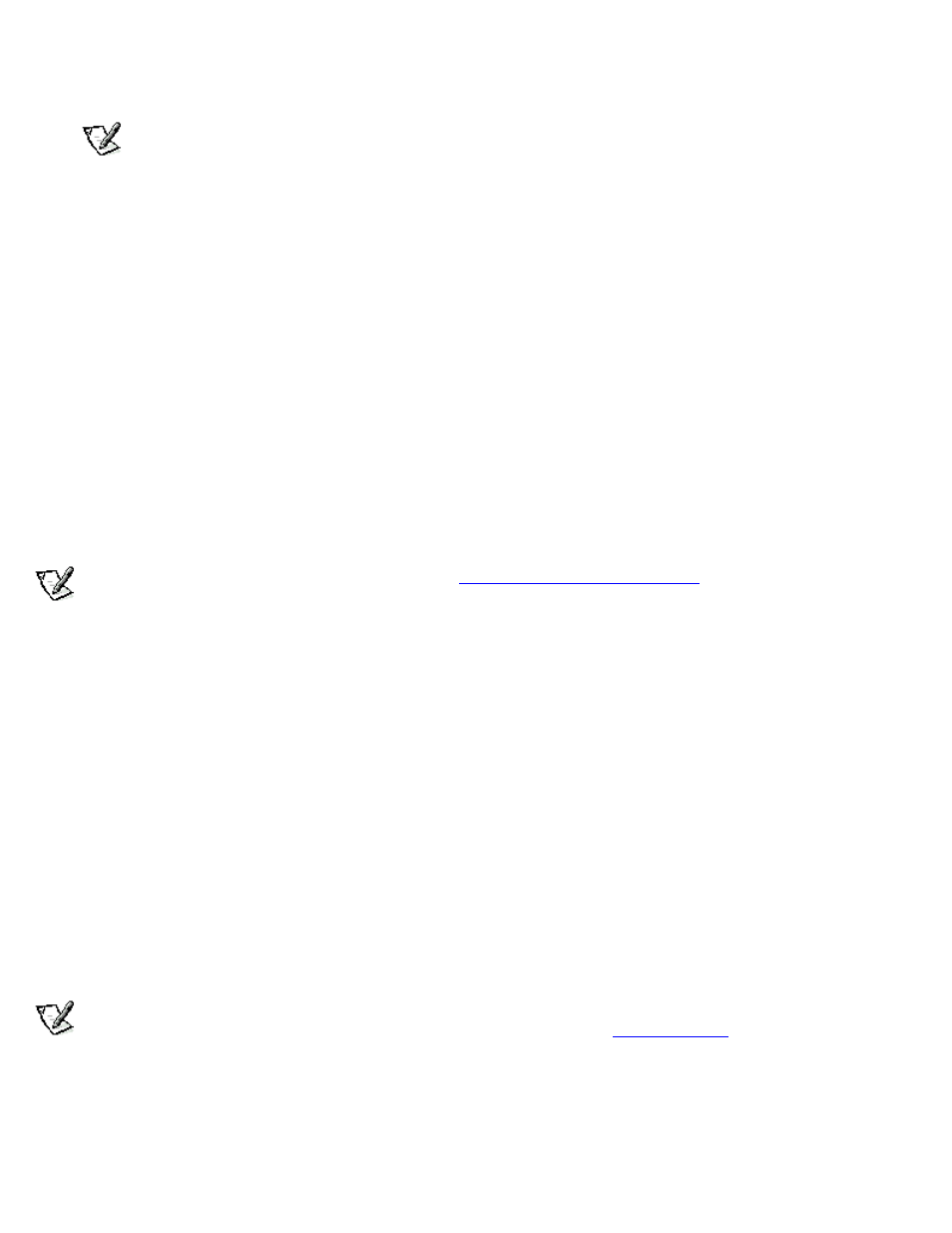
Certain key combinations are not valid. If you enter one of these combinations, the speaker emits a beep.
To erase a character when entering your password, press
NOTE:
To escape from the field without assigning a system password, press
5. Type the desired system password in the Confirm Password field and press
The system password is now assigned and is Enabled. You can exit the System Setup program and begin using your
system. Password protection takes effect after the system reboots.
Using Your System Password to Secure Your System
Whenever you turn on your system, press the reset button, or reboot the system by pressing the key
combination, the following prompt appears on the screen when the Password Status setting is set to Unlocked:
Type in the password and...
- press
- press
Enter password:
If the Password Status setting is set to Locked, the following prompt appears:
Type the password and press
After you type the correct system password and press
operate your system as usual.
NOTE:
If you have assigned a setup password (see "
Using the Setup Password Feature
"), the system accepts your
setup password as an alternate system password.
If a wrong or incomplete system password is entered, the following message appears on the screen:
** Incorrect password. **
Enter password:
If an incorrect or incomplete system password is entered again, the same message appears on the screen.
The third and subsequent times an incorrect or incomplete system password is entered, the system displays the following
message:
** Incorrect password. **
Number of unsuccessful password attempts: 3
System halted! Must power down.
The number of unsuccessful attempts made to enter the correct system password can alert you to an unauthorized person
attempting to use your system.
Even after your system is turned off and on, the previous message is displayed each time an incorrect or incomplete system
password is entered.
NOTE:
You can use the Password Status setting in conjunction with System Password and Setup Password to further
protect your system from unauthorized changes. For more information, see "
Deleting or Changing an Existing System Password
To delete or change an existing system password, follow these steps:
1. Enter the System Setup program and verify that the Password Status setting is set to Unlocked.
