Mouse problems – Dell Dimension 2200 User Manual
Page 36
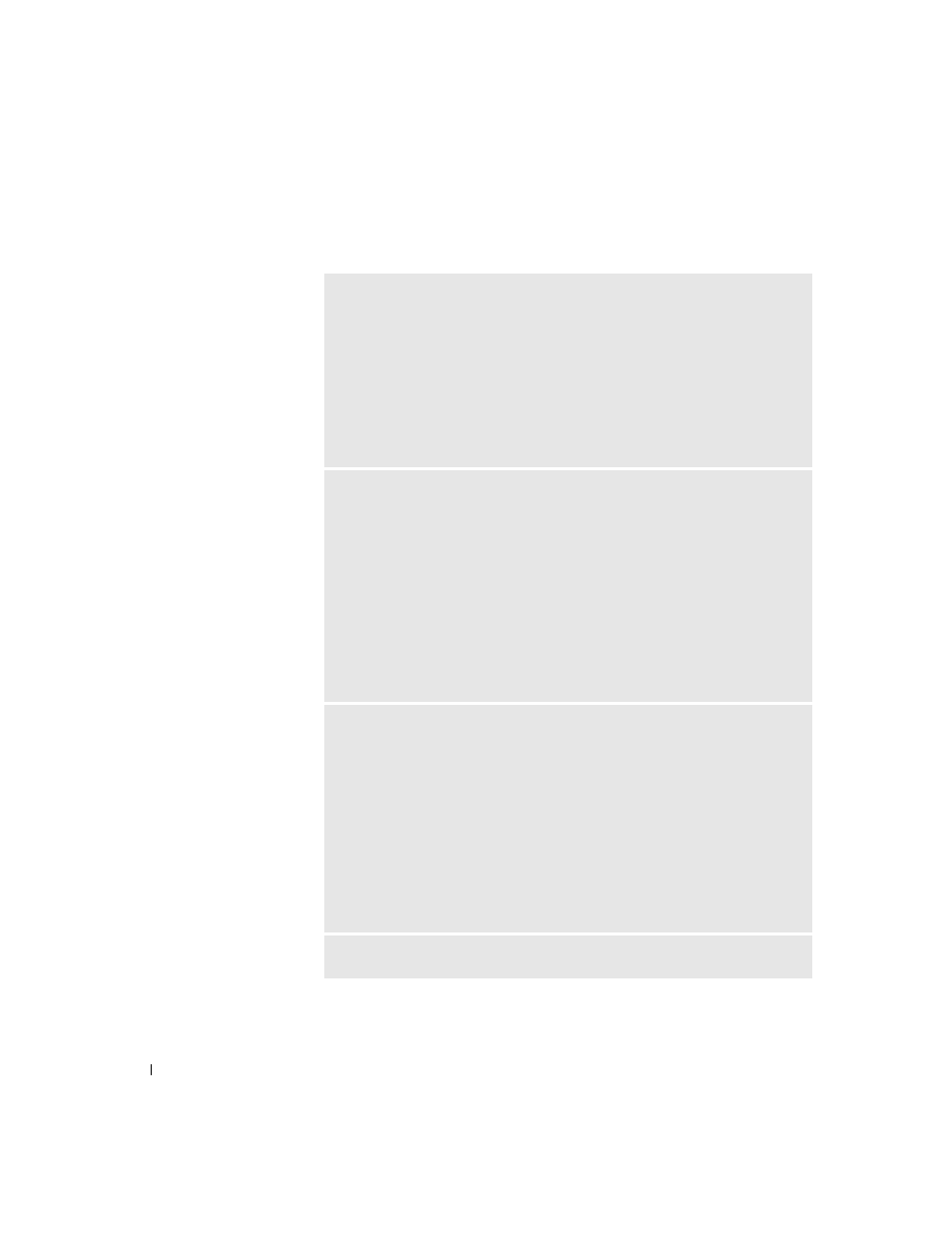
36
Solving Problems
www
.dell.com | support.dell.com
Mouse Problems
I
F
Y O U
C ON N EC T E D
THE
MO U S E
B E F O R E
T U R N I N G
O N
T H E
C O MP U T E R
,
R E C ON NE C T
THE
MO U S E
CA B LE
1
Press
2
In Windows XP, type u, press the keyboard arrow keys to highlight Shut down
or Turn Off, and then press
arrow keys to highlight Shut Down, and then press
3
After the computer turns off, reconnect the mouse cable as shown on the
START HERE
sheet for your computer.
4
Start the computer.
I
F
Y O U
C O NN E C T E D
T H E
MO U S E
AF T E R
T U R N I N G
O N
T HE
C OM P UT ER
,
R E MO V E
T H E
P O W E R
CA B LE
,
AN D
T H E N
R E C O NN EC T
T H E
M OU S E
C A BL E
— If the mouse is connected after the power is turned on, the mouse
will appear to be nonfunctional. To make the mouse function properly:
1
While your computer is on, remove the power cable from the back of the
computer.
2
Connect the mouse to the computer.
3
Reconnect the power cable.
4
Turn on your computer.
Pressing the power button does not clear the computer’s settings and does not
restore mouse functionality.
C
HE C K
T H E
M O US E
S E T T I N G S
Windows XP
1
Click the Start button, click Control Panel, and then click Printers and Other
Hardware.
2
Click Mouse.
3
Try adjusting the settings.
Windows 2000
1
Click the Start button, point to Settings, and then click Control Panel.
2
Double-click the Mouse icon.
3
Try adjusting the settings.
C
HE C K
F O R
IN T E R RU P T
RE Q U ES T
C O N F L I C T S
— See page 47.
