Expansion cards – Dell OptiPlex GX100 User Manual
Page 53
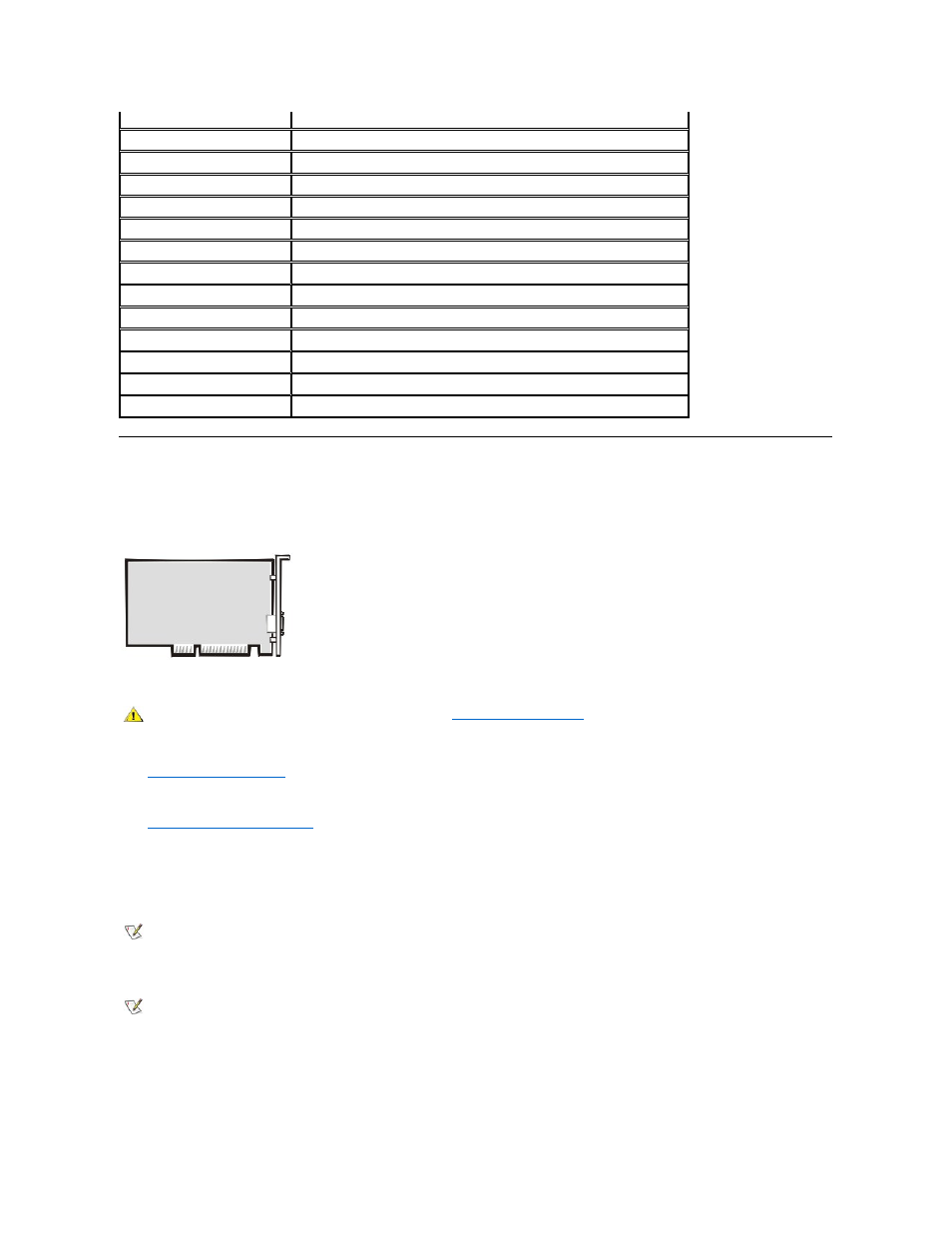
Expansion Cards
The small-form-factor GX100 chassis can accommodate up to two half-length 32-
bit PCI expansion cards. Figure 22 shows an example of a 32-
bit PCI expansion card.
Figure 22. 32-Bit PCI Expansion Card Example
Removing an Expansion Card
To remove an expansion card, perform the following steps.
1.
.
2. If necessary, disconnect any cables connected to the card.
3.
Remove the expansion-card cage
4. Remove the screw on the mounting bracket of the card you want to remove.
5. Grasp the card by its outside corners, and ease it out of its connector.
6. If you are removing the card permanently, install a metal filler bracket over the empty card-slot opening.
7. Replace the computer cover, and reconnect your computer and peripherals to their power sources and turn them on.
8. To reset the chassis intrusion detector, enter System Setup and reset Chassis Intrusion to Enabled or Enabled-Silent.
See the online System User's Guide for detailed information on the chassis intrusion detector.
ENET
Integrated NIC connector
FAN
Microprocessor fan connector
IDEn
EIDE interface connector
KYBD
Keyboard connector
MICROPROCESSOR
Microprocessor connector
MONITOR
Video connector
MOUSE
Mouse connector
PANEL
Control panel connector
PARALLEL
Parallel port connector; sometimes referred to as LPT1
POWER_1
Main power input connector
POWER_2
3.3-volt (V) power input connector
RISER
Riser board connector
SERIALn
Serial port connectors
USB
USB connectors
CAUTION: Use a wrist grounding strap as explained in "
NOTE: Installing filler brackets over empty card-slot openings is necessary to maintain Federal Communications Commission (FCC)
certification of the system. The brackets also keep dust and dirt out of your computer.
NOTE: After you remove and replace the cover, the chassis intrusion detector will cause the following message to be displayed at the
next system start-up:
ALERT! Cover was previously removed.
