Remove the expansion cards – Dell OptiPlex GX100 User Manual
Page 13
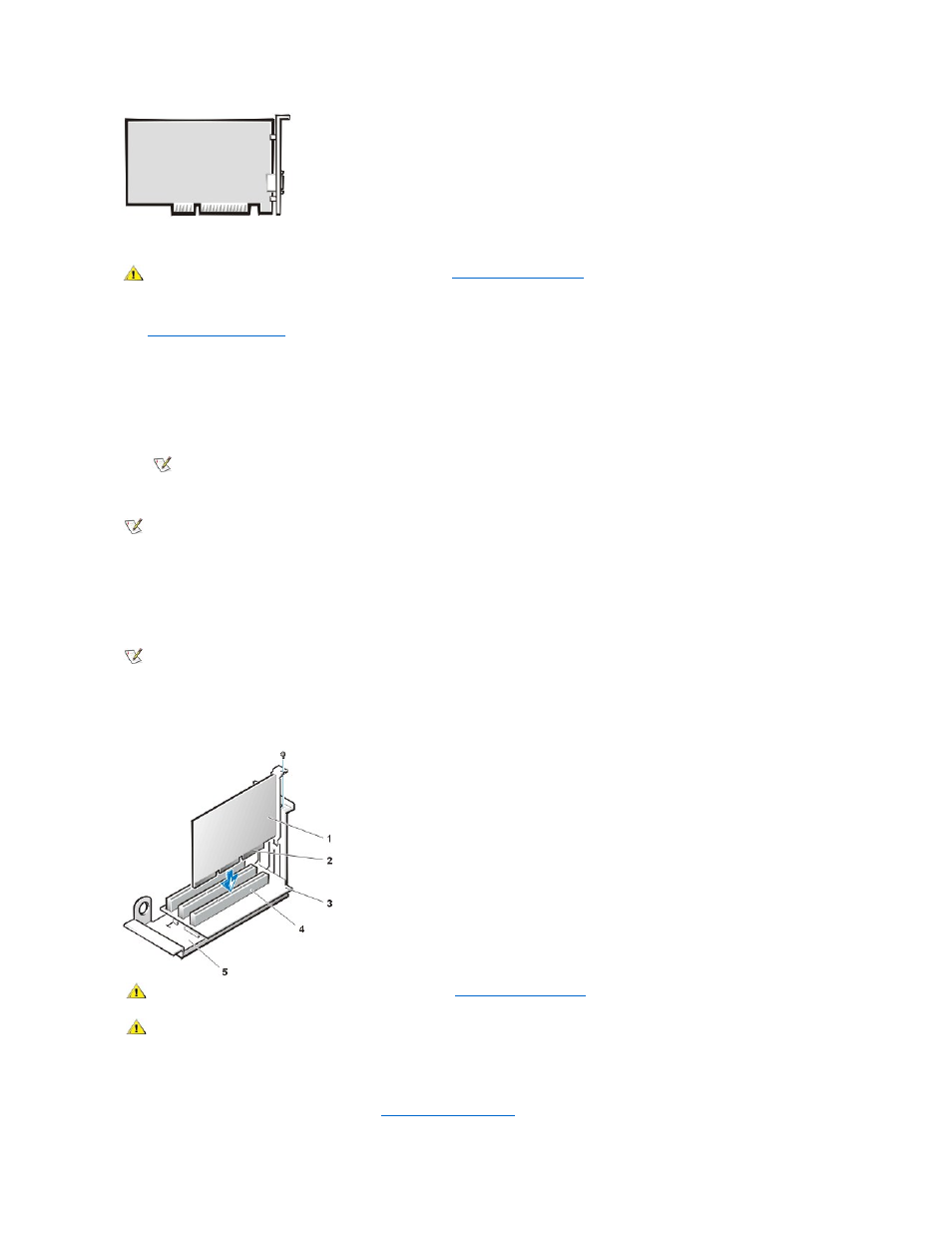
Expansion-Card Removal
To remove an expansion card, perform the following steps:
1.
.
2. If necessary, disconnect any cables connected to the card.
3. Remove the screw on the mounting bracket of the card you want to remove.
4. Grasp the card by its outside corners, and ease it out of its connector.
5. If you are removing the card permanently, install a metal filler bracket over the empty card-slot opening.
6. Replace the computer cover, and reconnect your computer and peripherals to their power sources and turn them on.
7. To reset the chassis intrusion detector, enter System Setup and reset Chassis Intrusion to Enabled or Enabled-Silent.
See the online System User's Guide for detailed information on the Intrusion detector.
Expansion-Card Installation
Figure 20. Expansion-Card Installation
To install an expansion card, perform the following steps:
1. Prepare the expansion card for installation, and
.
CAUTION: Use a wrist grounding strap as explained in "
NOTE: Installing filler brackets over empty card-slot openings is necessary to maintain Federal Communications Commission
(FCC) certification of the system. The brackets also keep dust and dirt out of your computer.
NOTE: After you remove and replace the cover, the chassis intrusion detector will cause the following message to be displayed at the
next system start-up:
ALERT! Cover was previously removed.
NOTE: If a setup password has been assigned by someone else, contact your network administrator for information on resetting the
chassis intrusion detector.
1 Expansion card
2 Card-edge connector
3 Riser board
4 Expansion-card connector
5 Expansion-card cage
CAUTION: Use a wrist grounding strap as explained in "
."
CAUTION: Some network cards automatically start the system when they are connected. To guard
against electrical shock, be sure to unplug your computer from its electrical outlet before installing
any expansion cards
