Clearing forgotten passwords, Clearing cmos settings – Dell Studio Slim D540S (Late 2008) User Manual
Page 33
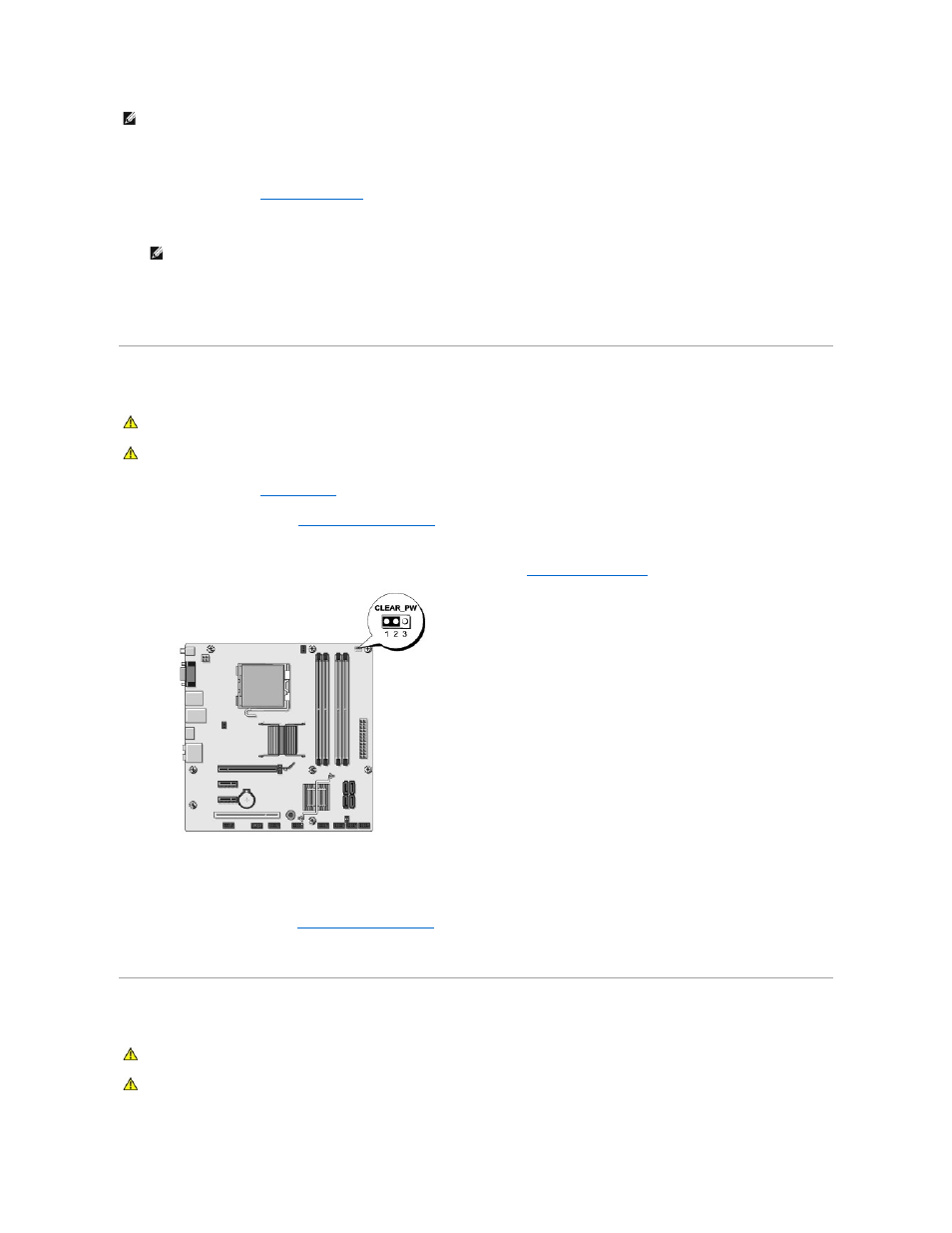
Changing Boot Sequence for Future Boots
1.
2.
Use the arrow keys to highlight the Boot menu option and press
3.
Press the up- and down-arrow keys to move through the list of devices.
4.
Press plus (+) or minus (–) to change the boot priority of device.
Clearing Forgotten Passwords
1.
Follow the procedures in
Before You Begin
.
2.
Remove the computer cover (see
Replacing the Computer Cover
).
3.
Reset the password:
a.
Locate the 3-pin password connector (CLEAR_PW) on the system board (see
System Board Components
).
b.
Remove the 2-pin jumper plug from pins 2 and 3 and fix it on pins 1 and 2.
c.
Wait for approximately five seconds to clear the password.
d.
Remove the 2-pin jumper plug from pins 1 and 2 and replace it on pins 2 and 3 to enable the password feature.
4.
Replace the computer cover (see
Replacing the Computer Cover
).
5.
Connect your computer and devices to electrical outlets, and turn them on.
Clearing CMOS Settings
NOTE:
To boot to a USB device, the device must be bootable. To ensure your device is bootable, check the device documentation.
NOTE:
Write down your current boot sequence in case you want to restore it.
CAUTION:
Before you begin any of the procedures in this section, follow the safety instructions that shipped with your computer.
CAUTION:
The computer must be disconnected from the electrical outlet to clear the passwords setting.
CAUTION:
Before you begin any of the procedures in this section, follow the safety instructions that shipped with your computer.
CAUTION:
The computer must be disconnected from the electrical outlet to clear the CMOS setting.
