Replacing the optical drive – Dell Studio Slim D540S (Late 2008) User Manual
Page 15
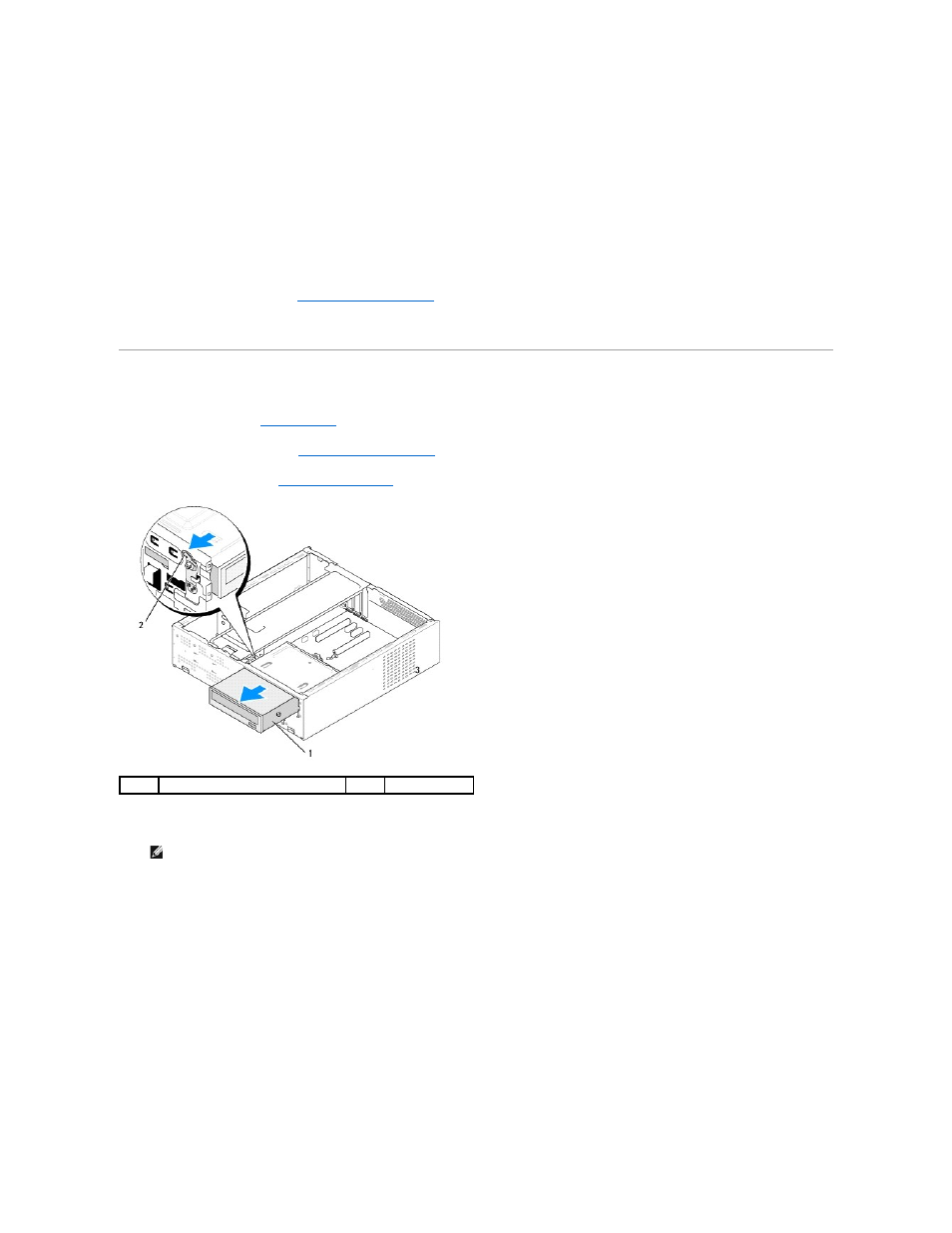
6.
Fix the four shoulder screws to the hard drive.
7.
Connect the power and data cables to the hard drive.
8.
Connect the power and data cables to the system board.
9.
Align the shoulder screws on the hard drive with the slots in the hard drive bay and place the hard drive into the hard drive bay.
10.
Slide the hard drive into the hard drive bay, till it snaps into place.
11.
Ensure that all the cables are properly connected and firmly seated.
12.
Replace the computer cover (see
Replacing the Computer Cover
).
13.
Connect your computer and devices to electrical outlets, and then turn them on.
Replacing the Optical Drive
1.
Follow the procedures in
Before You Begin
.
2.
Remove the computer cover (see
Replacing the Computer Cover
).
3.
Remove the front panel (see
Replacing the Front Panel
).
4.
Disconnect the power cable and the data cable from the back of the optical drive.
5.
Pull the lever gently to release the optical drive.
6.
Push and slide the optical drive out through the front of the computer.
7.
To replace the optical drive, fix the four shoulder screws on the optical drive.
1
optical drive
2
lever
NOTE:
If you are uninstalling the only optical drive in your computer and will not replace it at this time, disconnect the data cable from the system
board and set it aside.
