System setup, Overview, Entering system setup – Dell Dimension 2010 User Manual
Page 69: System setup screens, Entering system setup" on, Ges (see "entering, See "entering
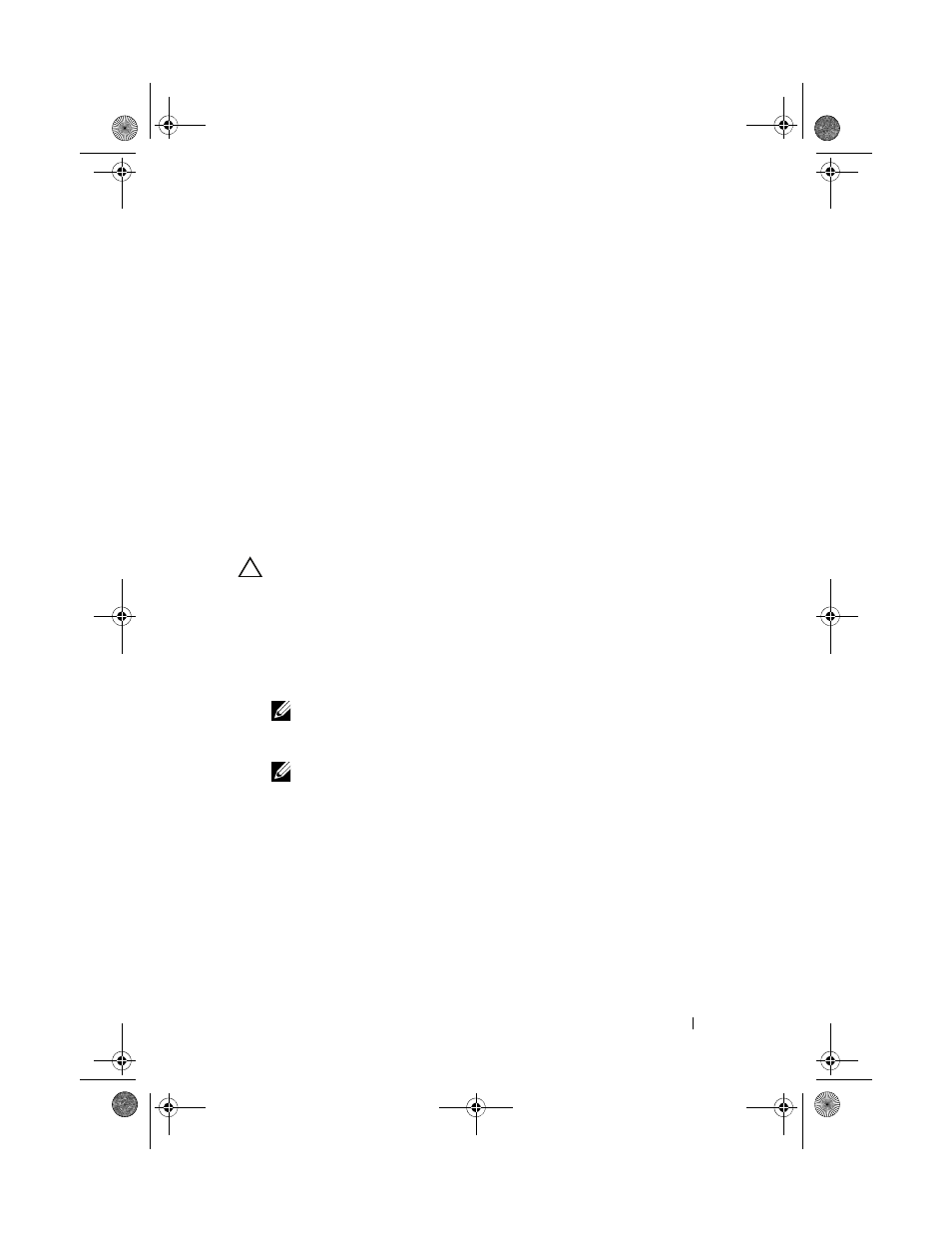
System Setup
69
15
System Setup
Overview
Use System Setup:
• To change the system configuration information after you add, change, or
remove any hardware in your computer.
• To set or change a user-selectable option such as the user password.
• To read the current amount of memory or set the type of hard drive installed.
Before you use System Setup, it is recommended that you write down the
system setup screen information for future reference.
CAUTION:
Do not change the settings in system setup unless you are an expert
computer user. Certain changes can cause your computer to work incorrectly.
Entering System Setup
1 Turn on (or restart) your computer.
2 When the DELL logo appears, press
NOTE:
Keyboard failure may result when a key on the keyboard is held down
for extended periods of time. To avoid possible keyboard failure, press and
release
NOTE:
If you wait too long and the operating system logo appears, continue to
wait until you see the Microsoft® Windows® desktop, then shut down your
computer and try again.
System Setup Screens
Options List — This field appears on the top of the system setup window.
The tabbed options contain features that define the configuration of your
computer, including installed hardware, power conservation, and security
features.
book.book Page 69 Monday, November 19, 2012 11:42 AM
