Hard drive, Removing the hard drive – Dell Inspiron 1318 (Mid 2008) User Manual
Page 23
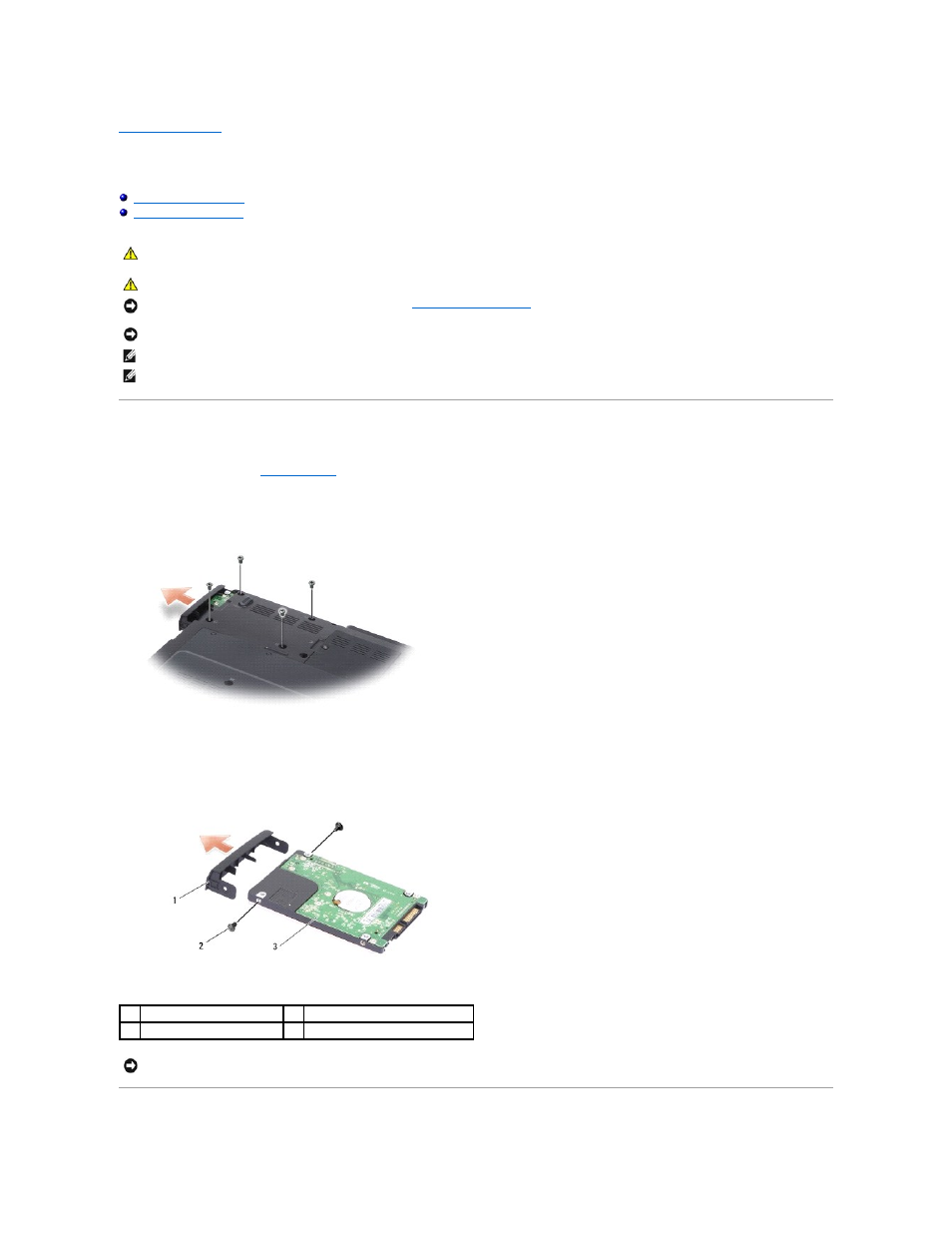
Back to Contents Page
Hard Drive
Dell™ Inspiron™ 1318 Service Manual
Removing the Hard Drive
1.
Follow the procedures in
Before You Begin
.
2.
Remove the four M3 x 3-mm screws and slide the hard drive away from the bay.
3.
Remove the two screws from either side of the hard drive bracket and pull the hard drive away from the bracket.
CAUTION:
Before you begin any of the procedures in this section, follow the safety instructions shipped with your computer.
CAUTION:
If you remove the hard drive from the computer when the drive is hot, do not touch the metal housing of the hard drive.
NOTICE:
To prevent data loss, turn off your computer (see
Turning Off Your Computer
) before removing the hard drive. Do not remove the hard drive
while the computer is on or in Sleep state.
NOTICE:
Hard drives are extremely fragile. Exercise care when handling the hard drive.
NOTE:
Dell does not guarantee compatibility or provide support for hard drives from sources other than Dell.
NOTE:
If you are installing a hard drive from a source other than Dell, you need to install an operating system, drivers, and utilities on the new hard
drive (see "Restoring Your Operating System" and "Reinstalling Drivers and Utilities" in your Setup Guide).
1
hard drive bracket
2
M2 x 3-mm screws (2)
3
hard drive
NOTICE:
When the hard drive is not in the computer, store it in a protective antistatic package (see "Protecting Against Electrostatic Discharge" in the
safety instructions shipped with your computer).
