Updating an existing driver for netware 5.1 or 6.0 – Dell PERC 4/SC User Manual
Page 18
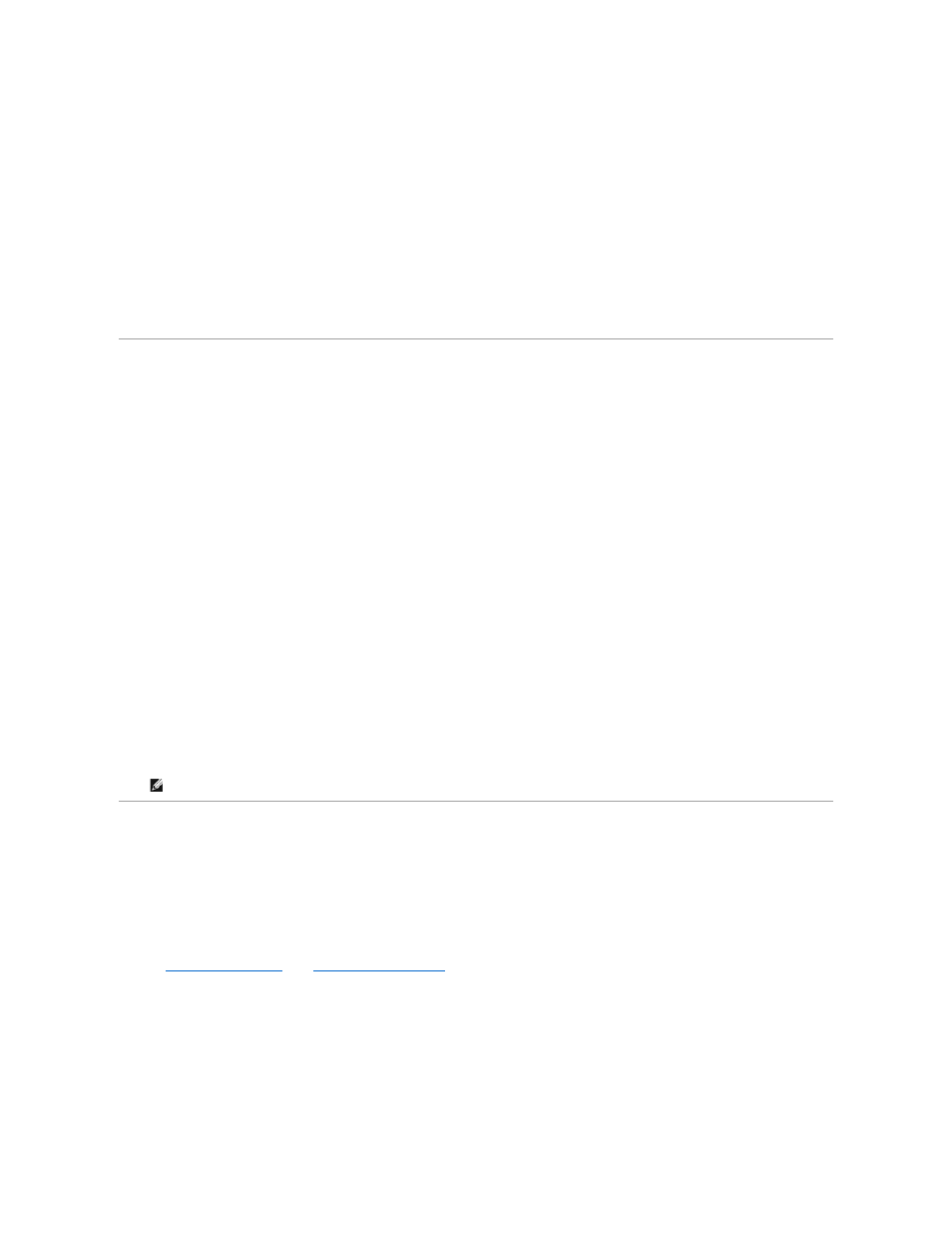
A list of CDM drivers displays.
6.
Select LOAD PEDGE3.HAM SLOT=XXXX.
7.
Before you exit the list of CDM drivers, press
8.
Press
9.
At the C:\NWSERVER prompt, type the following for the operating system to boot:
server
The operating system boots.
Performing a Standard Mode Installation of NetWare 5.1SBE, 6.0, and 6.5
Standard mode means that you accept the defaults for the components to be installed. Perform the following steps for a standard mode installation on
NetWare 5.1SBE, 6.0, and 6.5:
1.
At Server Settings, select Continue and press
2.
At Regional Settings, select Continue and press
3.
At Mouse type and Video mode select Continue and press
The system will take several minutes to load files. It will find the device drivers that support the adapter.
4.
Insert the driver diskette in the floppy (A:/) drive.
5.
For device types and driver names, select Modify and press
6.
Highlight Storage Adapters and press
7.
At the option Add, Edit or Delete Storage Drivers, press
8.
At the option Select a Driver for each Storage Adapter, press
The system scans the path for the A:/ drive. The driver diskette is already in the A:/ drive. The option Return to Driver Summary displays.
9.
Select Return to Driver Summary and press
10.
Select Continue and press
Updating an Existing Driver for NetWare 5.1 or 6.0
Perform the following steps to update an existing driver for NetWare 5.1 or 6.0:
1.
Create a driver diskette.
See
Creating a Driver Diskette
in the
Installing the Windows Driver
section for information. (The procedure for creating a driver diskette is the same for
all operating systems.)
2.
Once the NetWare server is up, type the following:
nwconfig
3.
Press
4.
On the Configuration Options screen, select Driver Options and press
5.
Under the Driver Options, select Configure Disk and Storage Options, then press
NOTE:
You must load a driver for each controller. For example, if you have four adapters, the driver is listed four times.
