Dell PERC 4/SC User Manual
Page 11
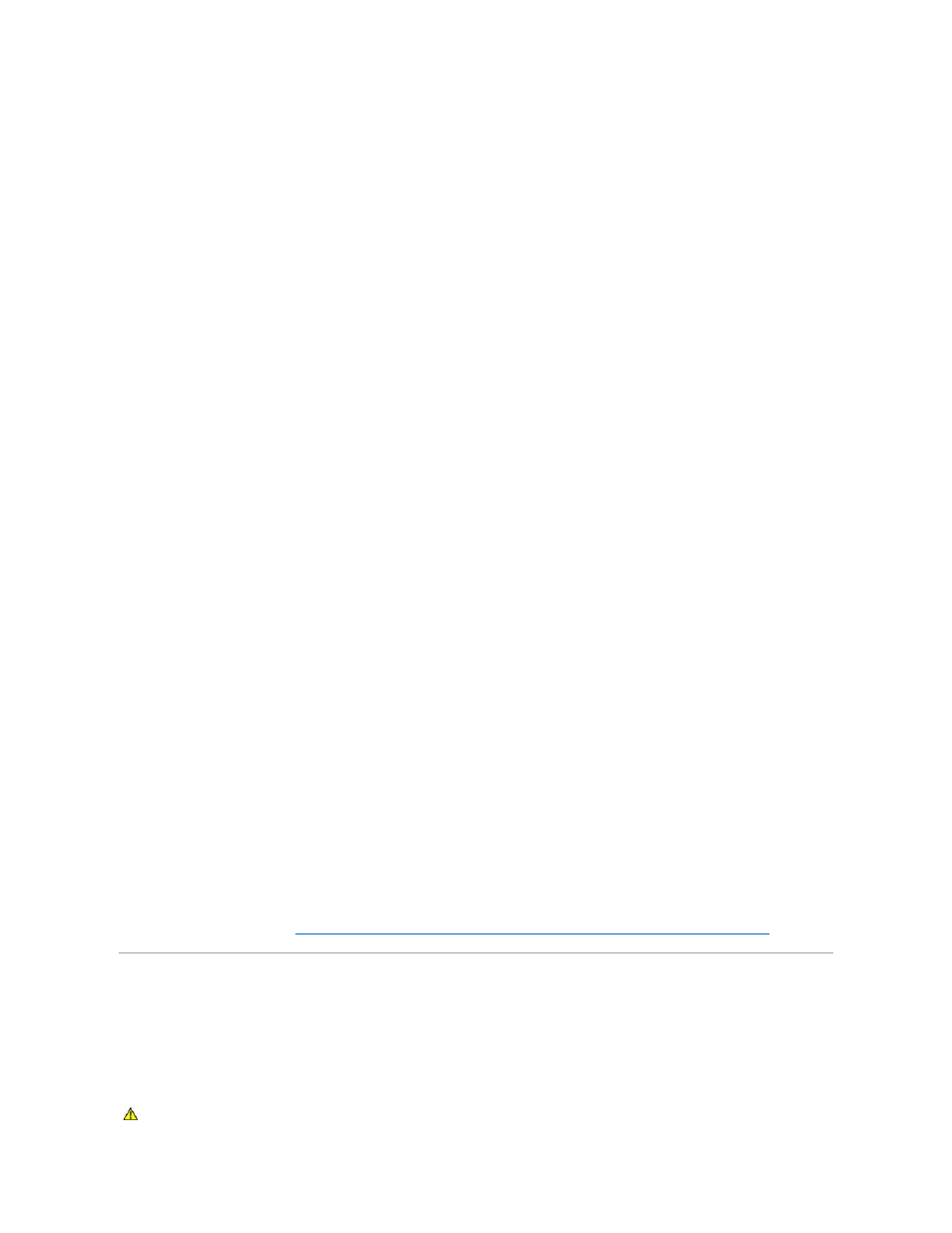
1.
From the desktop, right-click the My Computer icon.
2.
Left-click Manage.
3.
Click Device Manage.
4.
Double-click SCSI and RAID Controller.
A list of all currently installed SCSI drivers appears.
5.
Double-click the appropriate RAID controller (such as PERC 3/DC RAID Controller).
6.
Select the Driver tab.
7.
Select Update Driver.
The Update Device Driver Wizard appears.
8.
Click Next.
9.
Click Display a list of known drivers for this device so I can choose a specific driver.
10.
Click Next.
The Select a Device Driver Wizard appears.
11.
Locate the driver diskette for Windows 2000 or Windows 2003 provided with your PERC 4/DC or PERC 4/SC controller kit and insert it in the system
diskette drive.
12.
Click Have Disk.
The Install from Disk dialog box appears.
13.
Click OK.
A list of PERC 4/DC and 4/SC drivers available on the diskette appears.
14.
Click Next.
15.
Select the appropriate driver for Windows 2000 or Windows 2003.
A driver warning dialog box appears.
16.
Click Yes to continue.
The Start Device Driver Installation dialog box appears.
17.
Click Next.
The Completing the Upgrade Device Driver appears.
18.
Click Finish.
19.
Click Close.
20.
Shut down and turn off the system as well as all peripherals attached to the system.
21.
Skip to the following procedure,
Removing the PERC 3/DC, 3/DCL, or 3/SC Controller and Installing the PERC 4/DC or
PERC 4/SC Controller
The following procedure applies to both Windows NT, Windows 2000, and Windows 2003. To remove the PERC 3/DC, 3/DCL, or 3/SC controller, perform the
following steps:
CAUTION:
See the safety instructions in your System Information booklet before working inside your system.
