Updating an existing driver for netware 6.5 – Dell PERC 4/SC User Manual
Page 19
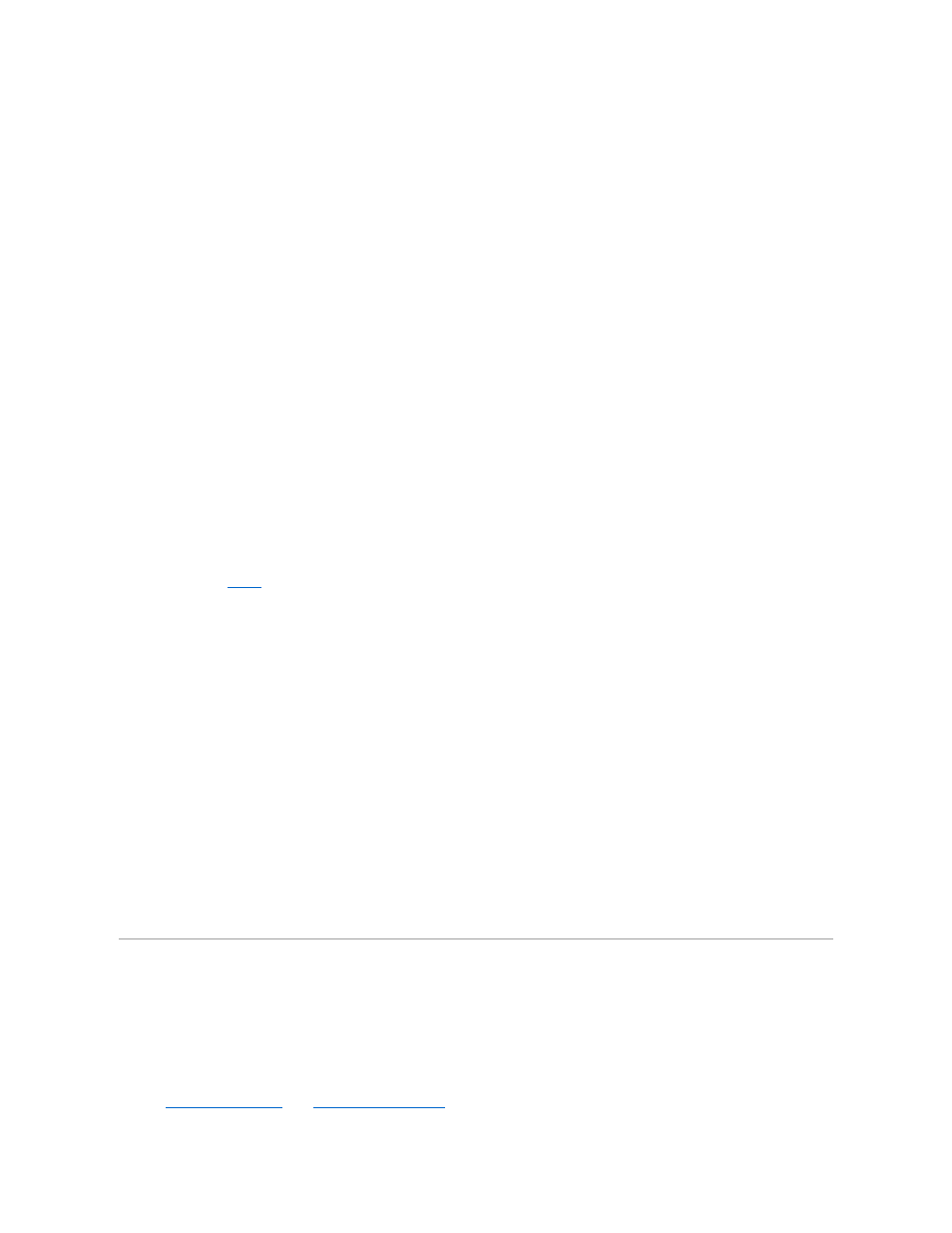
6.
Under the Additional Driver Actions menu, press the down arrow key to select the Additional Driver option, then press
7.
Press
8.
Press
9.
Insert the driver diskette into the diskette drive and press
The file pedge3.ham displays under the option Select a Driver to Install.
10.
Highlight pedge3.ham and press
11.
Select Yes to copy pedge3.ham files to C:\NWSERVER.
12.
Select No to save the existing file messages to C:\NWSERVER.
13.
Under pedge3 Parameters, perform the following steps to provide the slot number.
14.
Press
15.
On the System Console, type:
load pedge3
16.
Press
The following supported slot options display:
l
No Selection
l
PCI Slot_2.1 (HIN 203)
17.
Write down the number after "HIN".
In the example in
18.
Under Choice, type:
0
for the option No Selection.
19.
Unload pedge3.ham.
20.
Press
21.
Under Slot Number, enter the slot number you obtained from System Console and press
22.
Press
23.
Under Driver pedge3 Parameters Actions, select Save Parameters and Load Driver, and press
24.
Select No when asked to load additional drivers.
pedge3 will be listed on the Selected Disk Driver screen.
25.
Exit the NetWare Installation Utility.
26.
Power down and reboot your server.
Updating an Existing Driver for NetWare 6.5
Perform the following steps to update an existing driver for NetWare 6.5:
1.
Create a driver diskette.
See
Creating a Driver Diskette
in the
Installing the Windows Driver
section for information.
