Activating the home screen applications, Setting up forms and favorites, Setting up card copy – Dell B3465dn Mono Laser Multifunction Printer User Manual
Page 22: Finding information about the home screen
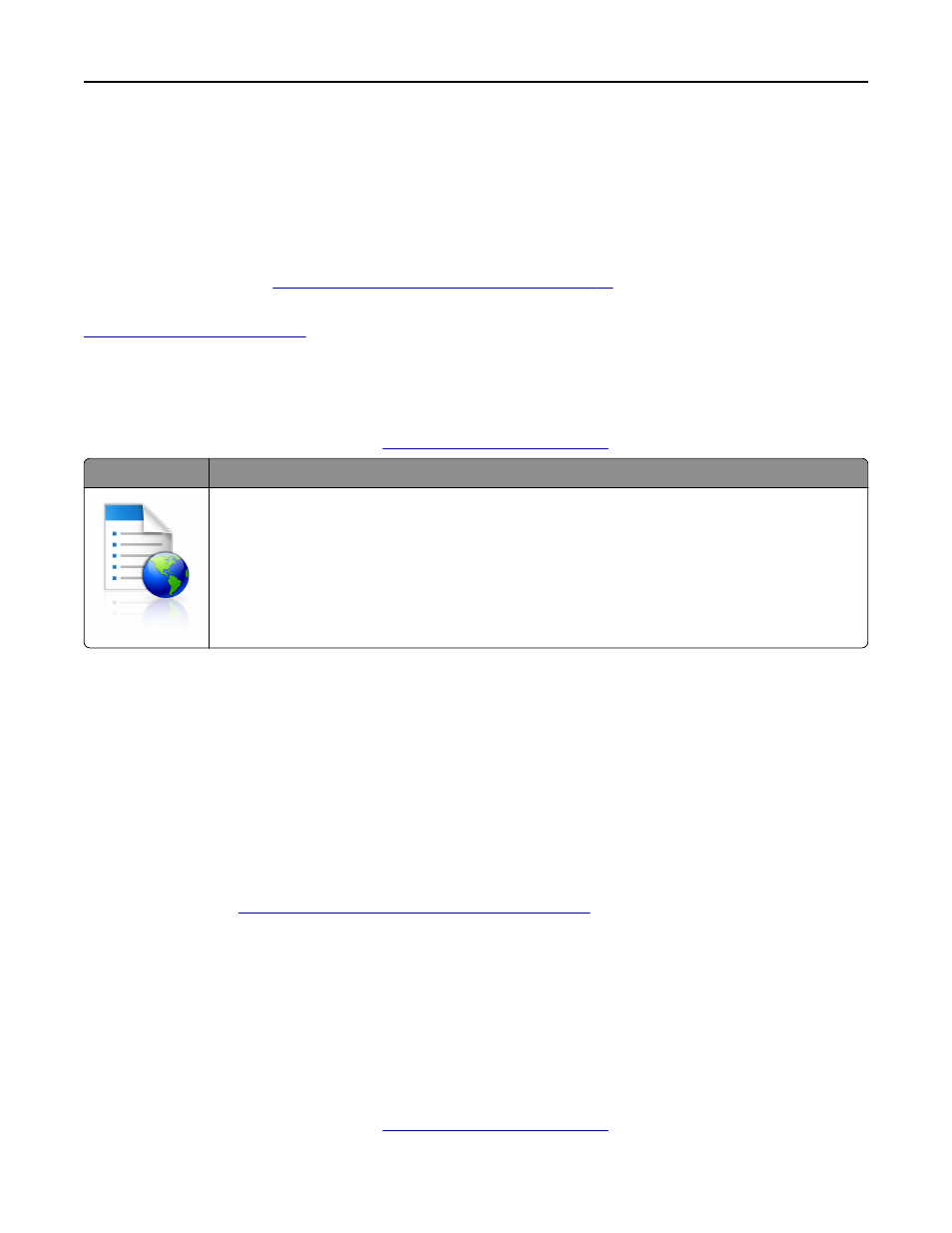
Activating the home screen applications
Finding information about the home screen applications
Your printer comes with preinstalled home screen applications. Before you can use these applications, you must first
activate and set up these applications using the Embedded Web Server. For more information on accessing the
Embedded Web Server, see
“Accessing the Embedded Web Server” on page 20
.
For detailed information on configuring and using the home screen applications, visit the Dell support Web site at
Setting up Forms and Favorites
Note: A later version of this User's Guide may contain a direct link to the Administrator’s Guide of this application. To
check for updates of this User’s Guide, go to
.
Use
To
Streamline work processes by letting you quickly find and print frequently used online forms directly
from the printer home screen.
Note: The printer must have permission to access the network folder, FTP site, or Web site where the
bookmark is stored. From the computer where the bookmark is stored, use sharing, security, and
firewall settings to allow the printer at least a read access. For help, see the documentation that
came with your operating system.
1
Open a Web browser, and then type the printer IP address in the address field.
Note: View the printer IP address on the printer home screen. The IP address appears as four sets of numbers
separated by periods, such as 123.123.123.123.
2
Click Settings > Apps > Apps Management > Forms and Favorites.
3
Click Add, and then customize the settings.
Notes:
•
See the mouse-over help beside each field for a description of the setting.
•
To make sure the location settings of the bookmark are correct, type the correct IP address of the host
computer where the bookmark is located. For more information on obtaining the IP address of the host
computer, see
“Finding the IP address of the computer” on page 20
.
•
Make sure the printer has access rights to the folder where the bookmark is located.
4
Click Apply.
To use the application, touch Forms and Favorites on the printer home screen, and then navigate through form
categories, or search for forms based on a form number, name, or description.
Setting up Card Copy
Note: A later version of this User's Guide may contain a direct link to the Administrator’s Guide of this application. To
check for updates of this User’s Guide, go to
.
Setting up and using the home screen applications
22
