Minimizing remote video session discoloration – Dell KVM 2161DS User Manual
Page 73
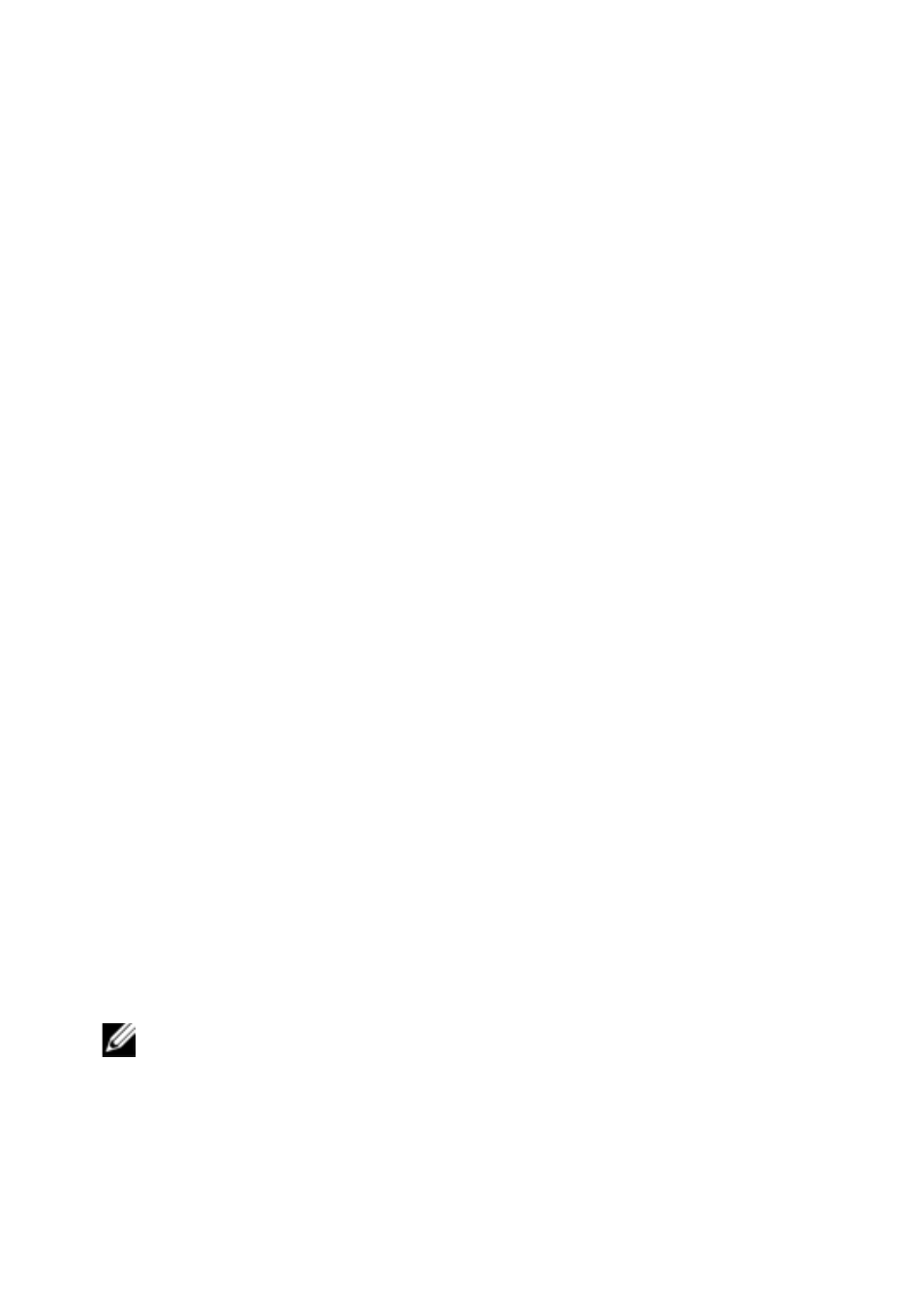
Using the Viewer
xxx
|
xxx
73
7
Noise Threshold
8
Priority Threshold
9
Automatic Video Adjustment
10 Refresh Image
11 Adjustment bar
12 Video Test Pattern
13 Help
14 Performance Monitor
15 Close box
Minimizing Remote Video Session Discoloration
When establishing remote video sessions, pixel discolorations may occur due to
network conditions. This condition occurs most often with a solid color
background. This condition is minimized by using a black background. If a color
background is used, a small number of pixels on the screen will be discolored or
white.
To minimize remote video pixel discoloration:
1
From the Viewer menu, select Tools - Manual Video Adjust. The Manual
Video Adjust dialog box appears.
2
Choose contrast or brightness.
3
Incrementally, adjust the contrast and brightness until the image quality
improves.
4
A noise threshold setting is also available under Tools - Manual Video
Adjust for fine incremental adjustments.
NOTE: Reducing the noise threshold to zero causes constant video refresh, high
network usage, and a flickering video. Dell recommends that the noise threshold be
set to the highest level that allows efficient system performance, while still being able
to recover pixel colors over which the mouse cursor travels.
