Dell KVM 2161DS User Manual
Page 36
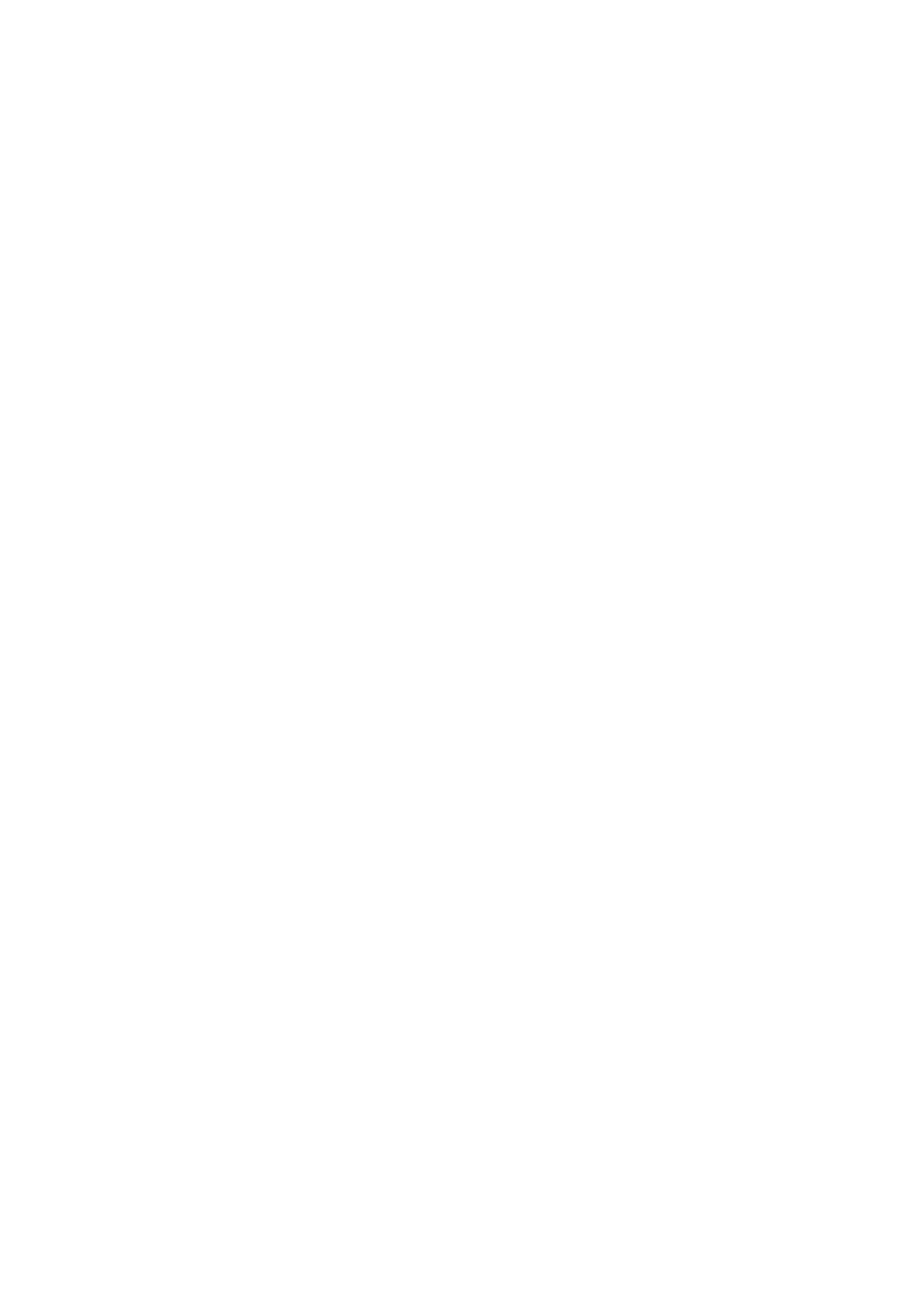
36
xxx
|
Basic Software Operation
xxx
To log into a Remote Console Switch:
1
Click the Remote Console Switches tab in the Explorer.
2
Double-click a Remote Console Switch in the Unit Selector pane.
-or-
Select a Remote Console Switch from the Unit Selector pane, and click
the Configure Remote Console Switch task button.
-or-
Right-click on a Remote Console Switch in the Unit Selector pane. A
pop-up menu appears. Select Configure Remote Console Switch.
-or-
Click a Remote Console Switch in the Unit Selector pane and press
3
Cached login credentials are used if available. If not, a login prompt appears.
Type your username and password. If this is the first time you have accessed
the Remote Console Switch or you have not assigned a username and
password, type the default username, Admin (case sensitive), with no
password.
4
Click OK to access the Remote Console Switch. This launches the on-board
web interface. For more information about the on-board web interface, see
the
Remote Console Switch Installation and User Guide
.
-or-
Click Cancel to exit without logging in.
To search for a Remote Console Switch in the system:
1
Click the Remote Console Switch tab in the software and insert your cursor
in the search text box.
2
Type the search information. This can be the Remote Console Switch name
or any information you have entered in the other Unit Selector list headings
such as Type or Location or IP Address.
3
Click the Search button. The results appear in the Unit list.
