Creating folders – Dell KVM 2161DS User Manual
Page 52
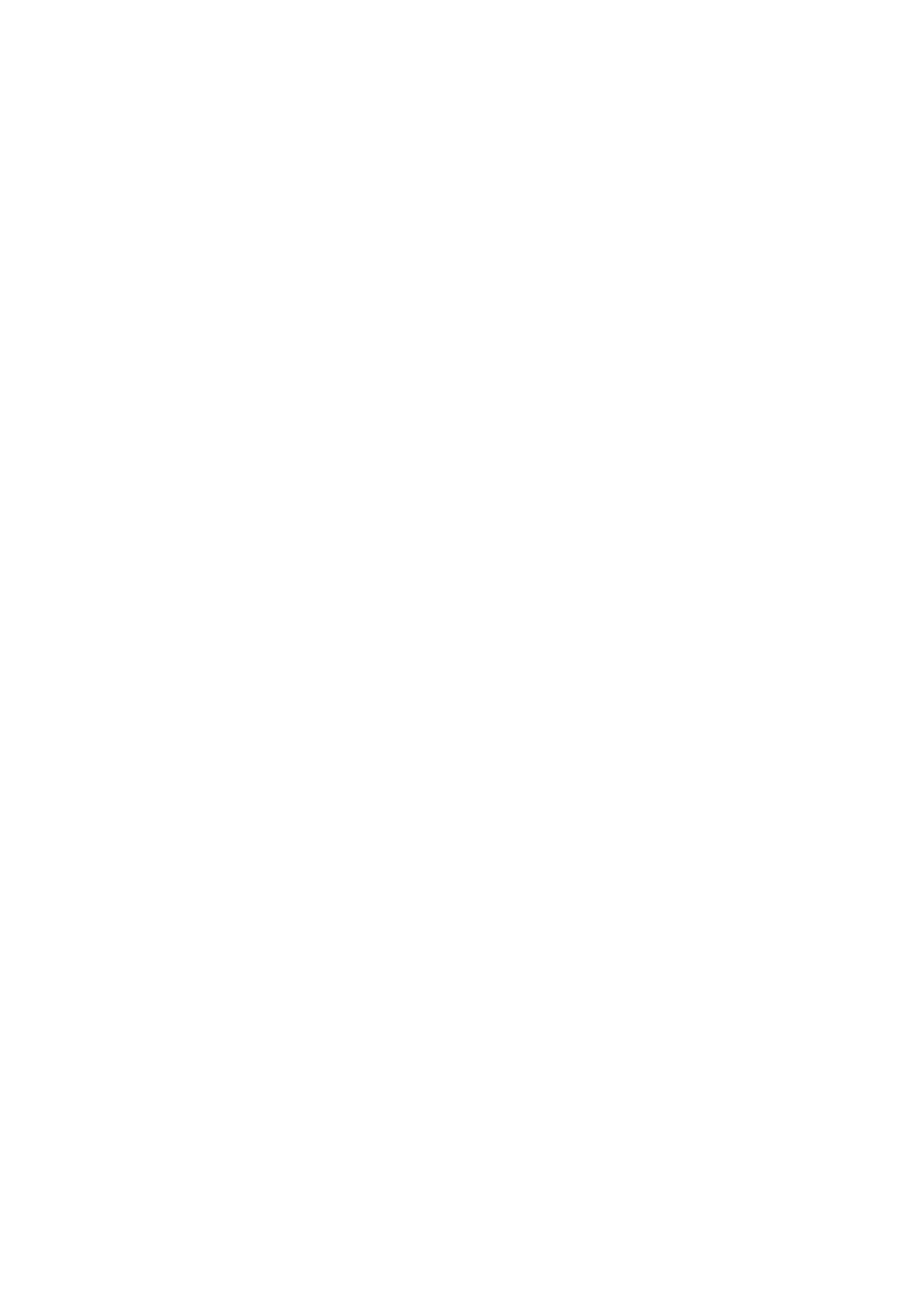
52
xxx
|
Basic Software Operation
xxx
To create a new site, department, or location:
1
Select View - Properties from the Explorer menu.
-or-
Click the Properties task button. The Properties dialog box appears.
2
Click the General tab and select the drop-down list for Site, Department,
or Location. If a name is not in the drop-down list, type the name you want
in the text field. The name can be from 1 to 32 characters long. Names are
not case sensitive and can consist of any combination of characters entered
from the keyboard. Spaces are permitted in the middle but leading and
trailing spaces are not allowed. Duplicate names are not allowed.
3
Click OK. The new site, department, or location appears in the Group
Selector pane.
Creating Folders
To create a new folder:
1
Select the Folders View Selector tab.
2
Click the Folders node and select File - New - Folder.
-or-
Right-click the Folders node and select New Folder. The New Folder
dialog box appears.
3
Type a name for the folder from 1 to 32 characters long. Folder names are
not case sensitive and can consist of any combination of characters entered
from the keyboard. Spaces are permitted in the middle but leading and
trailing spaces are not allowed. Duplicate folder names are not allowed at
the same level but are allowed across different levels.
4
Click OK. The new folder appears in the Group Selector pane.
