Power button board, Removing the power button board – Dell Studio 1749 (Early 2010) User Manual
Page 48
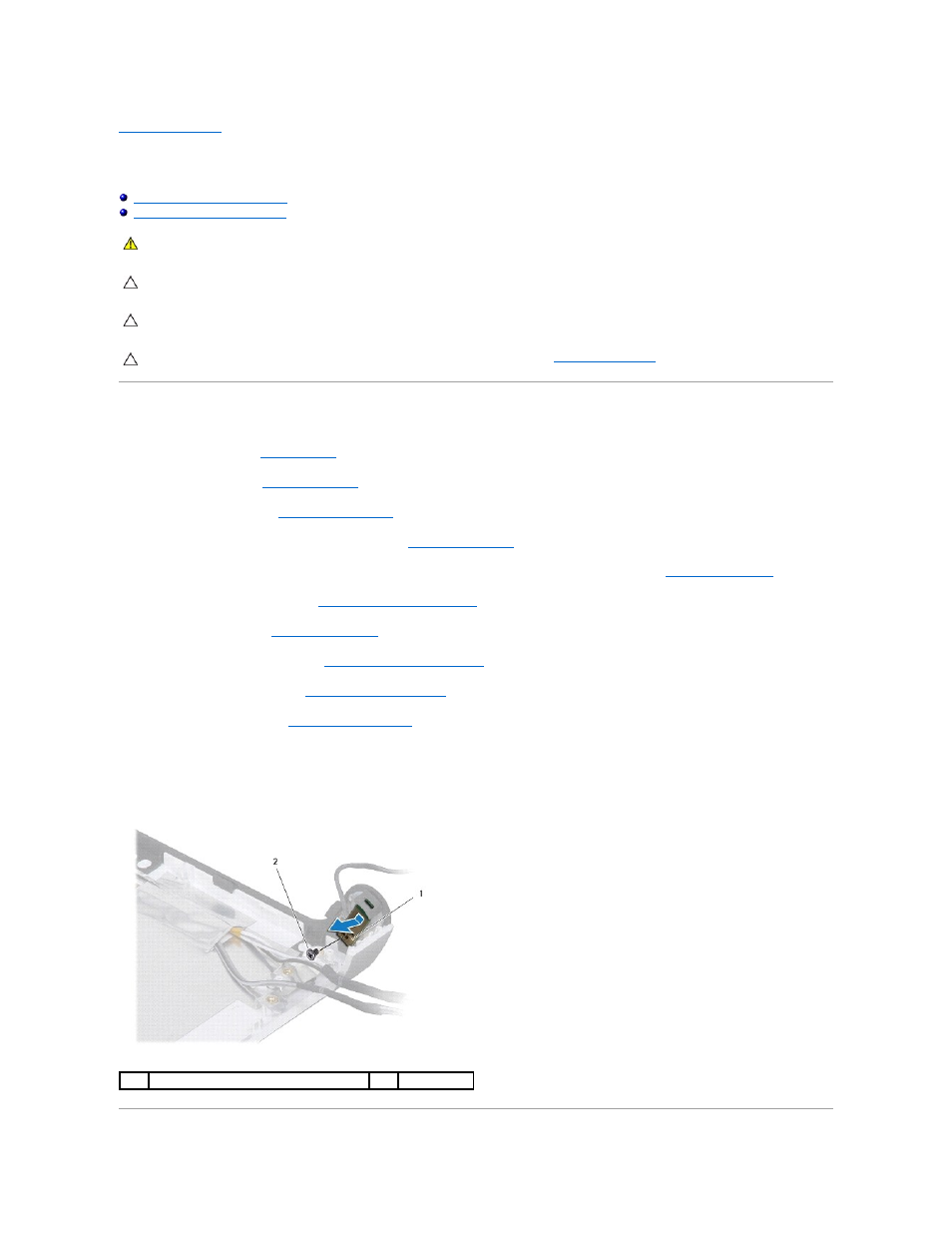
Back to Contents Page
Power Button Board
Dell Studio™ 1745/1747 Service Manual
Removing the Power Button Board
Replacing the Power Button Board
Removing the Power Button Board
1.
Follow the procedures in
Before You Begin
.
2.
Remove the battery (see
Removing the Battery
).
3.
Remove the base cover (see
Removing the Base Cover
).
4.
Disconnect the antenna cables from the Mini-Card(s) (see
Removing the Mini-Card
).
5.
Disconnect the subwoofer assembly cable from the subwoofer assembly cable connector on the system board (see
Removing the Palm Rest
).
6.
Remove the center control cover (see
Removing the Center Control Cover
).
7.
Remove the keyboard (see
Removing the Keyboard
).
8.
Remove the media controls board (see
Removing the Media Controls Board
).
9.
Remove the display assembly (see
Removing the Display Assembly
).
10.
Remove the display panel (see
Removing the Display Panel
).
11.
Remove the screw that secures the power button board to the display cover.
12.
Release the power button board from the notch on the display cover and remove the power button board off the display cover.
WARNING:
Before working inside your computer, read the safety information that shipped with your computer. For additional safety best
practices information, see the Regulatory Compliance Homepage at www.dell.com/regulatory_compliance.
CAUTION:
Only a certified service technician should perform repairs on your computer. Damage due to servicing that is not authorized by Dell™
is not covered by your warranty.
CAUTION:
To avoid electrostatic discharge, ground yourself by using a wrist grounding strap or by periodically touching an unpainted metal
surface (such as a connector on your computer).
CAUTION:
To help prevent damage to the system board, remove the main battery (see
Removing the Battery
) before working inside the
computer.
1
power button board
2
screw
