Display bezel, Removing the display bezel, Replacing the display bezel – Dell Studio 1749 (Early 2010) User Manual
Page 25
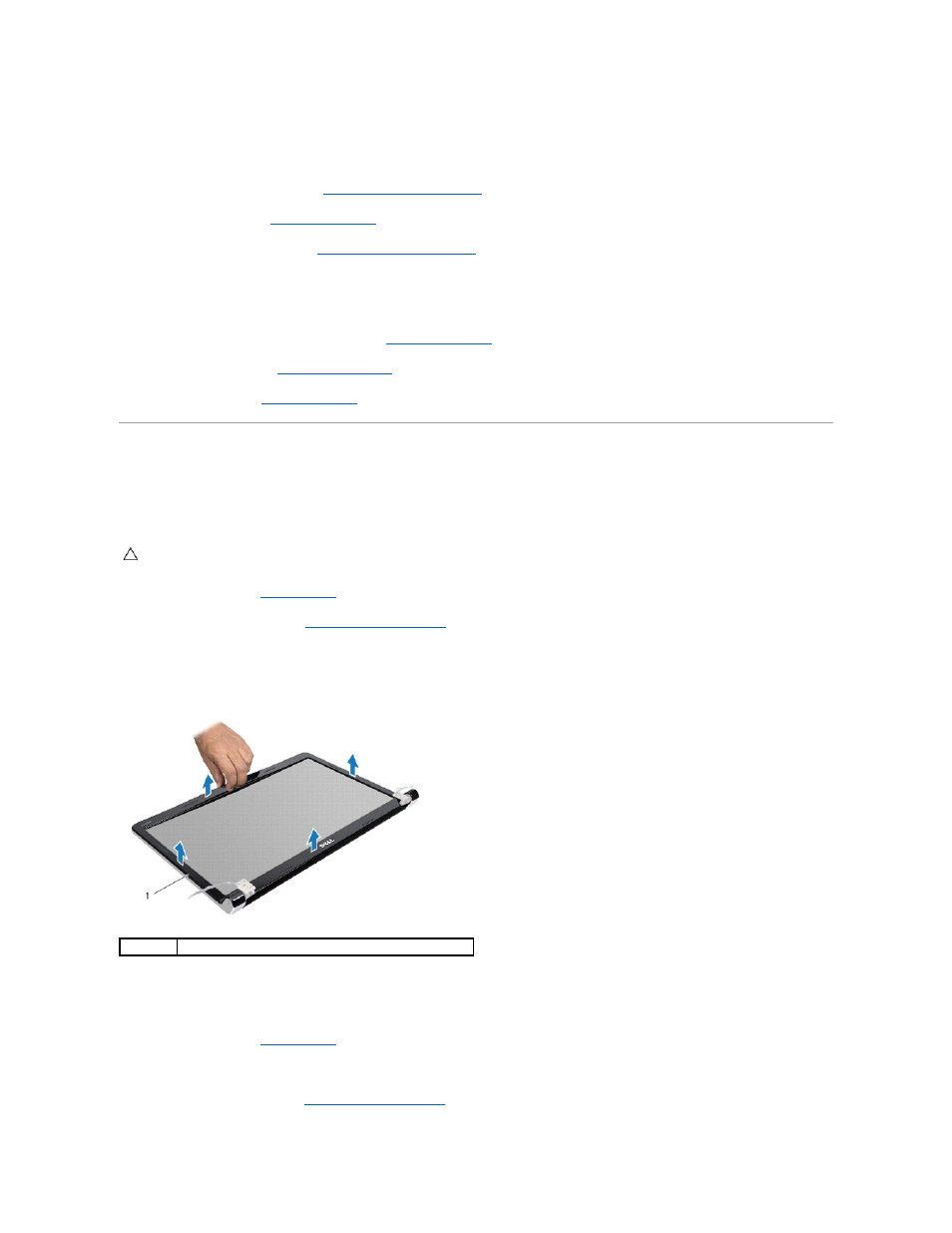
5.
Connect the display cable, camera cable, and power button cable to the respective system board connectors.
6.
Replace the screw that secures the display cable to the computer base.
7.
Replace the media controls board (see
Replacing the Media Controls Board
).
8.
Replace the keyboard (see
Replacing the Keyboard
).
9.
Replace the center control cover (see
Replacing the Center Control Cover
).
10.
Replace the two screws at the bottom of the computer.
11.
Connect the subwoofer assembly cable to the subwoofer assembly cable connector on the system board.
12.
Connect the antenna cables to the Mini-Card(s) (see
Replacing the Mini-Card
).
13.
Replace the base cover (see
Replacing the Base Cover
).
14.
Replace the battery (see
Replacing the Battery
).
Display Bezel
Removing the Display Bezel
1.
Follow the procedures in
Before You Begin
.
2.
Remove the display assembly (see
).
3.
Using your fingertips, carefully pry up the inside edge of the display bezel.
4.
Remove the display bezel.
Replacing the Display Bezel
1.
Follow the procedures in
Before You Begin
.
2.
Realign the display bezel over the display panel, and gently snap into place.
3.
Replace the display assembly (see
Replacing the Display Assembly
CAUTION:
The display bezel is extremely fragile. Be careful when removing it to prevent damaging the bezel.
1
display bezel
