Replacing the optical drive – Dell Studio 1749 (Early 2010) User Manual
Page 43
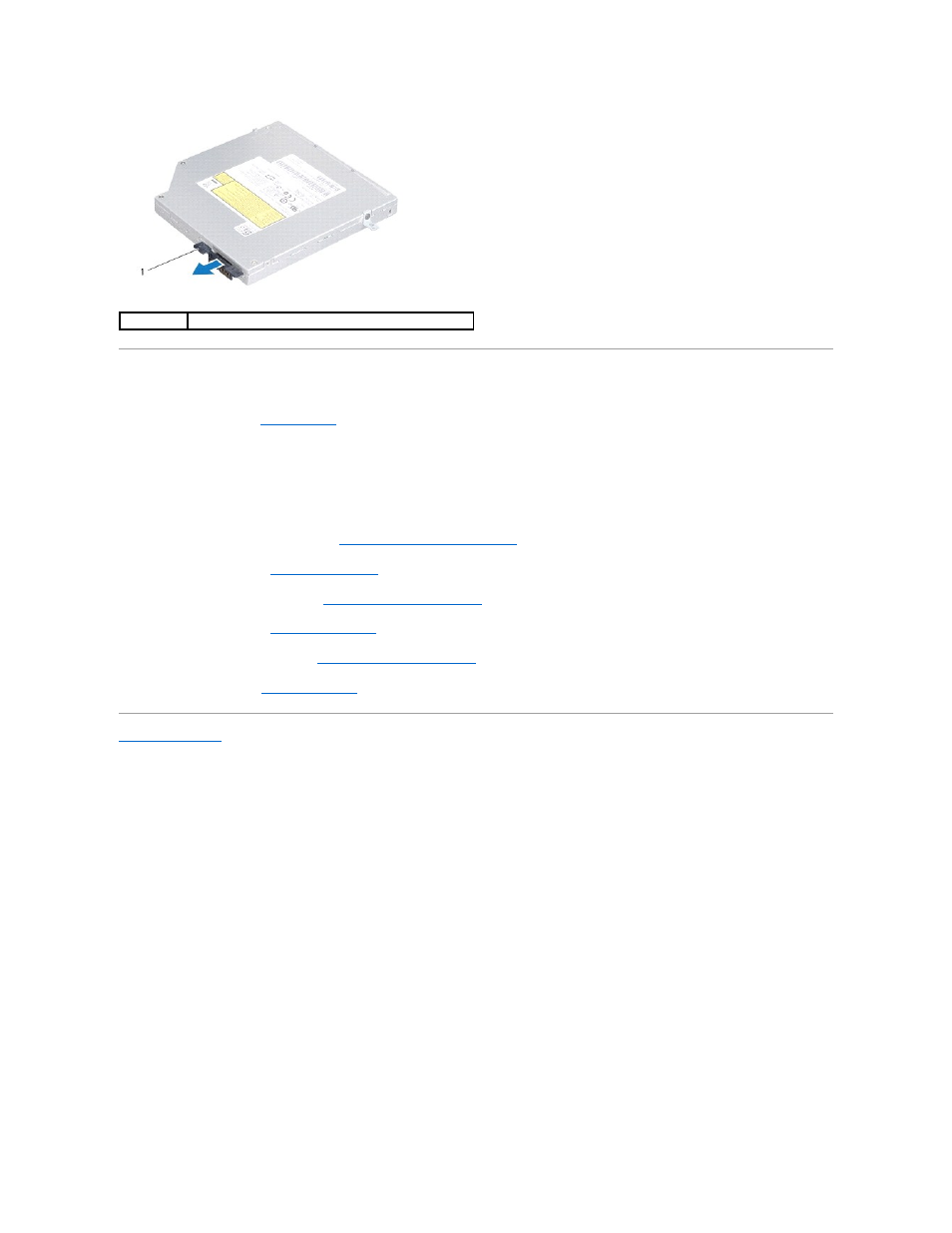
Replacing the Optical Drive
1.
Follow the procedures in
Before You Begin
.
2.
Connect the interposer to the optical drive.
3.
Align the connector on the optical drive with the connector on the system board and press the optical drive until it is fully seated.
4.
Replace the three screws that secure the optical drive to the computer base.
5.
Replace the media card reader board (see
Replacing the Media Card Reader Board
).
6.
Replace the palm rest (see
Replacing the Palm Rest
).
7.
Replace the media controls board (see
Replacing the Media Controls Board
).
8.
Replace the keyboard (see
Replacing the Keyboard
).
9.
Replace the center control cover (see
Replacing the Center Control Cover
).
10.
Replace the battery (see
Replacing the Battery
).
Back to Contents Page
1
interposer
- Latitude E6410 (52 pages)
- Latitude E6410 (8 pages)
- Latitude D630 (218 pages)
- Latitude E6400 (99 pages)
- Latitude E6400 (70 pages)
- Latitude E6400 (4 pages)
- Latitude E6400 (2 pages)
- Latitude E6400 (8 pages)
- Latitude D630 (168 pages)
- Latitude D630 (43 pages)
- Latitude D630 (69 pages)
- Latitude D620 (102 pages)
- Latitude D620 (43 pages)
- Inspiron 1545 (51 pages)
- Inspiron 1545 (72 pages)
- Inspiron 1545 (4 pages)
- LATITUDE C510 (55 pages)
- LATITUDE C510 (170 pages)
- Inspiron 1200 (45 pages)
- Latitude D531 (Mid 2007) (46 pages)
- Latitude D531 (224 pages)
- Inspiron 1300 (142 pages)
- Inspiron 1300 (44 pages)
- INSPIRON 2600 (87 pages)
- INSPIRON 2600 (168 pages)
- INSPIRON 2600 (2 pages)
- INSPIRON 2600 (134 pages)
- Inspiron 1100 (40 pages)
- Inspiron 1100 (164 pages)
- Inspiron 5150 (160 pages)
- Inspiron E1505 (45 pages)
- Inspiron E1505 (186 pages)
- Inspiron 1150 (38 pages)
- Inspiron 1150 (112 pages)
- Inspiron M5040 (2 pages)
- Inspiron 3520 (72 pages)
- A860 (96 pages)
- 1000 (98 pages)
- STREAK 7 (141 pages)
- XPS 14Z (L412z) (2 pages)
- Latitude D520 (42 pages)
- Latitude D520 (124 pages)
- Latitude D520 (96 pages)
- Latitude D520 (168 pages)
- Latitude D520 (99 pages)
