Wireless mini-card(s), Removing the mini-card(s), 3 if you are removing the wimax/wwan mini-card – Dell Inspiron M511R (Mid 2011) User Manual
Page 37
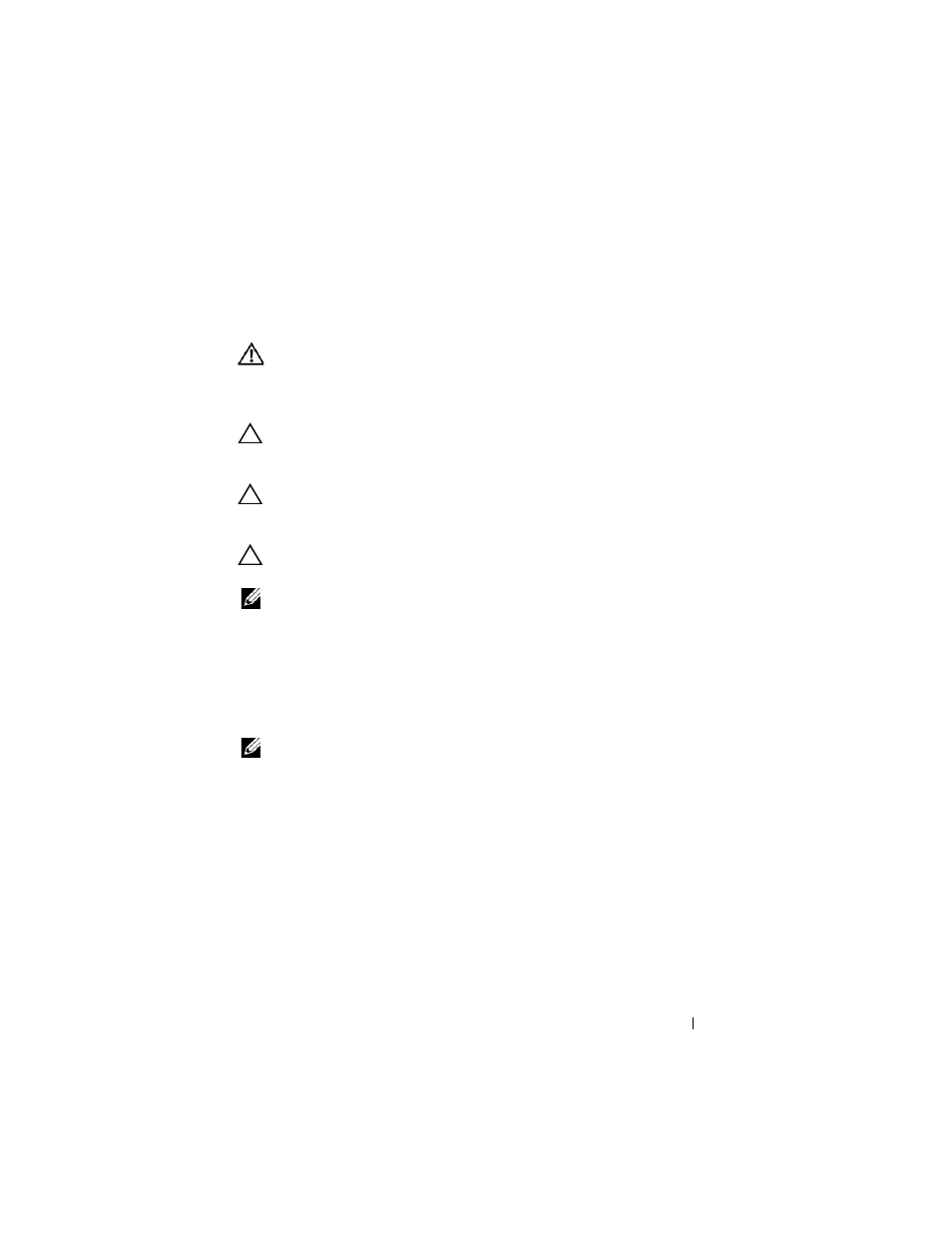
Wireless Mini-Card(s)
37
9
Wireless Mini-Card(s)
WARNING:
Before working inside your computer, read the safety information
that shipped with your computer. For additional safety best practices information,
see the Regulatory Compliance Homepage at
www.dell.com/regulatory_compliance.
CAUTION:
Only a certified service technician should perform repairs on your
computer. Damage due to servicing that is not authorized by Dell is not covered by
your warranty.
CAUTION:
To avoid electrostatic discharge, ground yourself by using a wrist
grounding strap or by periodically touching an unpainted metal surface (such as a
connector on your computer).
CAUTION:
To help prevent damage to the system board, remove the main battery
(see "Removing the Battery" on page 15) before working inside the computer.
NOTE:
Dell does not guarantee compatibility or provide support for Mini-Cards
from sources other than Dell.
If you ordered a wireless Mini-Card with your computer, the card is already
installed.
Your computer has one full Mini-Card slot for Wireless Wide Area Network
(WWAN) and one half Mini-Card slot for Worldwide Interoperability for
Microwave Access (WiMax/WLAN).
NOTE:
Depending on the configuration of the computer when it was sold, the
Mini-Card slot may or may not have a Mini-Card installed.
Removing the Mini-Card(s)
1 Follow the instructions in "Before You Begin" on page 9.
2 Remove the battery (see "Removing the Battery" on page 15).
3 If you are removing the WiMax/WWAN Mini-Card:
a
Remove the module cover (see "Removing the Module Cover" on
