Copying problems – Dell V105 All In One Inkjet Printer User Manual
Page 27
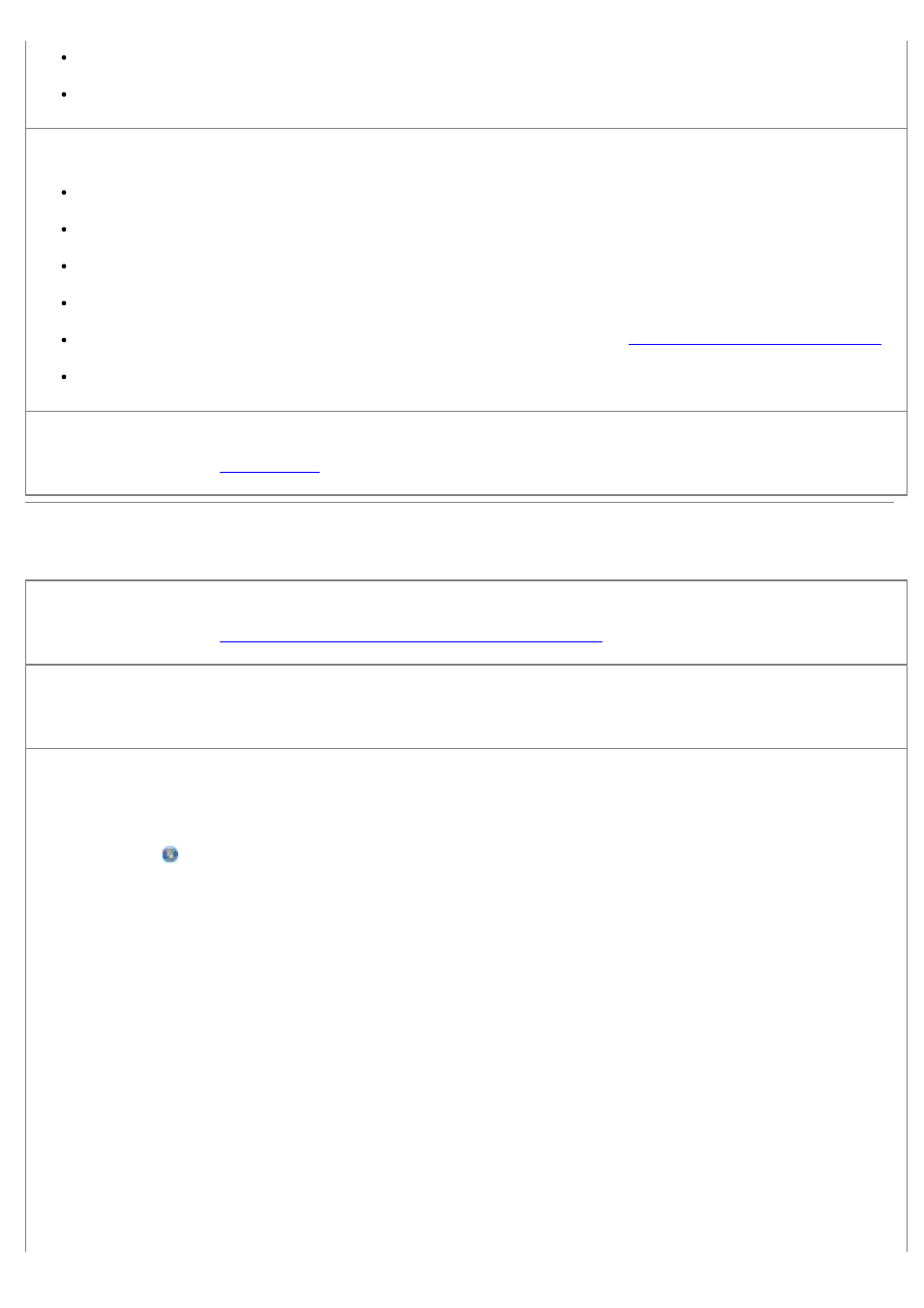
Envelopes
Iron-on transfers
Free up memory resources on your computer when print speed is slow.
Close all applications not in use.
Try minimizing the number and size of graphics and images in your document.
Consider purchasing more Random Access Memory (RAM) for your computer.
Remove fonts that you rarely use from your system.
Uninstall the printer software, and then reinstall it. For more information, see
Removing and Reinstalling Software
Select a lower print quality from the Printing Preferences dialog box.
Ensure that you have loaded the paper correctly.
.
Copying Problems
Check for blinking lights or error messages on the printer.
Error Codes and Flashing Lights on the Operator Panel
.
Make sure the scanner glass is clean.
Gently wipe the scanner glass as well as the thin strip of glass beside it with a clean, lint-free cloth dampened with water.
Remove image patterns from magazines or newspapers.
1. In Windows Vista:
a. Click
® Programs.
b. Click Dell Printers.
c. Click Dell V105.
In Windows XP or Windows 2000:
Click Start® Programs or All Programs® Dell Printers® Dell V105.
2. Select Dell Imaging Toolbox.
The Dell Imaging Toolbox dialog box opens.
3. From the Home screen, click My Photo Album.
4. Click File® Open to select the image that you want to edit.
5. With an image open, click the Advanced tab.
6. Click Image Patterns.
