Clearing paper jams – Dell V105 All In One Inkjet Printer User Manual
Page 25
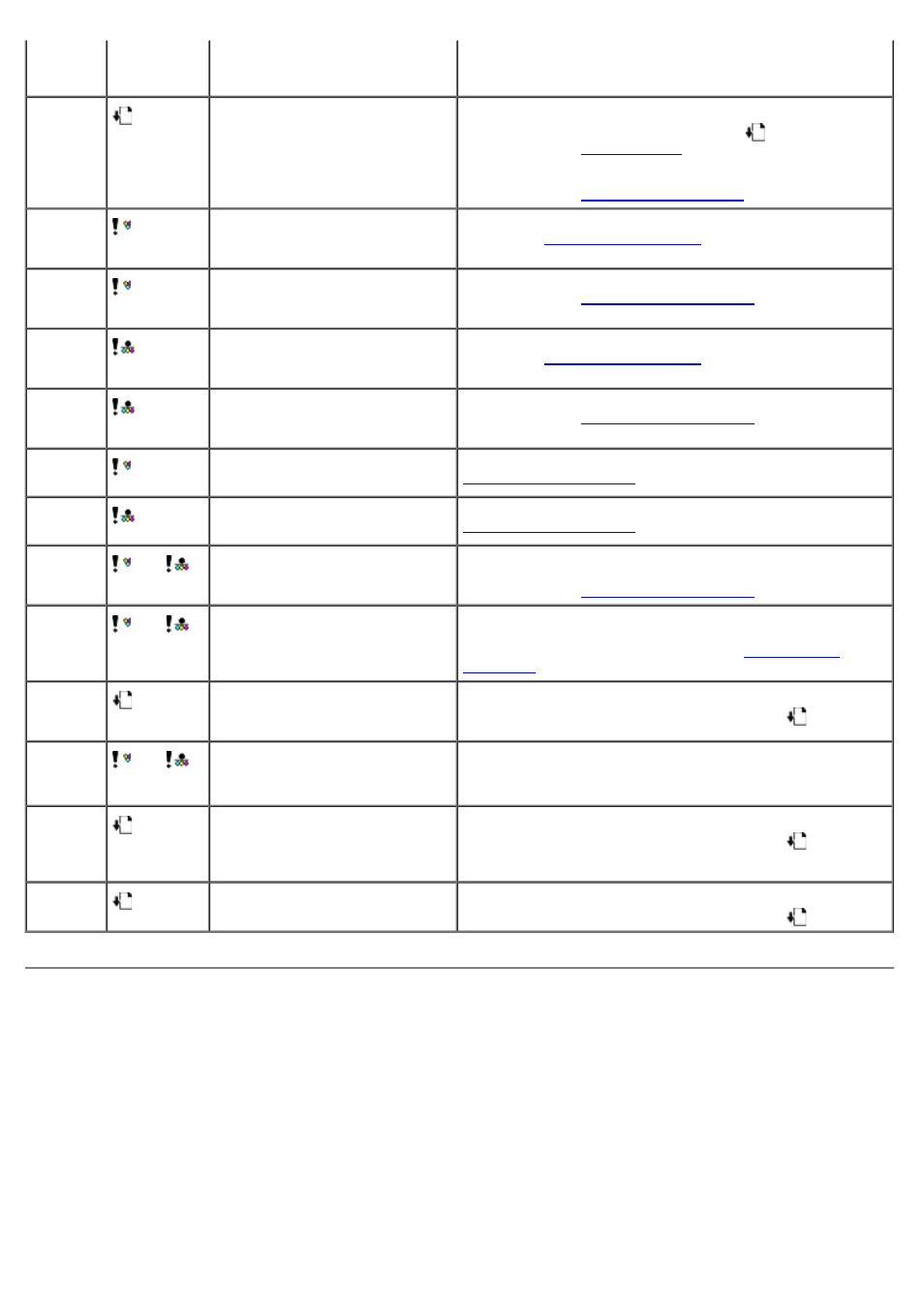
Clearing Paper Jams
Paper jam in the paper path
1. Pull the paper firmly to remove it. If you cannot reach the paper because it is too far into the printer, lift the
scanner base unit to open the printer.
2. Pull the paper out.
3. Close the scanner base unit.
4. Resend your print job to print any missing pages.
on the
display:
the
operator
panel:
None
flashes
rapidly.
The printer is out of paper or a
paper jam exists in the printer.
If the printer is out of paper, load paper into the printer,
and then press the Paper Feed button
. For more
If there is a paper jam, clear the paper jam. For more
.
None
flashes
rapidly.
The color ink cartridge is running
low on ink. It needs to be
replaced soon.
Order new ink cartridges. To order supplies, visit the Dell
web site at
None
is on.
The color ink cartridge is out of
ink. It needs to be replaced
immediately.
Replace the ink cartridge with a new one. For more
.
None
flashes
rapidly.
The black or photo ink cartridge
is running low on ink. It needs to
be replaced soon.
Order new ink cartridges. To order supplies, visit the Dell
web site at
None
is on.
The color ink cartridge is out of
ink. It needs to be replaced
immediately.
Replace the ink cartridge with a new one. For more
.
EC1
flashes
slowly.
The color ink cartridge is invalid.
Replace the invalid ink cartridge. For more information, see
.
EC1
flashes
slowly.
The black or photo ink cartridge
is invalid.
Replace the invalid ink cartridge. For more information, see
.
EC2
and
flash rapidly.
Both cartridges are missing.
Insert a black or photo cartridge in the left cartridge carrier
and a color cartridge in the right carrier. For more
.
EC3
and
flash slowly.
Ink cartridges are interchanged.
Swap the ink cartridges. Place the black or photo cartridge
in the left cartridge carrier and the color cartridge in the
right carrier. For more information, see
EC4
flashes
slowly.
The printhead carrier has
stopped moving while in the
middle of a print job.
Clear the carrier jam. Remove obstructions from the carrier
path, and then press the Paper Feed button
.
EC5
and
flash
alternately.
One or both of the ink cartridges
had a short circuit.
Find out which cartridge is bad. Remove both cartridges,
then install them one at a time to see which one is bad.
Replace the bad cartridge.
EC6
flashes
slowly.
The printhead carrier is not in its
home position, or has not
properly rested at the left side of
the path.
Clear the carrier jam. Remove obstructions from the carrier
path, and then press the Paper Feed button
.
EJ
flashes
slowly.
The printhead carrier has stalled. Clear the carrier jam. Remove obstructions from the carrier
path, and then press the Paper Feed button
.
