Cleaning the exterior of the printer – Dell V105 All In One Inkjet Printer User Manual
Page 17
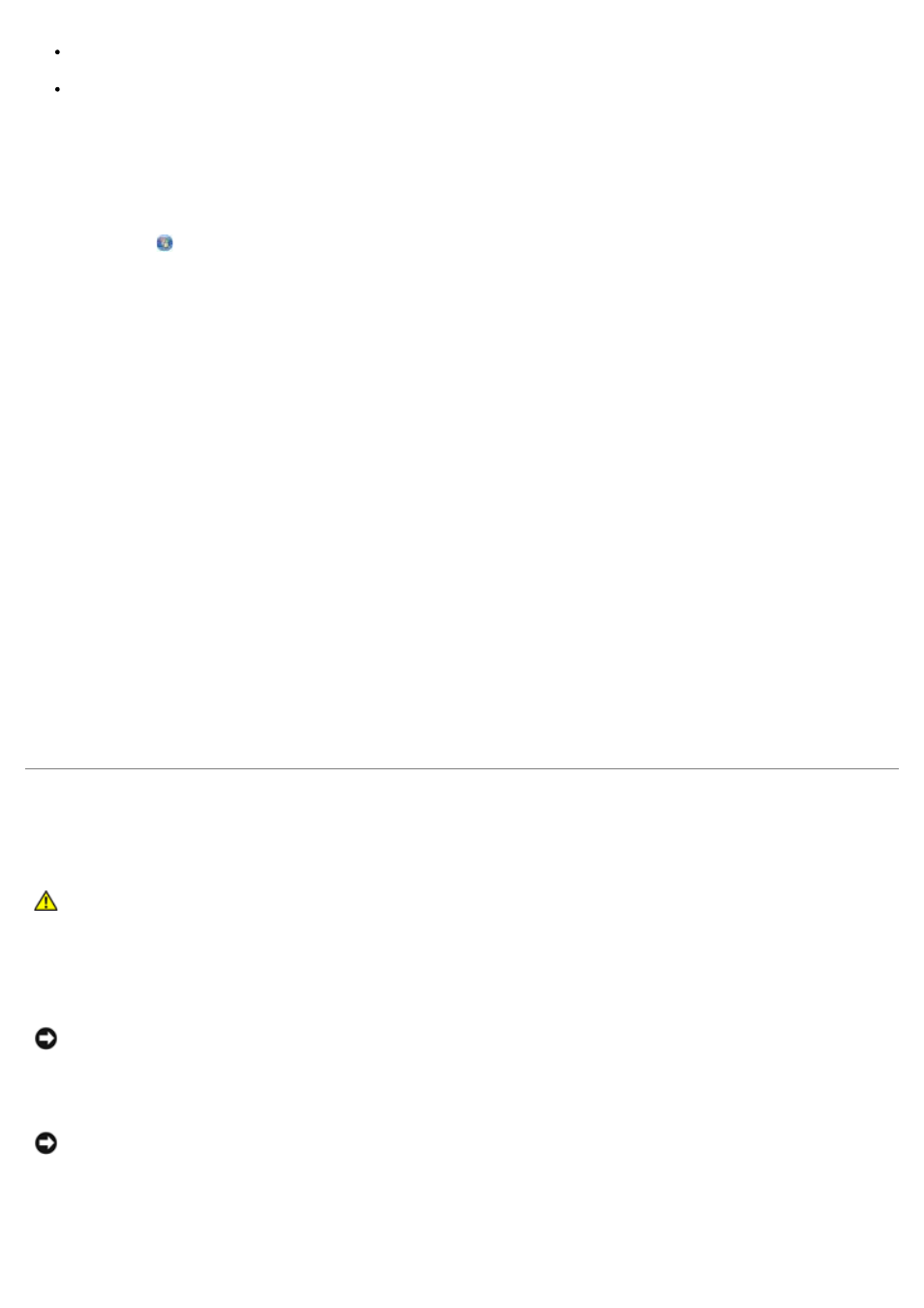
Colors fade, do not print, or do not print correctly.
Vertical lines appear jagged, or edges appear rough.
To clean the nozzles:
1. Load plain paper.
2. In Windows Vista:
a. Click
® Control Panel.
b. Click Hardware and Sound.
c. Click Printers.
In Windows XP, click Start® Control Panel® Printers and Other Hardware® Printers and Faxes.
In Windows 2000, click Start® Settings® Printers.
3. Right-click the Dell V105 icon.
4. Click Printing Preferences.
The Printing Preferences dialog box opens.
5. Click the Maintenance tab.
6. Click Clean Ink Cartridges.
The cleaning page prints.
7. If the print quality has not improved, click Clean Again.
8. Print your document again to verify the improved print quality.
If you are still not satisfied with the print quality, wipe the nozzles with a clean, dry cloth, and then print your document
again.
Cleaning the Exterior of the Printer
1. Make sure that the printer is turned off and unplugged from the wall outlet.
2. Remove paper from the paper support and paper exit tray.
3. Dampen a clean, lint-free cloth with water.
4. Wipe only the outside of the printer, making sure to remove any ink residue that has accumulated on the paper exit
tray.
5. Make sure the paper support and paper exit tray are dry before beginning a new print job.
CAUTION:
To avoid the risk of electric shock, unplug the power cord from the wall outlet and
disconnect all cables to the printer before proceeding.
NOTICE:
Do not use household cleaners or detergents, as they may damage the finish of the printer.
NOTICE:
Using a damp cloth to clean the interior may cause damage to your printer. Damage to the printer
caused by not following the correct instructions for cleaning will not be covered under warranty.
