Avoiding jams and misfeeds, Printing problems – Dell V105 All In One Inkjet Printer User Manual
Page 26
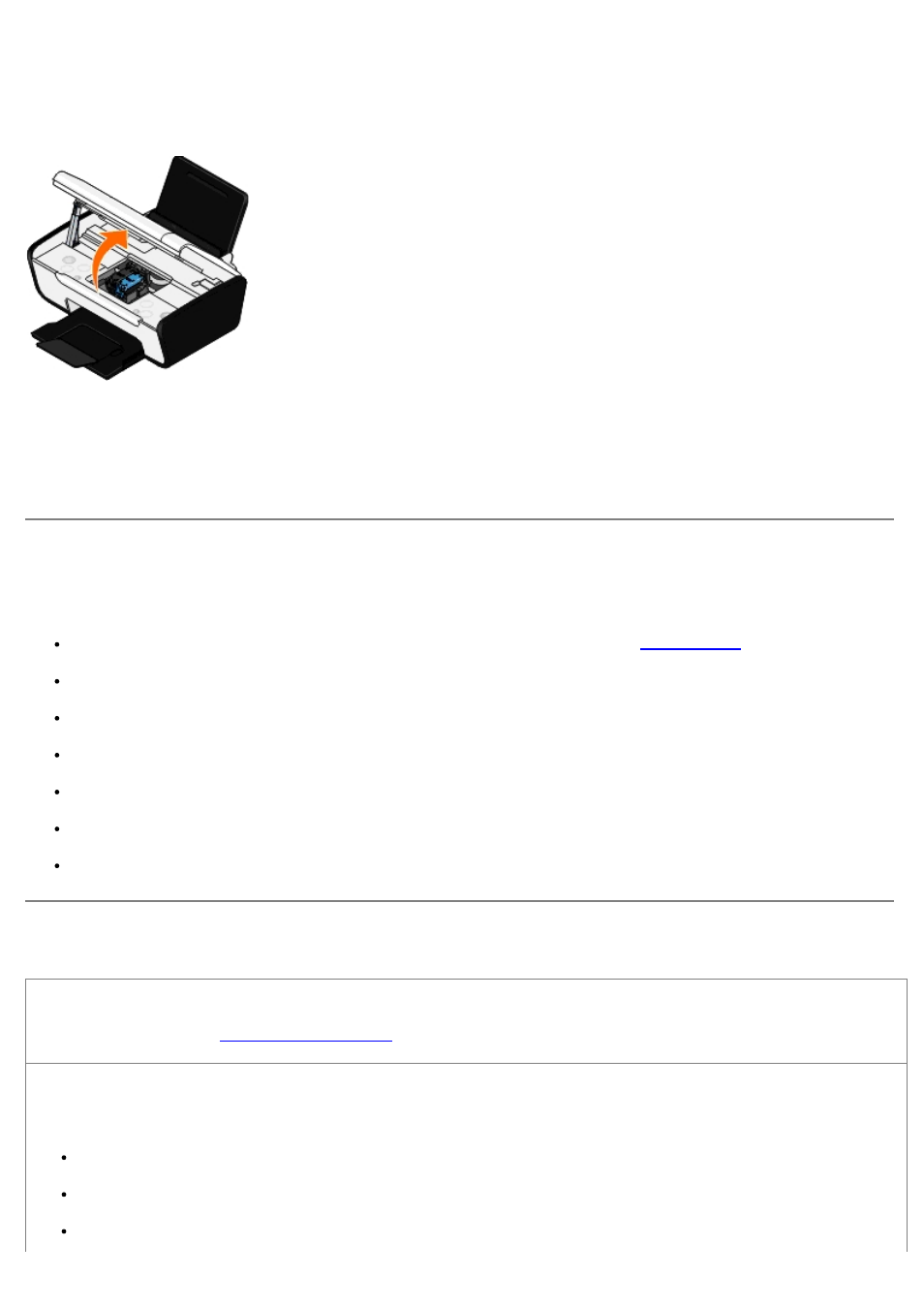
Paper jam not visible
1. Turn off the printer.
2. Lift the scanner base unit.
3. Firmly grasp the paper, and gently pull it from the printer.
4. Close the scanner base unit.
5. Turn on the printer, and print the document again.
Avoiding Jams and Misfeeds
You can avoid most jams and misfeeds by following these guidelines:
Use media that follows the printer's media guidelines. For more information, see
Make sure that the media is properly loaded in the input tray.
Do not overload the input tray.
Do not remove media from the input tray while printing.
Flex, fan, and straighten the paper before loading.
Do not use creased, damp, or curled paper.
Orient the media according to the instructions for the printer.
Printing Problems
Check the ink levels, and install new print cartridges if necessary.
.
Ensure that you remove individual sheets from the paper exit tray.
To avoid ink smudging when you are using the following media, remove each sheet as it exits, and allow it to dry:
Photo/glossy paper
Transparencies
Labels
