Dell V313w All In One Wireless Inkjet Printer User Manual
Page 90
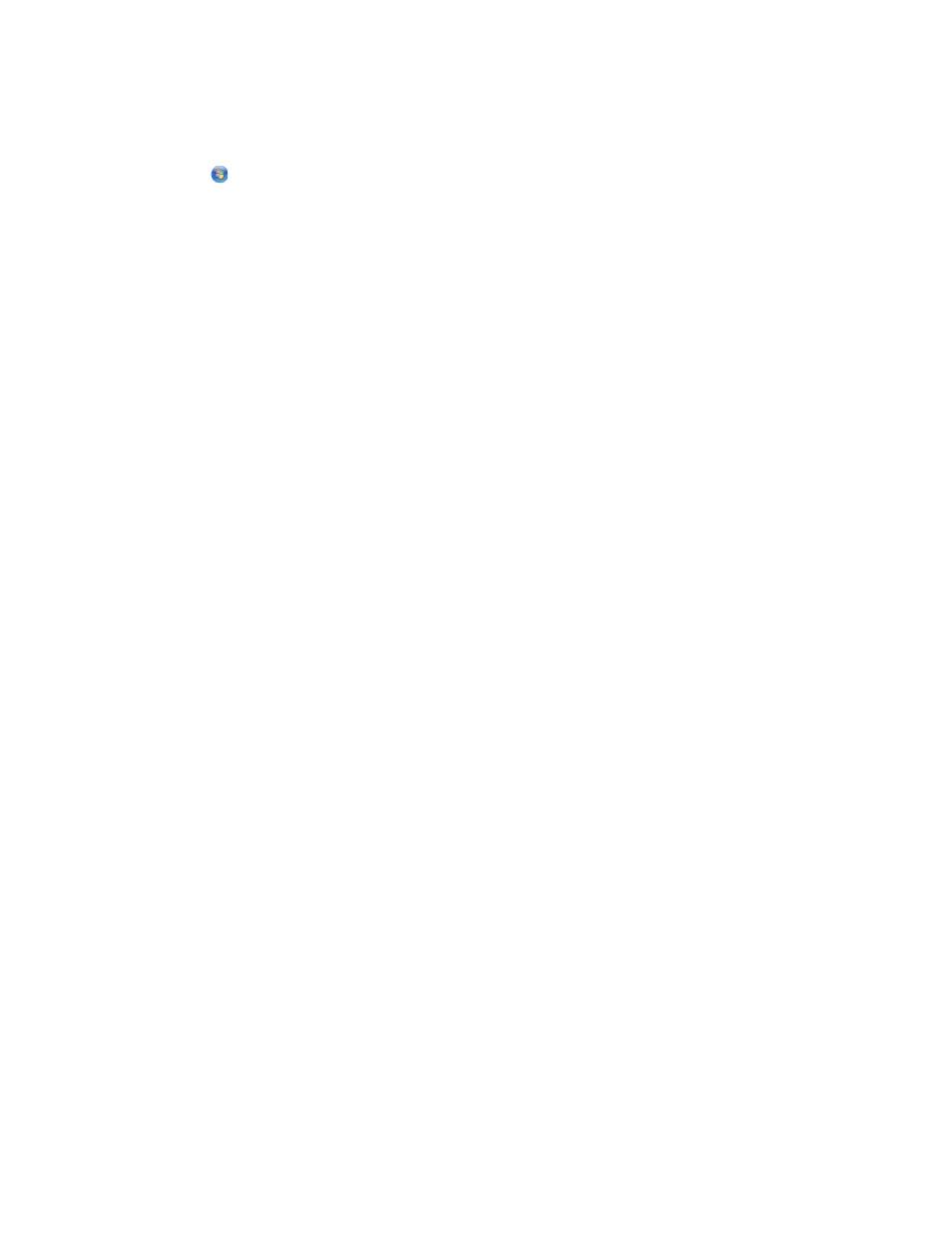
1
Obtain the SSID of the network that the computer is connected to.
a
Type the IP address of your wireless access point (wireless router) into the address field of your Web browser.
If you do not know the IP address of the wireless access point:
1
Click
, or click Start and then click Run.
2
In the Start Search or Run box, type cmd.
3
Press Enter or click OK.
The Command Prompt window opens.
4
Type ipconfig, and then press Enter. Check the Wireless Network Connection section:
•
The “Default Gateway” entry is typically the wireless access point .
•
The IP address appears as four sets of numbers separated by periods, such as 192.168.2.134.
b
Type the user name and password of the router when prompted.
c
Click OK.
d
On the main page, click Wireless or any other selection where settings are stored. The SSID will be displayed.
e
Write down the SSID.
Note: Make sure you copy it exactly, including any capital letters.
2
Print the printer network setup page.
In the Wireless section, look for SSID.
3
Compare the SSID of the computer and SSID of the printer.
If the SSIDs are the same, then the computer and the printer are connected to the same wireless network.
If the SSIDs are not the same, then run the utility again to set up the printer on the wireless network used by
the computer.
C
HECK
YOUR
WEP
KEY
OR
WPA
PASSPHRASE
If your wireless access point is using Wireless Equivalent Privacy (WEP) security, then the WEP key should be:
•
Exactly 10 or 26 hexadecimal characters. Hexadecimal characters are A–F, a–f, and 0–9.
or
•
Exactly 5 or 13 ASCII characters. ASCII characters are letters, numbers, and symbols found on a keyboard. ASCII
characters in a WEP key are case-sensitive.
If your wireless access point is using Wi-Fi Protected Access (WPA) security, then the WPA passphrase should be:
•
From 8 to 63 ASCII characters. ASCII characters in a WPA passphrase are case-sensitive.
or
•
Exactly 64 hexadecimal characters. Hexadecimal characters are A–F, a–f, and 0–9.
Note: If you do not know this information, then see the documentation that came with the wireless network, or
contact the person who set up your wireless network.
D
ISCONNECT
FROM
VPN
SESSION
When you are connected to another network through a VPN connection, you will not be able to access the printer
over your wireless network. End your VPN session and try printing again.
Troubleshooting
90
