Scan was not successful, Scanning takes too long or freezes the computer, Cannot scan to a computer over a network – Dell V313w All In One Wireless Inkjet Printer User Manual
Page 86: Memory card troubleshooting, Memory card troubleshooting checklist
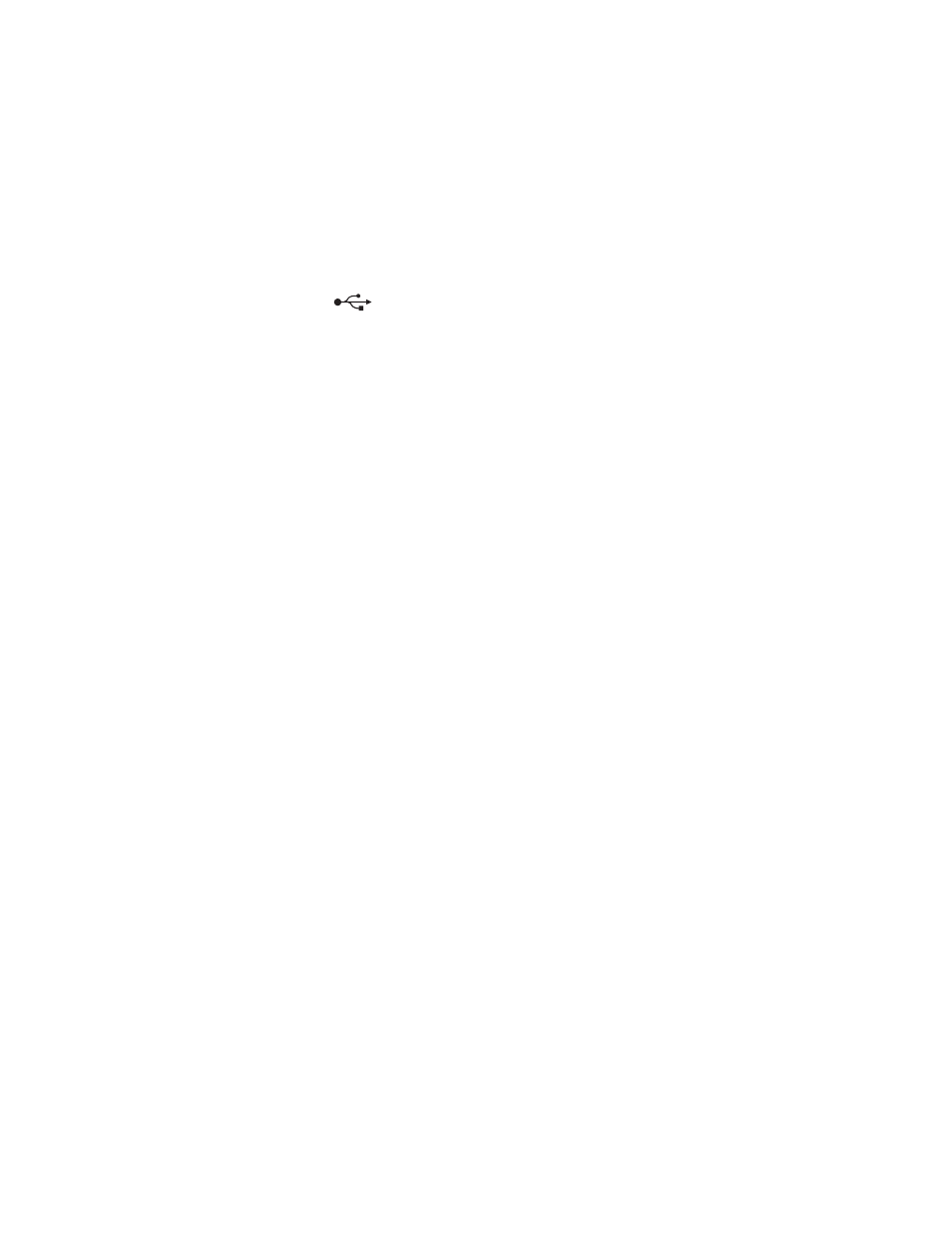
Scan was not successful
If the "Before you troubleshoot" checklist does not solve the problem, then try one or more of the following:
C
HECK
THE
USB
CONNECTION
1
Check the USB cable for any obvious damage. If the cable is damaged, then use a new one.
2
Firmly plug the square end of the USB cable into the back of the printer.
3
Firmly plug the rectangular end of the USB cable into the USB port of the computer.
The USB port is marked with a
USB symbol.
R
ESTART
THE
COMPUTER
Scanning takes too long or freezes the computer
If the "Before you troubleshoot" checklist does not solve the problem, then try one or more of the following:
C
LOSE
OTHER
SOFTWARE
PROGRAMS
THAT
ARE
NOT
BEING
USED
U
SE
A
LOWER
SCANNING
RESOLUTION
Cannot scan to a computer over a network
If the "Before you troubleshoot" checklist does not solve the problem, then try one or more of the following:
M
AKE
SURE
THE
PRINTER
AND
THE
DESTINATION
COMPUTER
ARE
CONNECTED
TO
THE
SAME
NETWORK
M
AKE
SURE
THE
PRINTER
SOFTWARE
IS
INSTALLED
ON
THE
DESTINATION
COMPUTER
Memory card troubleshooting
•
“Memory card troubleshooting checklist” on page 86
•
“Nothing happens when a memory card is inserted” on page 87
•
“Cannot print documents from a memory card or flash drive” on page 87
•
“Photos do not transfer from a memory card across a wireless network” on page 87
Memory card troubleshooting checklist
Before you troubleshoot, use the following checklist to solve most memory card problems:
•
Make sure that the memory card you are using can be used in the printer.
•
Make sure you insert the memory card into the correct slot.
•
Make sure the memory card is not damaged.
•
Make sure memory card contains supported file types.
Troubleshooting
86
