Setting the bluetooth security level, Printing from a bluetooth-enabled device – Dell V313w All In One Wireless Inkjet Printer User Manual
Page 42
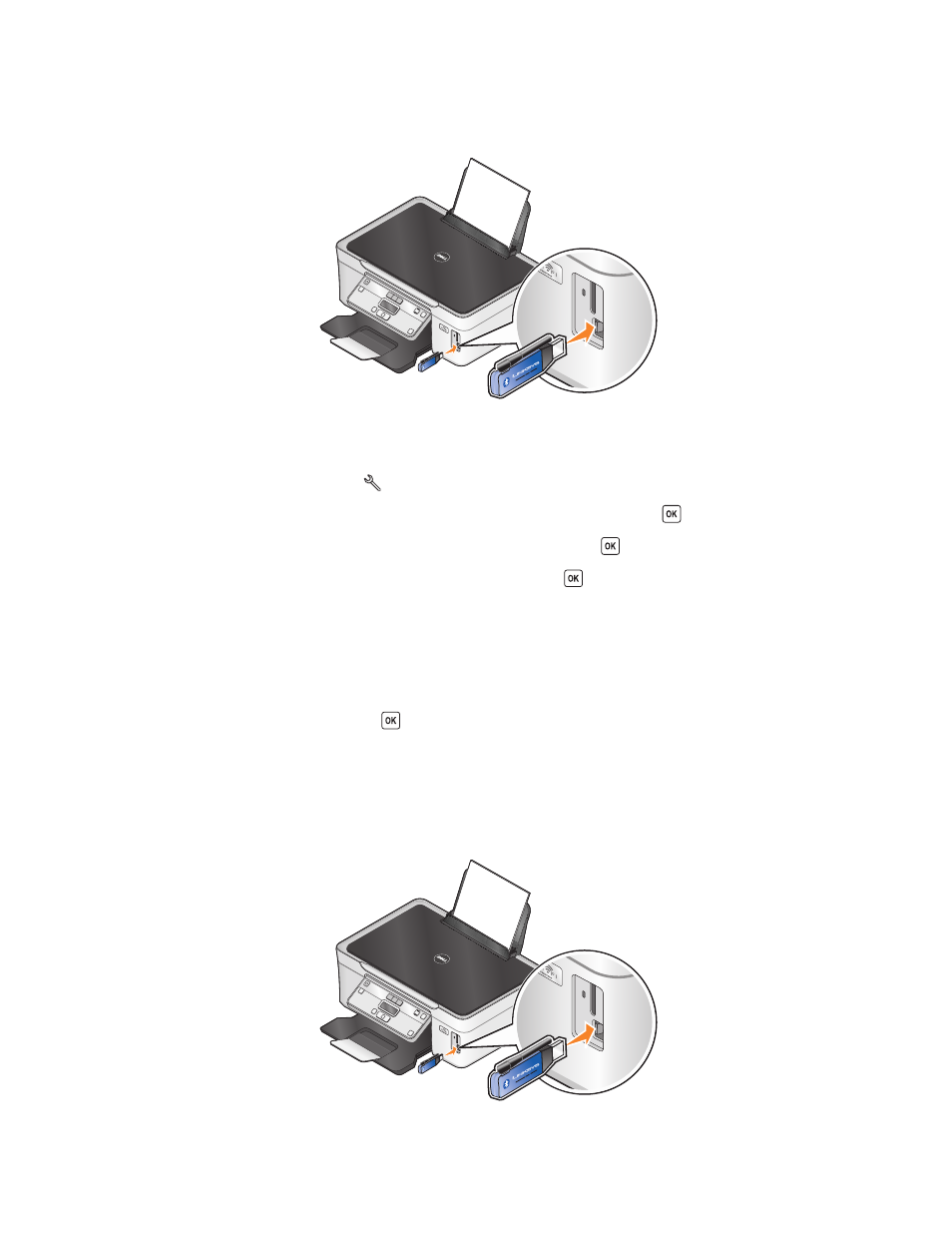
Setting the Bluetooth security level
1
Insert a Bluetooth USB adapter into the USB port.
Bluetooth
R
Bluetooth Dongle Connected
appears on the display.
Note: A Bluetooth adapter is not included with the printer.
2
From the printer control panel, press
.
3
Press the arrow buttons to scroll to Bluetooth Setup, and then press button
.
4
Press the arrow buttons to scroll to Security Level, and then press
.
5
Press the arrow buttons to select the security level, and then press
.
•
Select Low to allow Bluetooth devices to connect and send print jobs to your printer without requiring users
to enter a pass key.
•
Select High to require users to enter a four-digit numeric pass key on the Bluetooth device before connecting
and sending print jobs to the printer.
6
The Bluetooth Pass Key menu appears on the display if you set the security level to High. Use the keypad to enter
your four-digit pass key, and then press
.
Printing from a Bluetooth-enabled device
Note: The printer does not support printing files from your computer using a Bluetooth connection.
1
Insert a USB Bluetooth adapter into the USB port.
Bluetooth
R
Printing
42
