Nu (refer to “setup menu details” whi – Crestron electronic TPMC-8T User Manual
Page 18
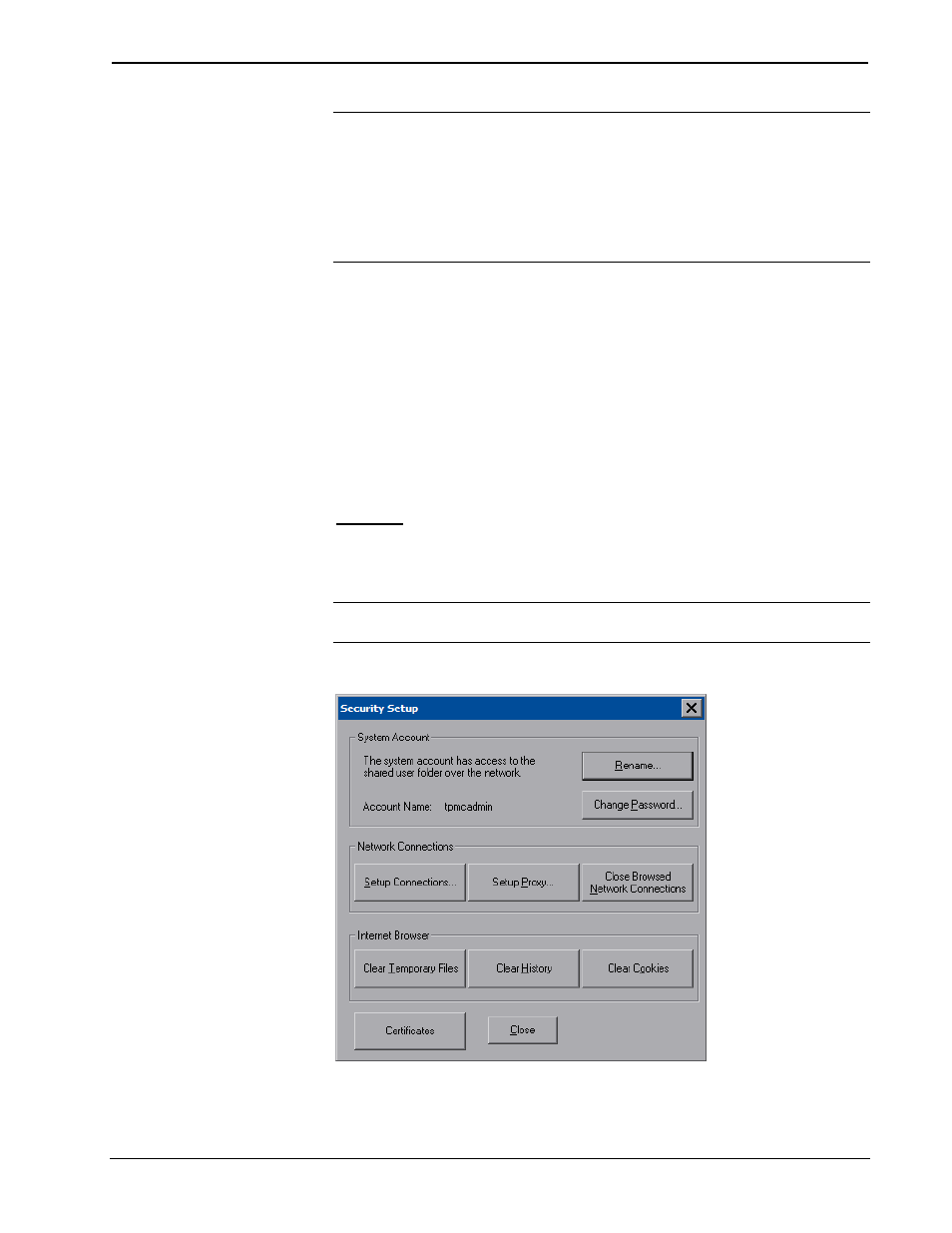
Isys i/O™ 8.4” TableTop WiFi Touchpanel
Crestron TPMC-8T
NOTE: The Battery and Power Down sections of the setup menu are not applicable
to the TPMC-8T and are not used.
NOTE: To allow the touchpanel to upload projects, Standby is disabled until
approximately five minutes after the project is loaded.
NOTE: The Install button is reserved for future applications.
To exit the setup menu and return to the program, touch Exit, located at the bottom
of the setup menu. To save any changes and reboot the touchpanel, touch Save &
Reboot, located at the bottom of the setup menu. Use the Shut Down button to turn
off the touchpanel.
Setup Menu Details
The setup menu allows configuration of the touchpanel’s settings for security, touch
screen calibration, runtime project, audio, embedded applications, diagnostics and
hard button programming. The setup menu also has a button that will toggle the on-
screen keyboard on and off.
Security
The Security button opens the “Security Setup” window, which allows the user to
change the username and password of the system account, setup and close network
connections and clear cookies.
NOTE: To use the on-screen keyboard for security settings, touch Keyboard on the
setup menu before touching Security.
“Security Setup” Window
Touch Setup Connections… to open the “Network Connections” window. This
window is used to map to a network drive. A mapped network drive permits easy
14
• Isys i/O™ 8.4” TableTop WiFi Touchpanel: TPMC-8T
Operations Guide – DOC. 6567C
