To disable or change the screen unlock pattern, To change unlock pattern settings – Dell Mobile Streak 7 Wifi Only User Manual
Page 110
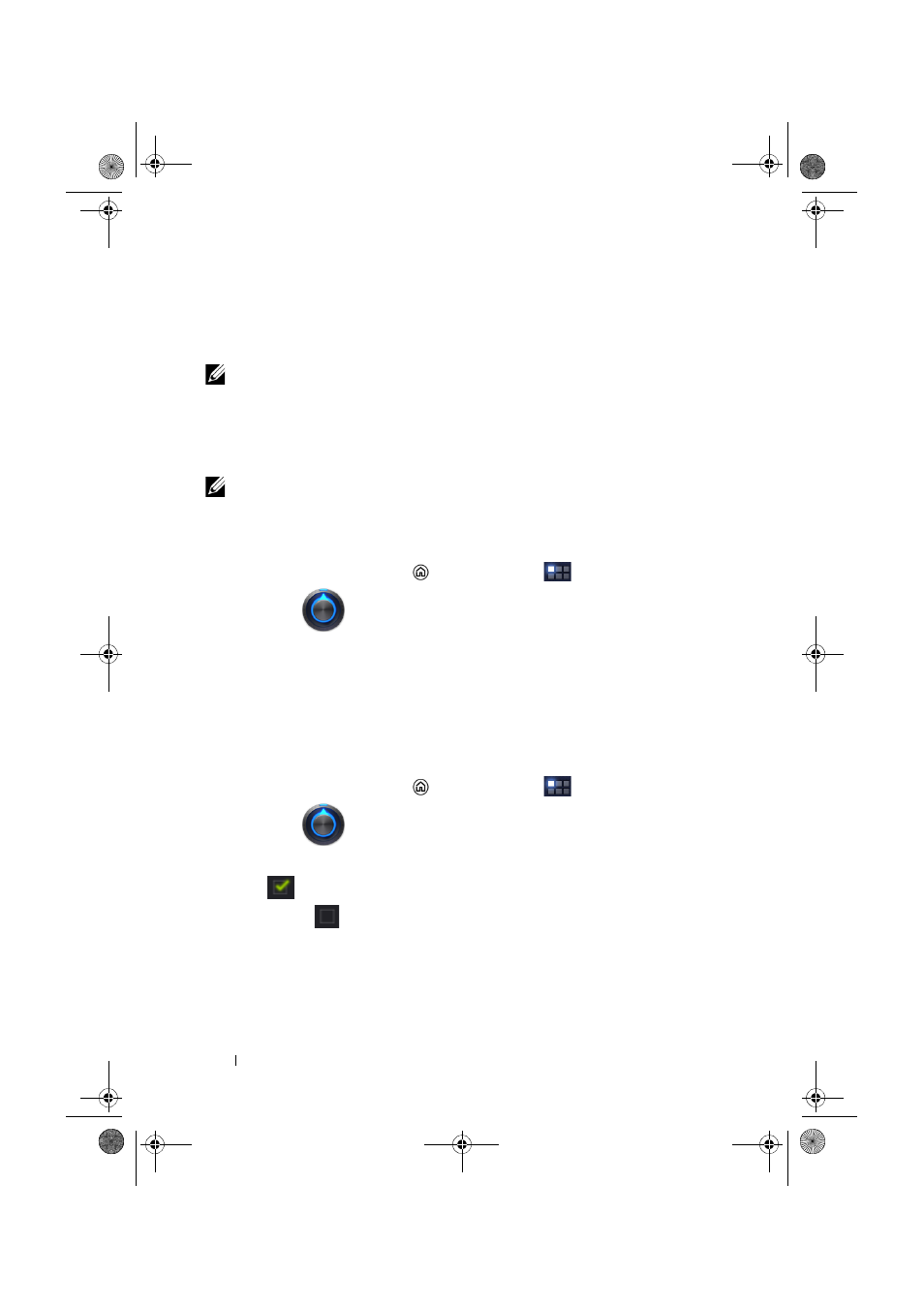
110
Protecting Your Dell Streak 7 Tablet
4
Drag your finger to draw the unlock pattern by connecting at least
four dots in a vertical, horizontal and/or diagonal direction. Take
your finger off the screen when a pattern is drawn.
NOTE:
You must touch and drag your finger on the screen to create the
pattern.
5
The device records the pattern if it is correctly drawn. Touch
Continue.
6
Draw the pattern again as prompted, and then touch Confirm.
NOTE:
To change your unlock screen pattern, you need to draw the old
pattern to confirm before you can create a new pattern.
To disable or change the screen unlock pattern
1
Touch the Home button
→ Apps button
→
Settings
→ Location & security.
2
Touch Configure lock screen under the Lock screen section.
3
Draw the pattern you created.
4
Select Not secured to disable screen unlock security; select
Pattern to draw a new unlock pattern.
To change unlock pattern settings
1
Touch the Home button
→ Apps button
→
Settings
→ Location & security.
2
To enable a setting, touch the setting option to select the check
box
; to disable a setting, touch the setting option to clear the
check box
.
LG7_bk0.book Page 110 Monday, September 5, 2011 6:30 PM
