Dell Inspiron 13 (N3010, Mid 2010) User Manual
Page 31
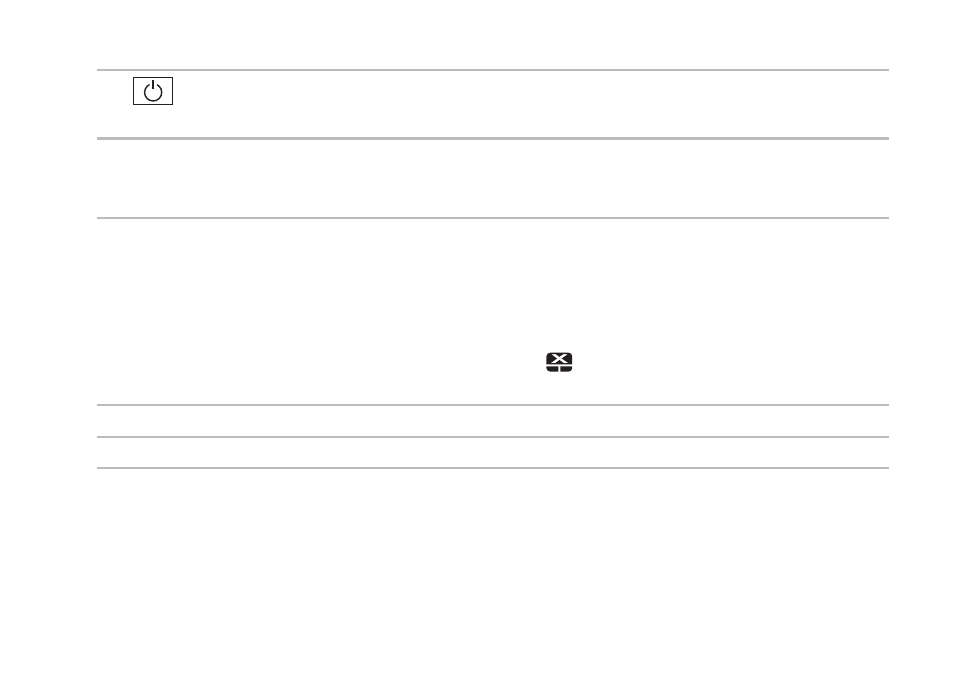
29
Using Your Inspiron Laptop
1
Power button and light — The light on the button indicates the power states. For more
information on the power button light, see “Status Lights and Indicators” on page 26.
2 Function key row — The wireless enable and disable key, brightness increase and decrease
keys, multimedia keys, and the touch pad enable or disable key are located in this row. For
more information on the multimedia keys, see “Multimedia Control Keys” on page 32.
3 Touch pad — Provides the functionality of a mouse to move the cursor, drag or move selected
items, and right-click or left-click by tapping the surface.
The touch pad supports the Scroll, Flick, Zoom, and Rotate. To change the touch pad settings,
double-click the Dell Touch pad icon in the notification area of the desktop. For more
information, see “Touch Pad Gestures” on page 30.
NOTE: To enable or disable the touch pad, press the
key on the function key row on the
keyboard.
4 Touch pad buttons (2) — Provide left-click and right-click functions like those on a mouse.
5 Microphone — Provides quality sound for video conferencing and voice recording.
