External keyboard problems, Unexpected characters, Drive problems – Dell Inspiron 2650 User Manual
Page 52: If you cannot save a file to a floppy disk drive
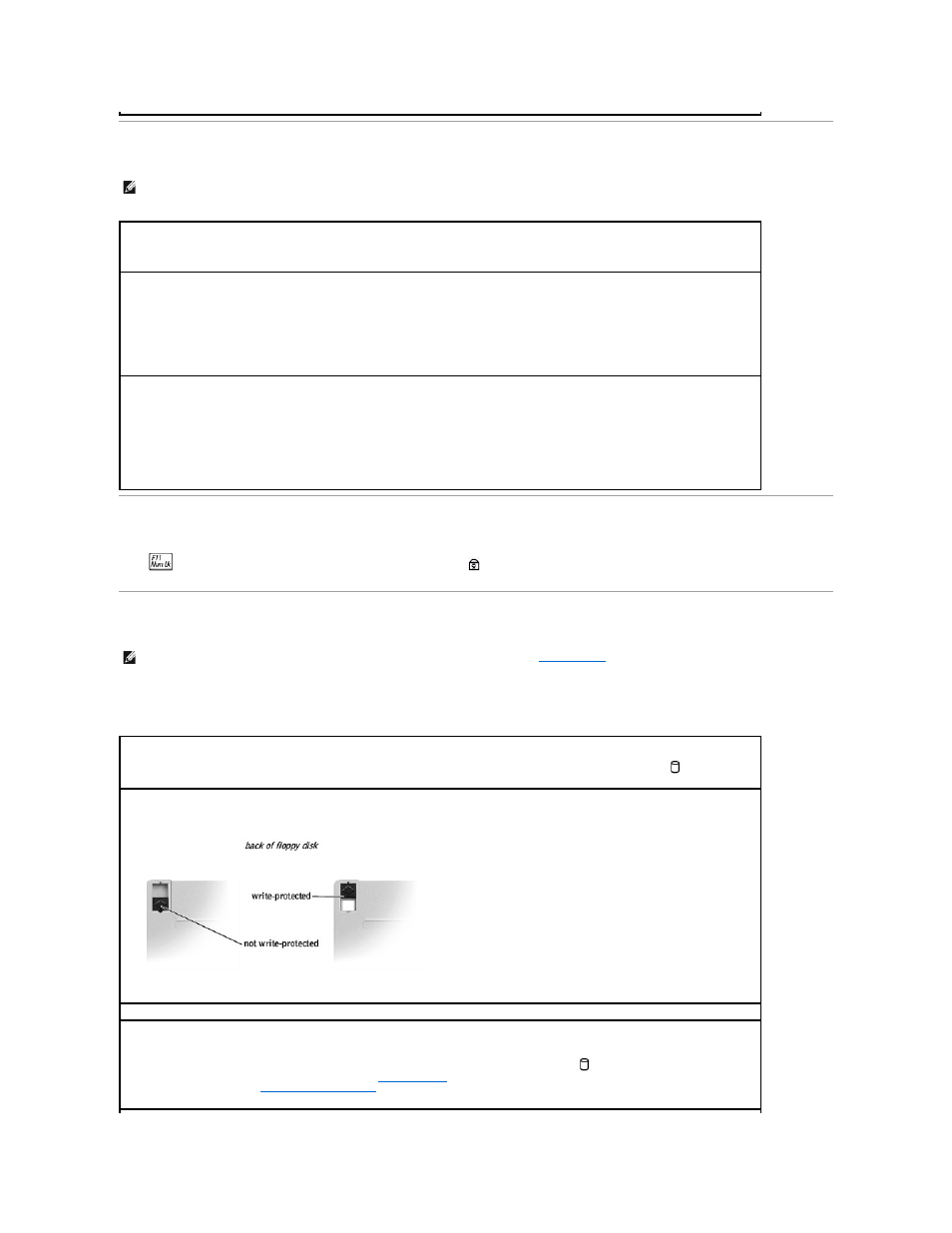
External Keyboard Problems
Unexpected Characters
Press
to disable the numeric keypad. Verify that the numbers lock light
is not lit.
Drive Problems
If you cannot save a file to a floppy disk drive
HINT:
When you attach an external keyboard, the integrated keyboard remains fully functional.
Check the keyboard cable —
Shut down the computer. Disconnect the keyboard cable and check it for damage. For PS/2 cables, check the
cable connector for bent or broken pins. Firmly reconnect the cable.
If you are using a keyboard extension cable, disconnect it and connect the keyboard directly to the computer.
Check the external keyboard
1.
Turn off the computer, wait 1 minute, and turn it on again.
2.
Verify that the numbers, capitals, and scroll lock lights on the keyboard blink during the boot routine.
3.
From the Windows® desktop, click the Start button, point to Programs (All Programs in Windows XP), point to Accessories, and click
Notepad.
4.
Type some characters on the external keyboard and verify that they appear on the display.
If you cannot verify these steps, you may have a defective external keyboard.
To verify that the problem is with the external keyboard, check the integrated keyboard
1.
Turn off the computer.
2.
Disconnect the external keyboard.
3.
Turn on the computer.
4.
From the Windows desktop, click the Start button, point to Programs, point to Accessories, and click Notepad.
5.
Type some characters on the integrated keyboard and verify that they appear on the display.
If the characters appear now but did not with the external keyboard, you may have a defective external keyboard. Contact Dell (see
"Contacting Dell" in the Dell Owner's Manual that came with your computer).
HINT:
For information on saving files to a floppy disk, see the Tell Me How help file (see "
Ensure that Windows® recognizes the drive —
In Windows XP, click the Start button and click My Computer. In Windows 2000, double-click
My Computer. If the drive is not listed, perform a full scan with your antivirus software to check for and remove viruses. Viruses can
sometimes prevent Windows from recognizing the drive. Insert a bootable disk and restart the computer. Verify that the
light is blinking,
indicating normal operation.
Ensure that the disk is not write-protected —
You cannot save data to a write-protected disk. See the following figure.
Try another floppy disk —
Insert another disk to eliminate the possibility that the original disk is defective.
Check the drive for errors —
If the drive is a fixed drive:
1.
Remove the hard drive.
2.
Insert the Drivers and Utilities CD for your computer and turn on the computer. Verify that the
light is blinking, indicating normal
operation. If a drive error message appears, see "
" for an explanation.
3.
Run the IDE tests. See "
Using the Dell Diagnostics
."
