Error messages, Video and display problems, If the display is blank – Dell Inspiron 2650 User Manual
Page 48
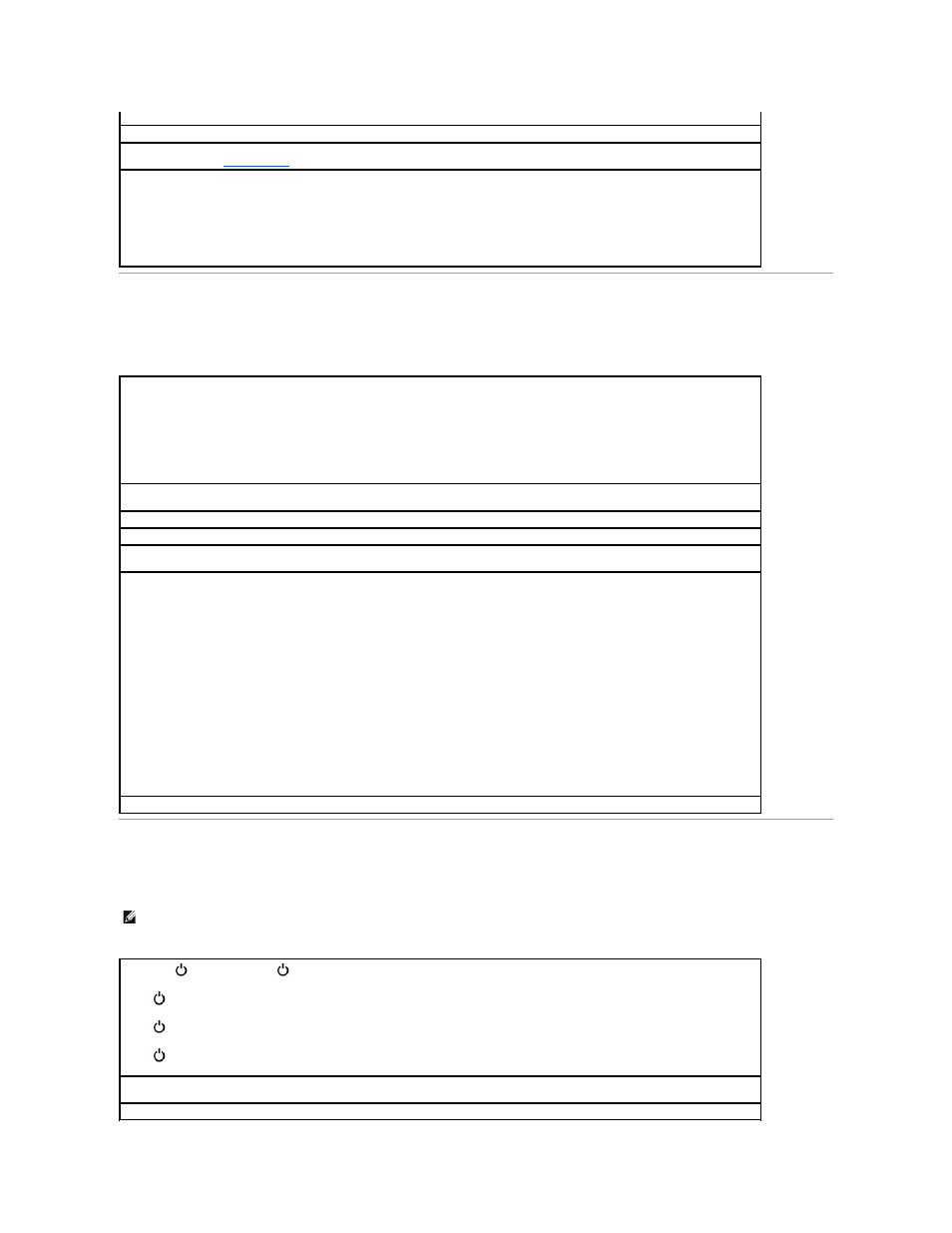
Error Messages
If the message is not listed, see the documentation for the operating system or the program that was running at the time the message appeared.
Video and Display Problems
If the display is blank
that the computer turns on.
Eliminate possible interference —
Turn off nearby fans, fluorescent lights, halogen lamps, or other appliances.
Adjust the power properties —
See the Tell Me How help file or search for the keyword standby in the Help and Support Center (Help in
Windows 2000). See "
."
Reseat the memory modules —
If your computer has 192 MB or more of RAM and the computer power light turns on but the display remains
blank, reseat the memory modules. If your computer has less than 192 MB of RAM, you do not need to reseat the module.
To check how many MB of RAM your computer has:
l
In Windows XP, click Computer Information.
l
In Windows 2000, right-click the My Computer icon on your desktop, and then click the General tab.
Decreasing available memory —
Your memory module may be faulty or improperly seated. If your computer has 192 MB or more of RAM,
reseat the memory modules and, if necessary, replace it. If your computer has less than 192 MB of RAM, you do not need to reseat the
module.
To check how many MB of RAM your computer has:
l
In Windows XP, click Computer Information.
l
In Windows 2000, right-click the My Computer icon on your desktop, and then click the General tab.
The file being copied is too large for the destination drive —
The file that you are trying to copy is too large to fit on the disk, or the disk is
too full. Try copying the file to a different disk or use a larger capacity disk.
Insert bootable media —
The operating system is trying to boot to a nonbootable floppy disk or CD. Insert a bootable floppy disk or CD.
Non-system disk or disk error —
A floppy disk is in the floppy drive. Remove the floppy disk and restart the computer.
Operating system not found —
Contact Dell for technical assistance
(see "Contacting Dell" in the Dell Owner's Manual that came with your computer).
A required .DLL file was not found —
The program that you are trying to open is missing an essential file. Remove and then reinstall the
program.
Microsoft® Windows® XP
1.
Click the Start button.
2.
Click Control Panel.
3.
Click Add or Remove Programs.
4.
Select the program you want to remove.
5.
Click the Change or Remove Program icon.
6.
See the program documentation for installation instructions.
Windows 2000
1.
Click the Start button, point to Settings, and then click Control Panel.
2.
Double-click the Add/Remove Programs icon.
3.
Select the program that you want to remove.
4.
Click Change or Remove Programs and follow the prompts on the screen.
5.
See the program documentation for installation instructions.
x:\ is not accessible. The device is not ready —
Insert a disk into the drive and try again.
HINT:
If you are using a program that requires a higher resolution than your computer supports, Dell recommends that you attach an external monitor
to your computer.
Check the
light —
When the
light is blinking, the computer has power.
If the
light is blinking, the computer is in standby mode—press the power button to exit standby mode.
If the
light is off, press the power button.
If the
light is on, your power management settings may have caused the display to turn off. Try pressing any key or move the cursor to
exit standby mode.
Check the battery —
If you are using a battery to power your computer, the battery charge may be depleted. Connect the computer to an
electrical outlet using the AC adapter, and turn on the computer.
Test the electrical outlet —
Ensure that the electrical outlet is working by testing it with another device, such as a lamp.
