Reinstalling windows xp – Dell OptiPlex 210L User Manual
Page 92
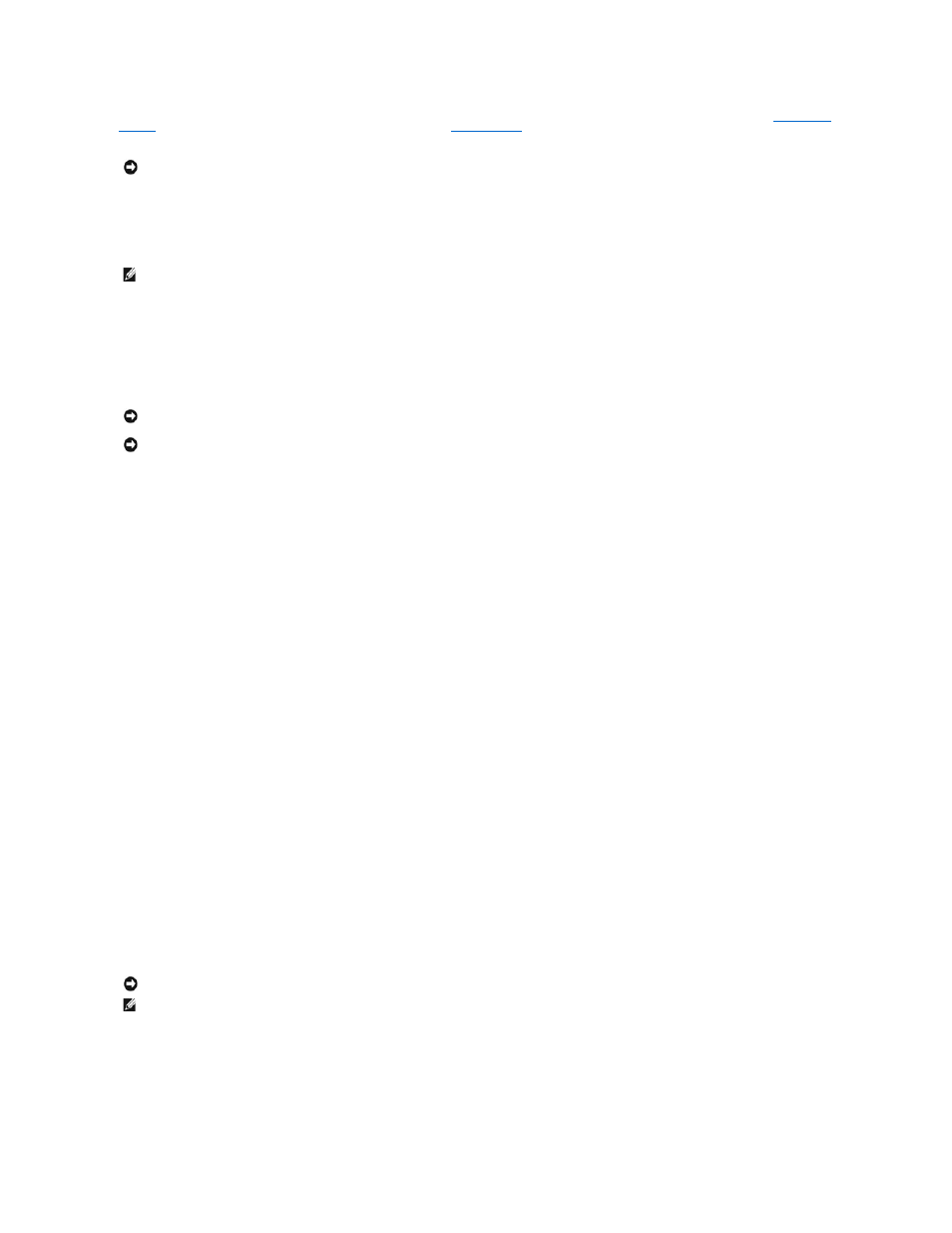
. If Device Driver Rollback does not resolve the problem, then use
to return your operating system to the operating state it was in
before you installed the new device driver.
To reinstall Windows XP, you need the following items:
l
Dell™
Operating System CD
l
Dell Drivers and Utilities CD (Resource CD)
Reinstalling Windows XP
To reinstall Windows XP, perform all the steps in the following sections in the order in which they are listed.
The reinstallation process can take 1 to 2 hours to complete. After you reinstall the operating system, you must also reinstall the device drivers, virus
protection program, and other software.
Booting From the Operating System CD
1.
Save and close any open files and exit any open programs.
2.
Insert the Operating System CD. Click Exit if Install Windows XP message appears.
3.
Restart the computer.
4.
Press
If the operating system logo appears, wait until you see the Windows desktop, and then shut down the computer and try again.
5.
Press the arrow keys to select CD-ROM, and press
6.
When the Press any key to boot from CD message appears, press any key.
Windows XP Setup
1.
When the Windows XP Setup screen appears, press
2.
Read the information on the Microsoft Windows Licensing Agreement screen, and press
3.
If your computer already has Windows XP installed and you want to recover your current Windows XP data, type r to select the repair option, and
remove the CD.
4.
If you want to install a new copy of Windows XP, press
5.
Press
The Windows XP Setup screen appears, and the operating system begins to copy files and install the devices. The computer automatically restarts
multiple times.
6.
When the Regional and Language Options screen appears, select the settings for your location and click Next.
7.
Enter your name and organization (optional) in the Personalize Your Software screen, and click Next.
8.
At the Computer Name and Administrator Password window, enter a name for your computer (or accept the one provided) and a password, and click
Next.
NOTICE:
Before performing the installation, back up all data files on your primary hard drive. For conventional hard drive configurations, the primary
hard drive is the first drive detected by the computer.
NOTE:
The Drivers and Utilities CD (Resource CD) contains drivers that were installed during assembly of the computer. Use the Drivers and Utilities CD to
load any required drivers.
NOTICE:
The Operating System CD provides options for reinstalling Windows XP. The options can overwrite files and possibly affect programs installed
on your hard drive. Therefore, do not reinstall Windows XP unless a Dell technical support representative instructs you to do so.
NOTICE:
To prevent conflicts with Windows XP, disable any virus protection software installed on your computer before you reinstall Windows XP. See
the documentation that came with the software for instructions.
NOTICE:
Do not press any key when the following message appears: Press any key to boot from the CD.
NOTE:
The time required to complete the setup depends on the size of the hard drive and the speed of your computer.
