Keyboard problems, Lockups and software problems, Hard drive problems – Dell OptiPlex 210L User Manual
Page 130
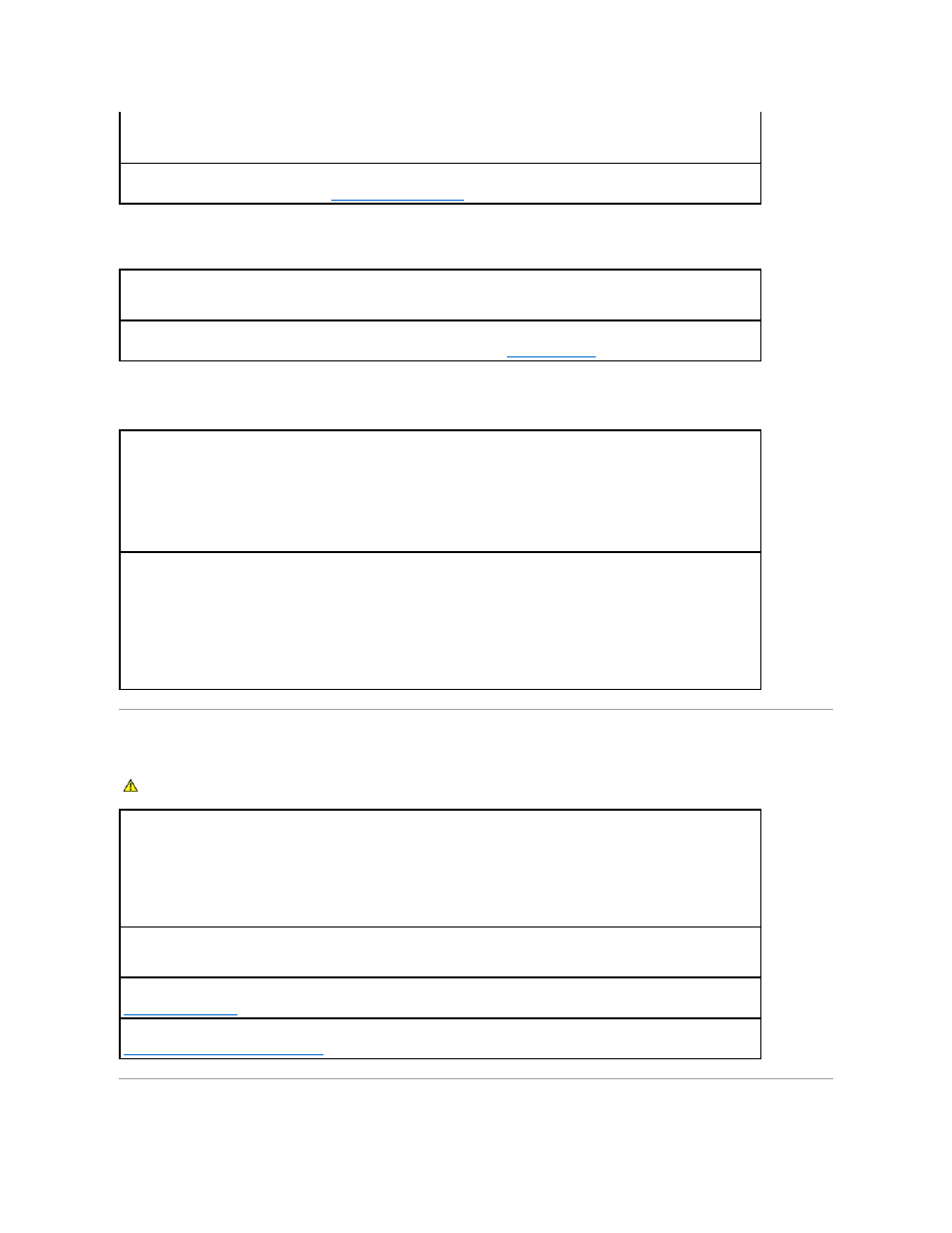
Problems writing to a CD/DVD-RW drive
Hard drive problems
Keyboard Problems
Lockups and Software Problems
l
Click the speaker icon in the lower-right corner of your screen.
l
Ensure that the volume is turned up by clicking the slidebar and dragging it up.
l
Ensure that the sound is not muted by clicking any boxes that are checked.
Check the speakers and subwoofer —
Close other programs —
The CD/DVD-RW drive must receive a steady stream of data when writing. If the stream is interrupted, an error
occurs. Try closing all programs before you write to the CD/DVD-RW.
Turn off Standby mode in Windows before writing to a CD/DVD-RW disc —
See "
Power Management
."
Running the Dell IDE Hard Drive Diagnostics
—
The Dell IDE Hard Drive Diagnostics is a utility that tests the hard drive to troubleshoot or confirm a hard drive failure.
1.
Turn on your computer (if your computer is already on, restart it).
2.
When F2 = Setup appears in the upper-right corner of the screen, press
3.
Follow the instructions on the screen.
Run Check Disk —
1.
Click the Start button and click My Computer.
2.
Right-click Local Disk C:.
3.
Click Properties.
4.
Click the Tools tab.
5.
Under Error-checking, click Check Now.
6.
Click Scan for and attempt recovery of bad sectors.
7.
Click Start.
CAUTION:
Before you begin any of the procedures in this section, follow the safety instructions located in the Product Information Guide.
Check the keyboard cable —
l
Ensure that the keyboard cable is firmly connected to the computer.
l
Shut down the computer, reconnect the keyboard cable as shown in the Quick Reference Guide for your computer, and then restart the
computer.
l
Check the cable connector for bent or broken pins and for damaged or frayed cables. Straighten bent pins.
l
Remove keyboard extension cables and connect the keyboard directly to the computer.
Test the keyboard —
Connect a properly working keyboard to the computer, and try using the keyboard. If the new keyboard works, the
original keyboard is faulty.
Run the Dell Diagnostics
Check for software and hardware conflicts
