Clearing cmos settings, Hyper-threading – Dell OptiPlex 210L User Manual
Page 11
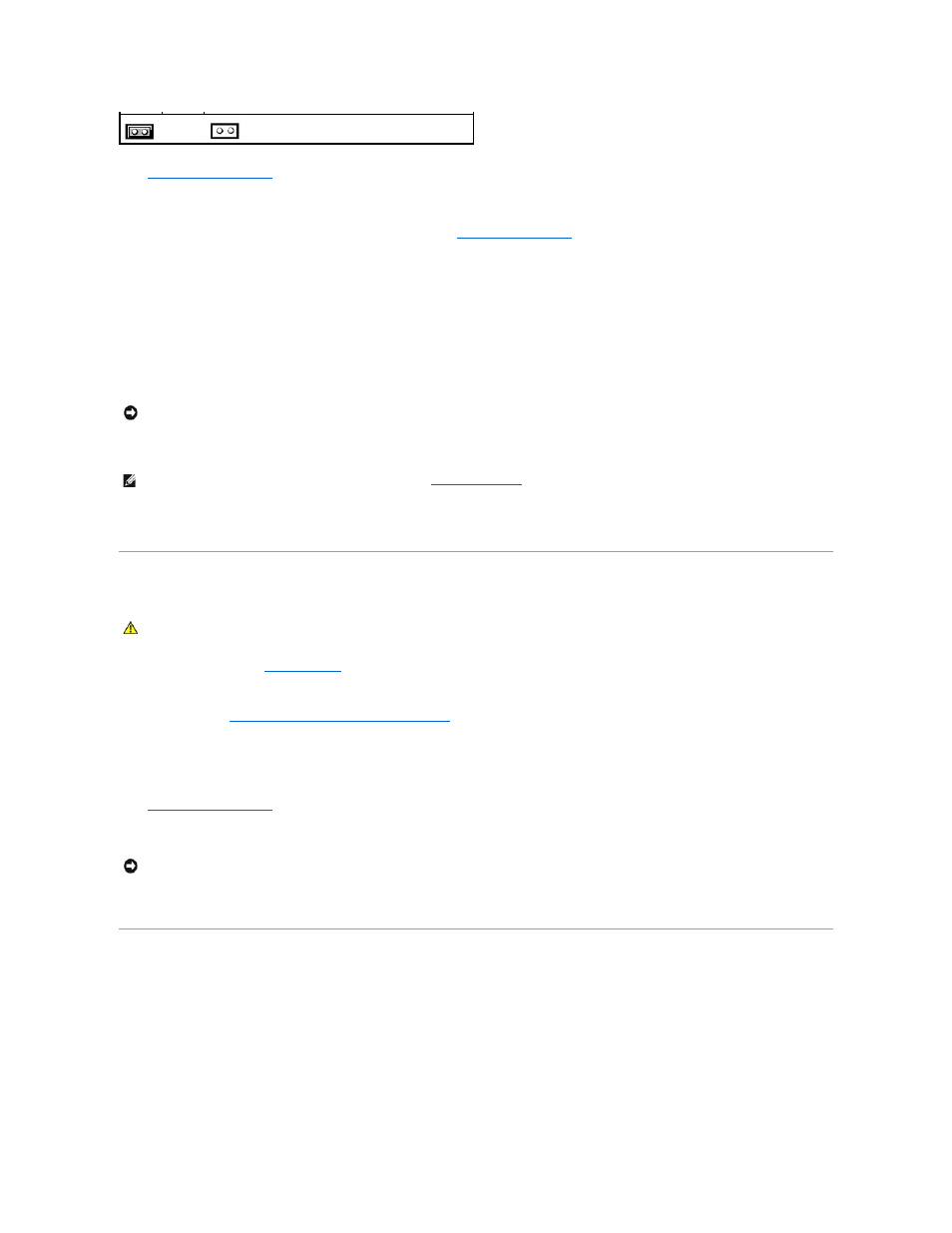
3.
Replace the computer cover
.
4.
Connect your computer and monitor to electrical outlets, and turn them on.
5.
After the Microsoft® Windows® desktop appears on your computer,
shut down your computer
.
6.
Turn off the monitor and disconnect it from the electrical outlet.
7.
Disconnect the computer power cable from the electrical outlet, and press the power button to ground the system board.
8.
Open the computer cover.
9.
Locate the 2-pin password jumper on the system board and attach the jumper to reenable the password feature.
10.
Replace the computer cover.
11.
Connect your computer and devices to electrical outlets, and turn them on.
12.
Assign a new system and/or administrator password.
Clearing CMOS Settings
1.
Follow the procedures in "
Before You Begin
."
2.
Reset the current CMOS settings:
a.
Locate the
password (PSWD) and CMOS (RTC_RST) jumpers
on the system board.
b.
Remove the password jumper plug from its pins.
c.
Place the password jumper plug on the RTC_RST pins and wait approximately 5 seconds.
d.
Remove the jumper plug from the RTC_RST pins and place it back on the password pins.
3.
Replace the computer cover
.
4.
Attach the computer stand, if used.
5.
Connect your computer and devices to electrical outlets, and turn them on.
Hyper-Threading
Hyper-Threading is an Intel® technology that can enhance overall computer performance by allowing one physical processor to function as two logical
processors, capable of performing certain tasks simultaneously. It is recommended that you use the Microsoft® Windows® XP Service Pack 1 (SP1) or higher
operating system because Windows XP is optimized to take advantage of Hyper-Threading technology. While many programs can benefit from Hyper-
Threading, some programs have not been optimized for Hyper-Threading and may require an update from the software manufacturer. Contact the software
manufacturer for updates and information about using Hyper-Threading with your software.
To determine if your computer is using Hyper-Threading technology:
1.
Click the Start button, right-click My Computer, and then click Properties.
jumpered
unjumpered
NOTICE:
To connect a network cable, first plug the cable into the network wall jack and then plug it into the computer.
NOTE:
This procedure enables the password feature. When you
, both system and administrator password options appear as Not
Set—meaning that the password feature is enabled but no password is assigned.
CAUTION:
Before you begin any of the procedures in this section, follow the safety instructions located in the Product Information Guide.
NOTICE:
To connect a network cable, first plug the cable into the network wall jack and then plug it into the computer.
