User accounts and fast user switching, Setting up a home and office network, Adding user accounts – Dell OptiPlex 210L User Manual
Page 149: Fast user switching, Connecting to a network adapter, Network setup wizard
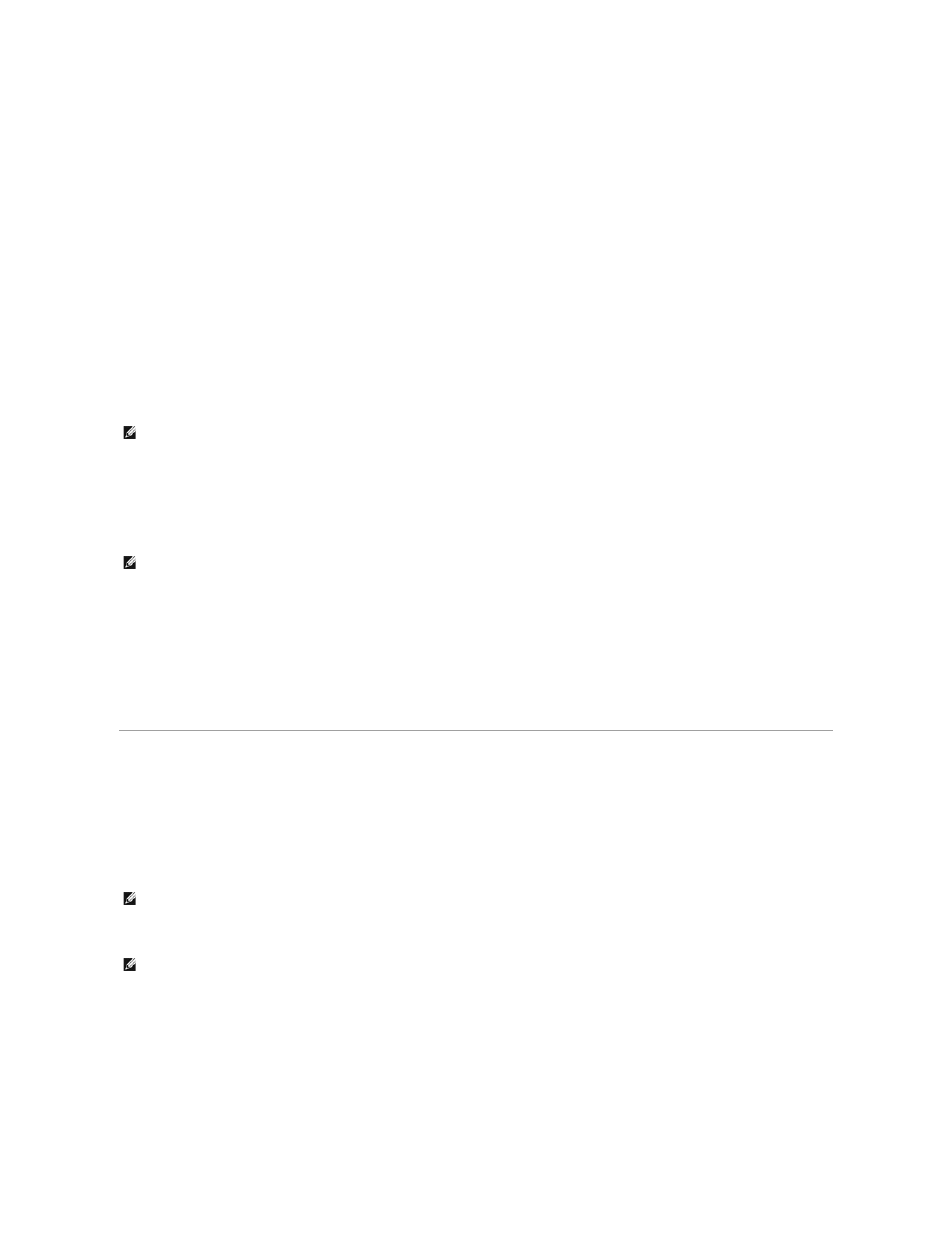
User Accounts and Fast User Switching
Adding User Accounts
After the Microsoft Windows XP operating system is installed, the administrator or a user with administrator rights can create additional user accounts.
1.
Click the Start button and click Control Panel.
2.
In the Control Panel window, click User Accounts.
3.
Under Pick a task, click Create a new account.
4.
Under Name the new account, type the name of the new user and click Next.
5.
Under Pick an account type, click one of the following options:
l
Computer administrator — You can change all computer settings.
l
Limited — You can change only your own personal settings, such as your password. You cannot install programs or use the Internet.
6.
Click Create Account.
Fast User Switching
Fast User Switching allows multiple users to access one computer without requiring the previous user to log off.
1.
Click the Start button and click Log Off.
2.
In the Log Off Windows window, click Switch User.
When you use Fast User Switching, programs that previous users were using remain running in the background, which might decrease your computer's
response time. Also, multimedia programs, such as games and DVD software, might not work with Fast User Switching. For more information, see the Windows
Help and Support Center.
Setting Up a Home and Office Network
Connecting to a Network Adapter
Before you connect your computer to a network, the computer must have a network adapter installed and a network cable connected to it.
To connect a network cable:
1.
Connect the network cable to the network adapter connector on the back of your computer.
2.
Connect the other end of the network cable to a network connection device, such as a network wall jack.
Network Setup Wizard
The Microsoft Windows XP operating system provides a Network Setup Wizard to guide you through the process of sharing files, printers, or an Internet
connection between computers in a home or small office.
NOTE:
Additional options may be available, depending on whether you are using Windows XP Home Edition or Windows XP Professional. Also, options
available in Windows XP Professional vary depending on whether your computer is connected to a domain.
NOTE:
Fast User Switching is unavailable if your computer is running Windows XP Professional and is a member of a computer domain, or if your
computer has less than 128 MB of memory.
NOTE:
Insert the cable until it clicks into place, and then gently pull it to ensure that it is secure.
NOTE:
Do not use a network cable with a telephone wall jack.
