Removing memory, Replacing/adding additional memory – Dell OptiPlex 210L User Manual
Page 47
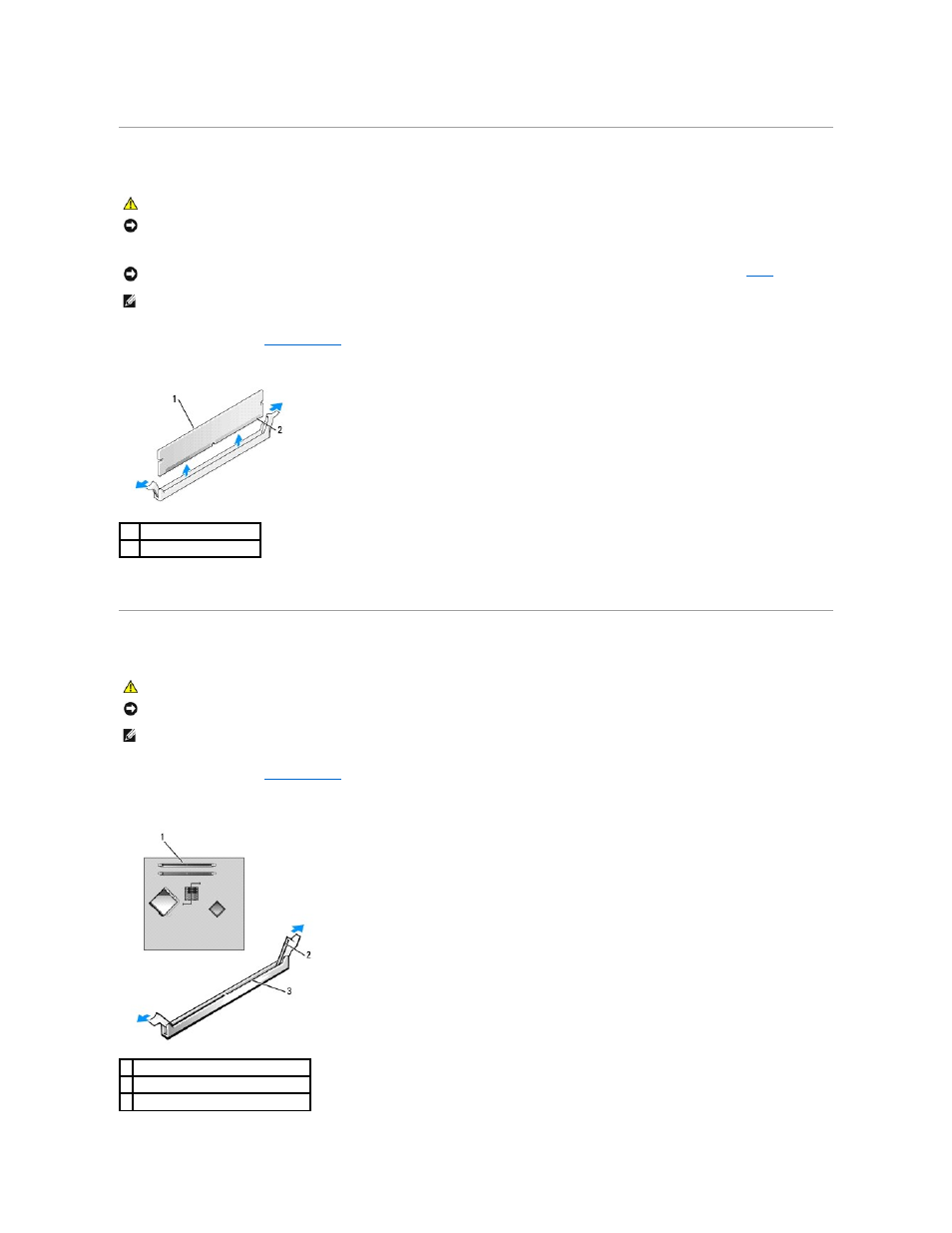
Removing Memory
1.
Follow the procedures in "
Before You Begin
."
2.
Carefully press out the securing clip at each end of the memory module connector.
3.
Remove the memory module.
Replacing/Adding Additional Memory
1.
Follow the procedures in "
Before You Begin
."
2.
Press out the securing clip at each end of the memory module connector.
CAUTION:
Before you begin any of the procedures in this section, follow the safety instructions in the Product Information Guide.
NOTICE:
If you remove your original memory modules from the computer during a memory upgrade, keep them separate from any new modules that
you may have, even if you purchased the new modules from Dell. If possible, do not pair an original memory module with a new memory module.
Otherwise, your computer may not start properly. You should install your original memory modules in pairs either in connectors DIMM1 and DIMM2 or
connectors DIMM3 and DIMM4.
NOTICE:
Removing memory modules from DIMM2 and DIMM4 on the desktop computer requires you to remove the optical drive (see "
Drives
"). Failure
to do so may cause damage to the memory module and the DIMM socket.
NOTE:
Memory purchased from Dell is covered under your computer warranty.
1
memory module
2
securing clip (2)
CAUTION:
Before you begin any of the procedures in this section, follow the safety instructions in the Product Information Guide.
NOTICE:
To prevent static damage to components inside your computer, discharge static electricity from your body before you touch any of your
computer's electronic components. You can do so by touching an unpainted metal surface on the computer chassis.
NOTE:
Memory purchased from Dell is covered under your computer warranty.
1 memory connector closer to processor
2 securing clips (2)
3 connector
