Attaching a document or photo to e-mail – Dell P713w All In One Photo Printer User Manual
Page 63
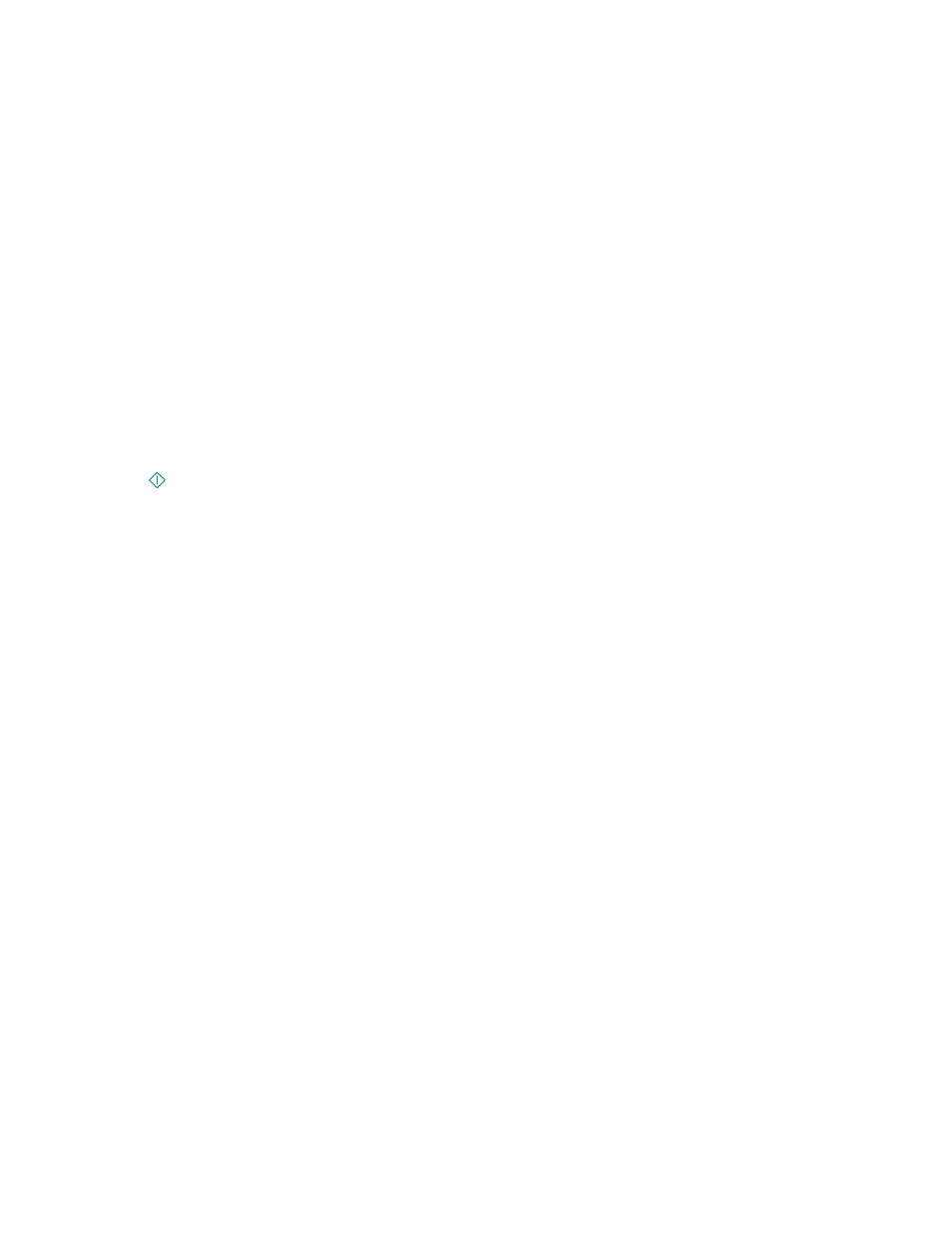
•
History—select the name or e-mail address from the history list.
If necessary, touch OK or Accept each time you make a selection.
5
To enter additional recipients, touch Add Recipient, and then enter the e-mail address, name, or group you want
to add.
Touch Accept every time you add a recipient.
Note: You can send an e-mail to up to 30 recipients.
6
Select the file type, color, quality, and original size of the document or photo you want to send. If necessary, touch
Accept to save each setting.
7
If you want to change the default e-mail subject:
a
Touch Subject.
b
Enter your subject, and then touch OK.
8
If you want to change the default e-mail message:
a
Touch Message.
b
Enter your message, and then touch OK.
9
Press
.
Attaching a document or photo to e-mail
1
Insert the flash drive or memory card.
The Memory Device screen appears on the display.
Notes:
•
The printer reads only one memory device at a time.
•
If a flash drive is inserted into the USB port while a memory card is in the card slot, then a message appears
on the display prompting you to select which memory device to use.
2
Touch Attach File to E-mail.
3
If you want to change the default e-mail subject:
a
Touch Subject.
b
Enter your subject, and then touch OK.
4
If you want to change the default e-mail message:
a
Touch Message.
b
Enter your message, and then touch OK.
5
Select the file to attach:
Note: You can attach only one document or photo to each e-mail.
•
If you want to attach a document:
a
Touch Attach document to E-mail.
b
Touch the file name of the document that you want to attach.
c
Touch Continue.
E-mailing
63
