Scanning to a pdf – Dell P713w All In One Photo Printer User Manual
Page 58
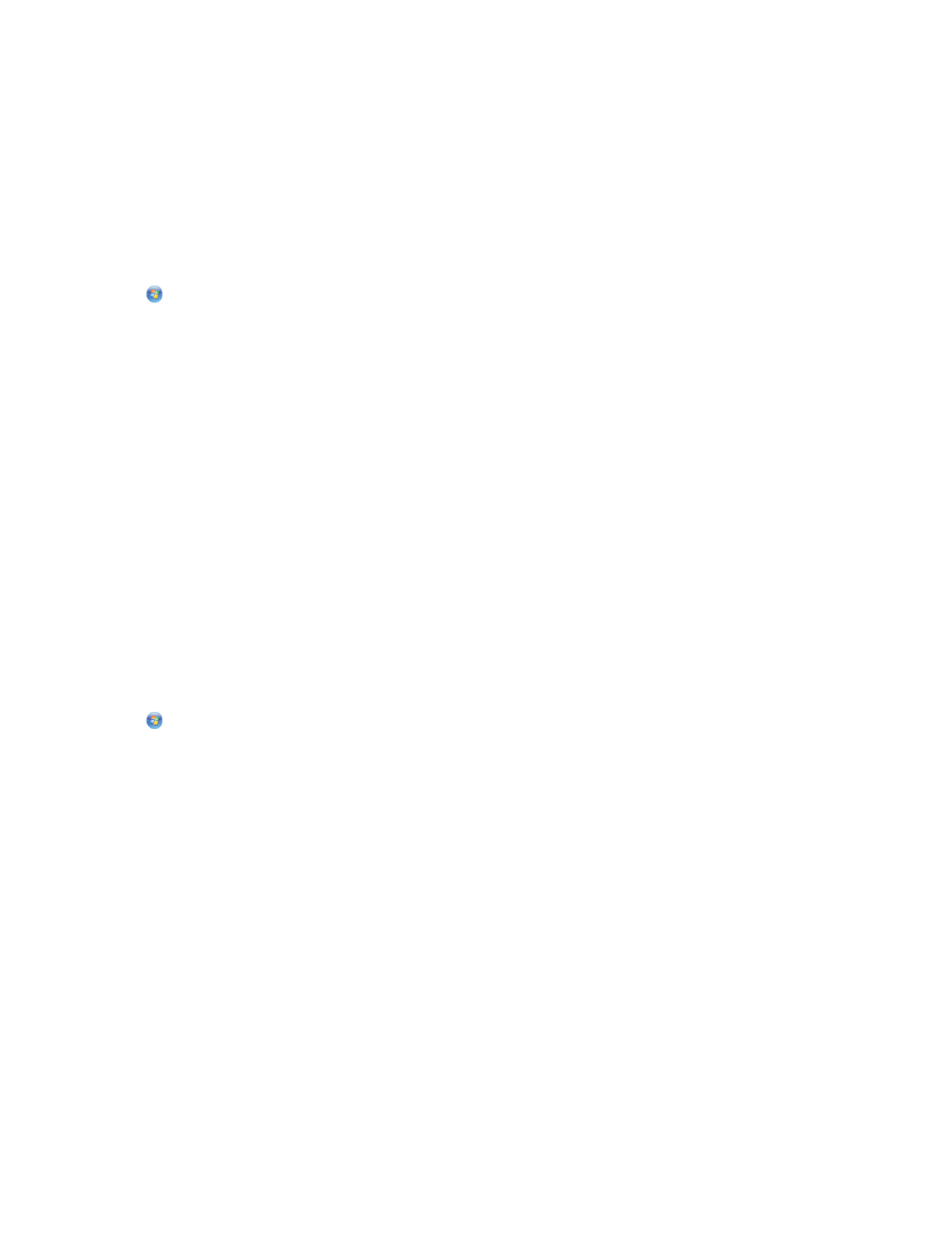
7
When the scan is finished, save the document in a word-processing application.
8
Open the document in the selected application to edit it.
Scanning directly to e-mail using the printer
software
1
Load an original document faceup into the ADF or facedown on the scanner glass.
2
Click
or Start.
3
Click All Programs or Programs, and then select the printer program folder from the list.
4
Select Printer Home.
5
Choose your printer from the printer drop-down list.
6
Click Email, and then select Photo, Document or PDF.
Note: You can select Document only if an OCR application is stored on your computer.
Scanning starts and the scan progress dialog appears.
7
When the scan is finished, a new e-mail message is created with the scanned document automatically attached.
8
Compose your e-mail message.
Note: If your e-mail program does not open automatically, then you can scan the document to the computer and
then send it through e-mail as an attachment.
Scanning to a PDF
1
Load an original document faceup into the ADF or facedown on the scanner glass.
2
Click
or Start.
3
Click All Programs or Programs, and then select the printer program folder from the list.
4
Select Printer Home.
5
Choose your printer from the printer drop-down list.
6
Click PDF.
Scanning starts and the scan progress dialog appears.
7
Save the document as a PDF.
Scanning
58
