Printing specialty documents, Printing envelopes, Printing labels – Dell P713w All In One Photo Printer User Manual
Page 36
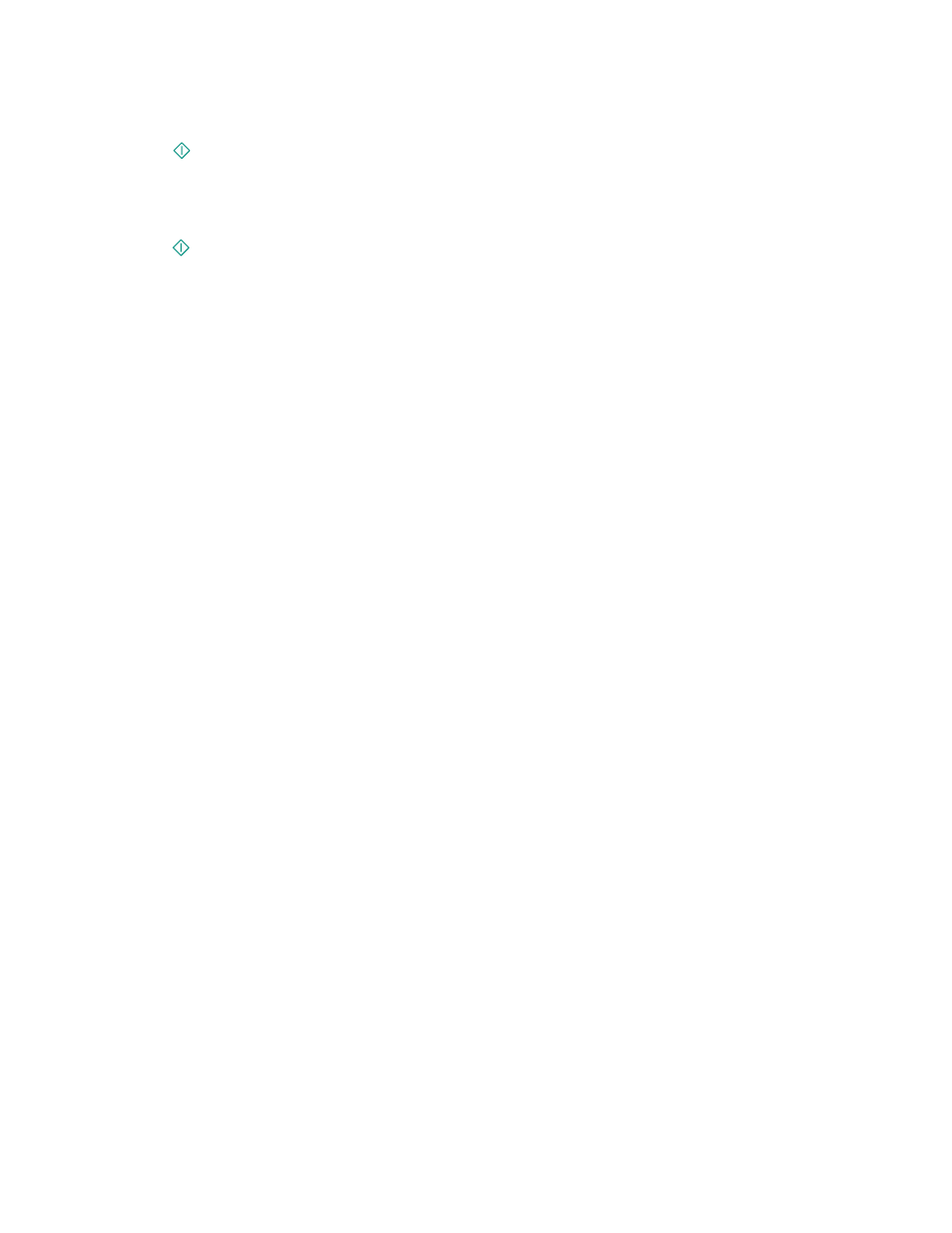
If the printer is using a USB connection
a
Select the file name of the document that you want to print.
b
Press
to start printing the document.
If the printer is using a Wireless connection (selected models only)
a
Select the file name of the document that you want to print.
b
Press
, and then wait for the printer to connect to the network computer or to finish searching the network
for available computers.
c
When prompted, select the name of the network computer, and then touch Accept to start printing the
document.
Notes:
•
You may be prompted to enter a PIN if the computer requires it. Enter the PIN using the keypad.
•
To assign a computer name and a PIN to the computer, see the Help for the printer software associated
with your operating system.
Printing specialty documents
Printing envelopes
1
Load the envelopes in the printer.
2
Send the print job:
a
With a document open, click File Print.
b
Click Properties, Preferences, Options, or Setup.
c
From the Paper Type list of the Print Setup tab, select Plain Paper.
d
From the Paper Size list, select the envelope size.
Note: To print on a custom-size envelope, select Custom Size, and then specify the height and width of the
envelope.
e
Select an orientation.
f
Click OK to close any printer software dialogs.
g
Click OK or Print.
Notes:
•
Most envelopes use landscape orientation.
•
Make sure the same orientation is also selected in the software application.
Printing labels
1
Load the label sheets in the printer.
2
Send the print job:
a
With a document open, click File Print.
b
Click Properties, Preferences, Options, or Setup.
Printing
36
