Video memory, Video memory -19, Figure 4-18 – Dell OptiPlex GX1p User Manual
Page 89: Installing a video-memory upgrade module -19, 9lghr0hpru
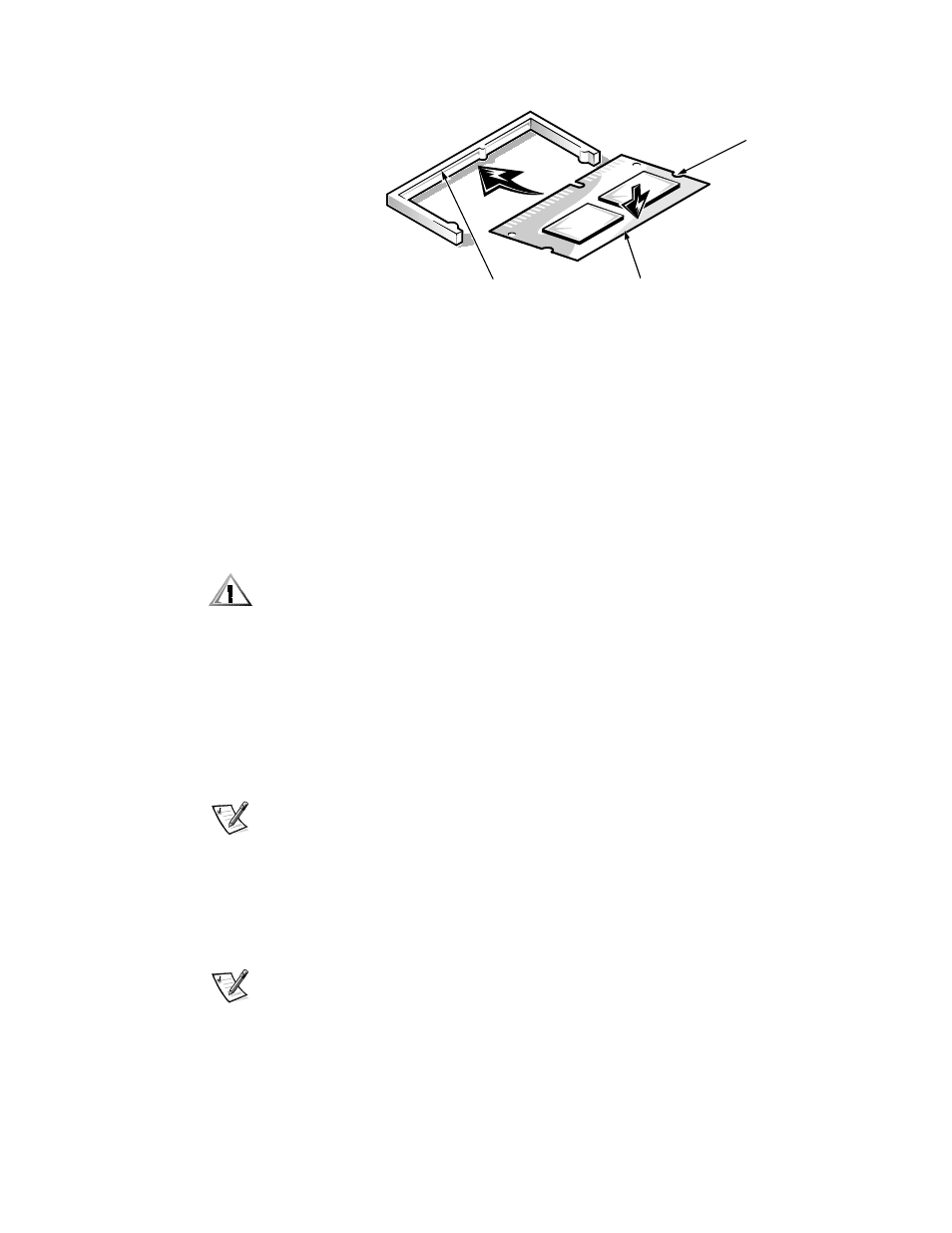
Removing and Replacing Parts on the Low-Profile Chassis
4-19
9LGHR0HPRU\
)LJXUH ,QVWDOOLQJ D 9LGHR0HPRU\ 8SJUDGH 0RGXOH
You can upgrade video memory from 4 to 8 MB by installing a video-memory
upgrade module in the video-memory upgrade socket on the system board.
Adding additional video memory increases the system’s video performance
and provides additional modes for high-resolution/expanded color applications.
To install the video memory upgrade, follow these steps:
1.
Remove the expansion-card cage.
&$87,21 7R DYRLG SRVVLEOH GDPDJH WR WKH YLGHRPHPRU\
XSJUDGH VRFNHW DQGRU YLGHRPHPRU\ XSJUDGH PRGXOH WKH
PRGXOH LV NH\HG DQG PXVW EH FRUUHFWO\ SRVLWLRQHG EHIRUH
LQVHUWLQJ LW LQWR WKH VRFNHW
2. Orient the video-memory upgrade module as shown in Figure 4-18. Then
carefully align the module’s edge connector pins with the socket ensuring
that the slot in the module mates with the socket key.
3. Press the video-memory upgrade module firmly into the socket, and pivot
the module downward until the module clicks into place.
NOTE: If you do not hear a sharp click when installing the video-memory
upgrade module, remove the module and repeat steps 2 and 3.
4. Replace the expansion-card cage.
5. Replace the computer cover, and reconnect the AC power cable to the
electrical outlet. Press the power button on the computer to reboot the
system.
NOTE: As the system boots, it automatically detects the presence of the
new video-memory upgrade module and automatically changes the sys-
tem configuration information in the System Setup program.
video-memory
upgrade socket
video-memory
upgrade module
notch
