Getting help, Running the diskette-based diagnostics -10, Getting help -10 – Dell OptiPlex GX1p User Manual
Page 62: Hwwlqj+hos
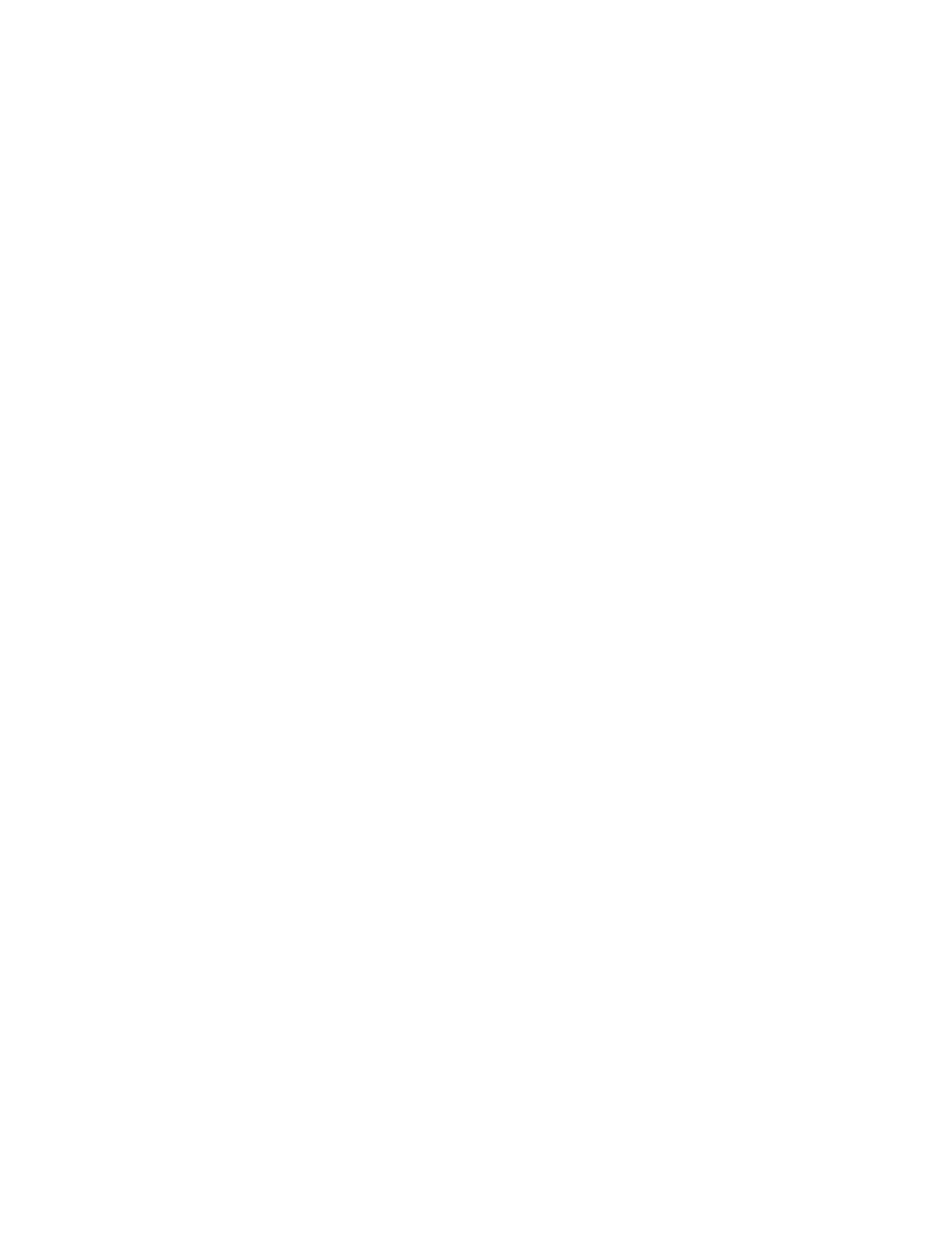
2-10
Dell OptiPlex GX1/GX1p Managed PC and OptiPlex NX1 Net PC Systems Service Manual
5XQQLQJWKH'LVNHWWH%DVHG'LDJQRVWLFV
To run the diskette-based diagnostics, follow these steps:
1.
Insert a copy of the
Dell Diagnostics Diskette into the diskette drive. Turn
on all peripherals and the computer.
2. For OptiPlex NX1 systems, enter the System Setup program, set Diskette
Drive A to 3.5 Inch, 1.44 MB, and set Primary: under Drives: to Auto (see
Figure A-1). Then press
Starting the diagnostics causes the Dell logo to appear on the monitor
screen, followed by a message indicating that the diagnostics is loading.
Before the diagnostics loads, a program tests the portion of main memory
(RAM) required for loading the diagnostics. If a main memory error is
detected, a message indicates which DIMM has failed. If no errors are
found in main memory, the diagnostics loads and the Diagnostics Menu
appears.
3. Observe the monitor screen for the Diagnostics Menu.
This menu lets you choose the following options or exit to the MS-DOS
prompt:
Run Quick Tests — Runs selected tests from all test groups to quickly
locate a failure or to indicate where further testing is needed to isolate
a failure
Run All Tests — Runs all tests for a thorough test of the system
Run Specific Tests — Tests a particular area or subsystem
If the Diagnostics Menu does not appear, check the diskette drive connec-
tions, insert a copy of the diagnostics diskette into the diskette drive, and
reboot the system.
If the Diagnostics Menu still does not appear, proceed
to the next section, “Getting Help.”
The diskette-based diagnostics consists of the same test groups described in
“Hard-Disk–Based Diagnostics (OptiPlex NX1 Systems Only)” found earlier in
this chapter. For a complete description of the diskette-based diagnostics, see
“Diskette-Based Diagnostics” in the online Network Administrator’s Guide or
online
System User’s Guide.
*HWWLQJ+HOS
If none of the troubleshooting procedures in this chapter or the tests in the
server-based, hard-disk–based, or diskette-based diagnostics reveals the
source of the problem or leads to the proper troubleshooting steps for deter-
mining the source of the problem, call Dell for technical assistance. For
instructions, see “Contacting Dell” in the online Network Administrator’s
Guide or online System User’s Guide.
