Dug'lvn – Dell OptiPlex GX1p User Manual
Page 59
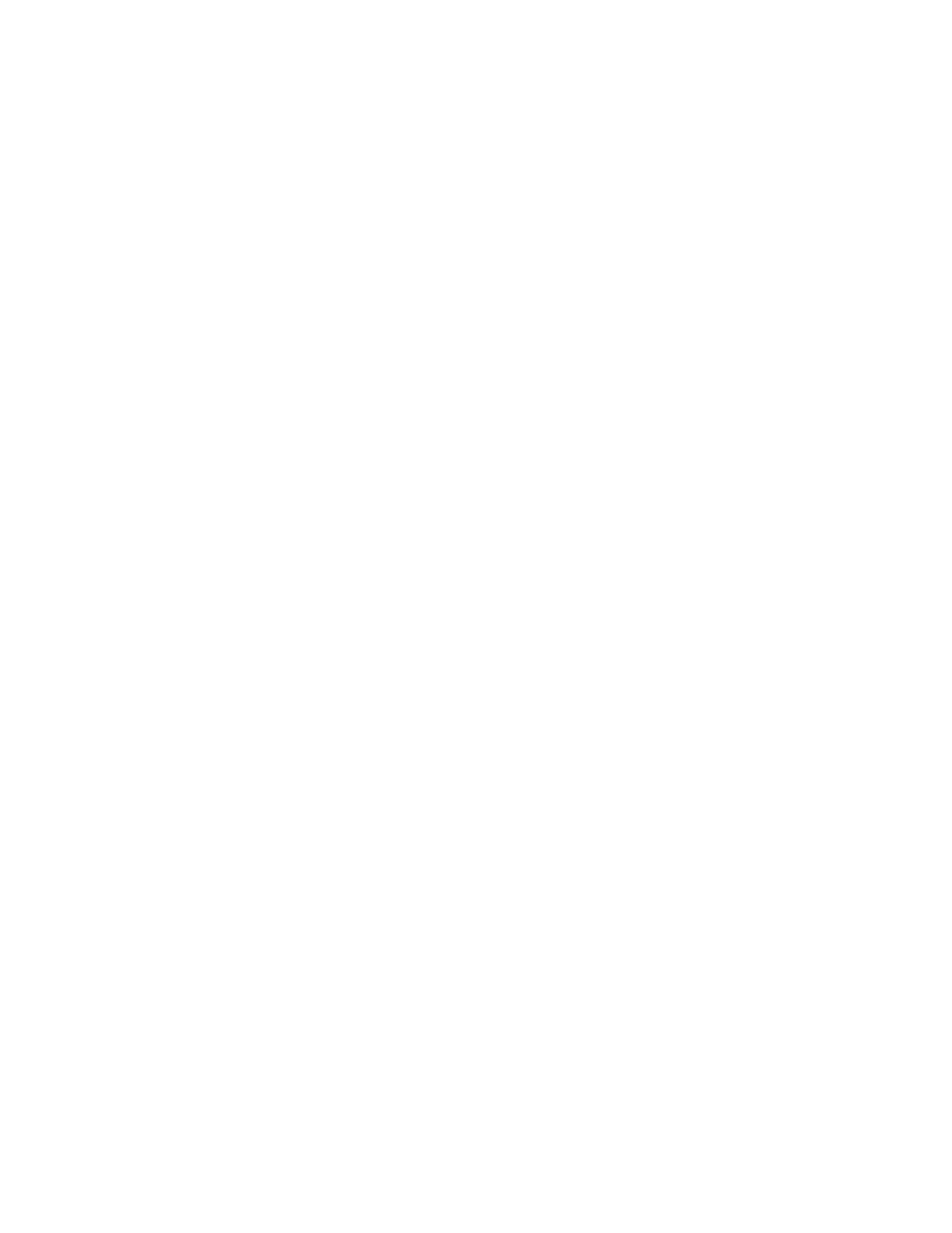
Basic Troubleshooting
2-7
Timers Test — Checks the timers used by the microprocessor
RTC Test — Confirms the functionality and accuracy of the computer’s RTC
PIC Test — Generates an interrupt on each IRQ line to verify interrupt con-
troller operation
Speaker Test — Checks the functionality of the speaker by generating
tones
Video Tests — Verify proper operation of the video controller and the video
control circuitry
USB1 Tests — Check the USB interface registers and the USB controller
Serial Port 1 Tests — Check the computer’s interface with external devices
connected through serial port 1
Serial Port 2 Tests — Check the computer’s interface with external devices
connected through serial port 2
Parallel Port 1 Test — Checks several internal functions of the parallel port
Mouse Test — Checks the functionality of the mouse controller and the
operation of the mouse keys
Keyboard Tests — Verify the correct operation of the keyboard and the key-
board controller chip
Disk 0 Tests — Check the hard-disk drive controller and the storage capabil-
ity of the hard-disk drive
For a complete description of the server-based diagnostics, see “Server-Based
Diagnostics” in the online
Network Administrator’s Guide.
+DUG'LVN
²
%DVHG'LDJQRVWLFV2SWL3OH[1;
6\VWHPV2QO\
The hard-disk–based diagnostics contains tests that aid in troubleshooting all
major components of the system. If it is not possible to run the server-based
diagnostics or if the server-based diagnostics fails to reveal the source of a
suspected hardware problem, run the hard-disk–based diagnostics by follow-
ing these steps:
1.
Turn on (or reboot) the system.
2. Press
message:
Press
program.
If you wait too long and the operating system begins to load into memory,
let the system complete the load operation; then shut down the system
and try again.
Starting the diagnostics causes the Dell logo to appear on the monitor
screen, followed by a message indicating that the diagnostics is loading.
Before the diagnostics loads, a program tests the portion of main memory
