Microprocessor thermal-cooling assembly – Dell Inspiron 9300 User Manual
Page 40
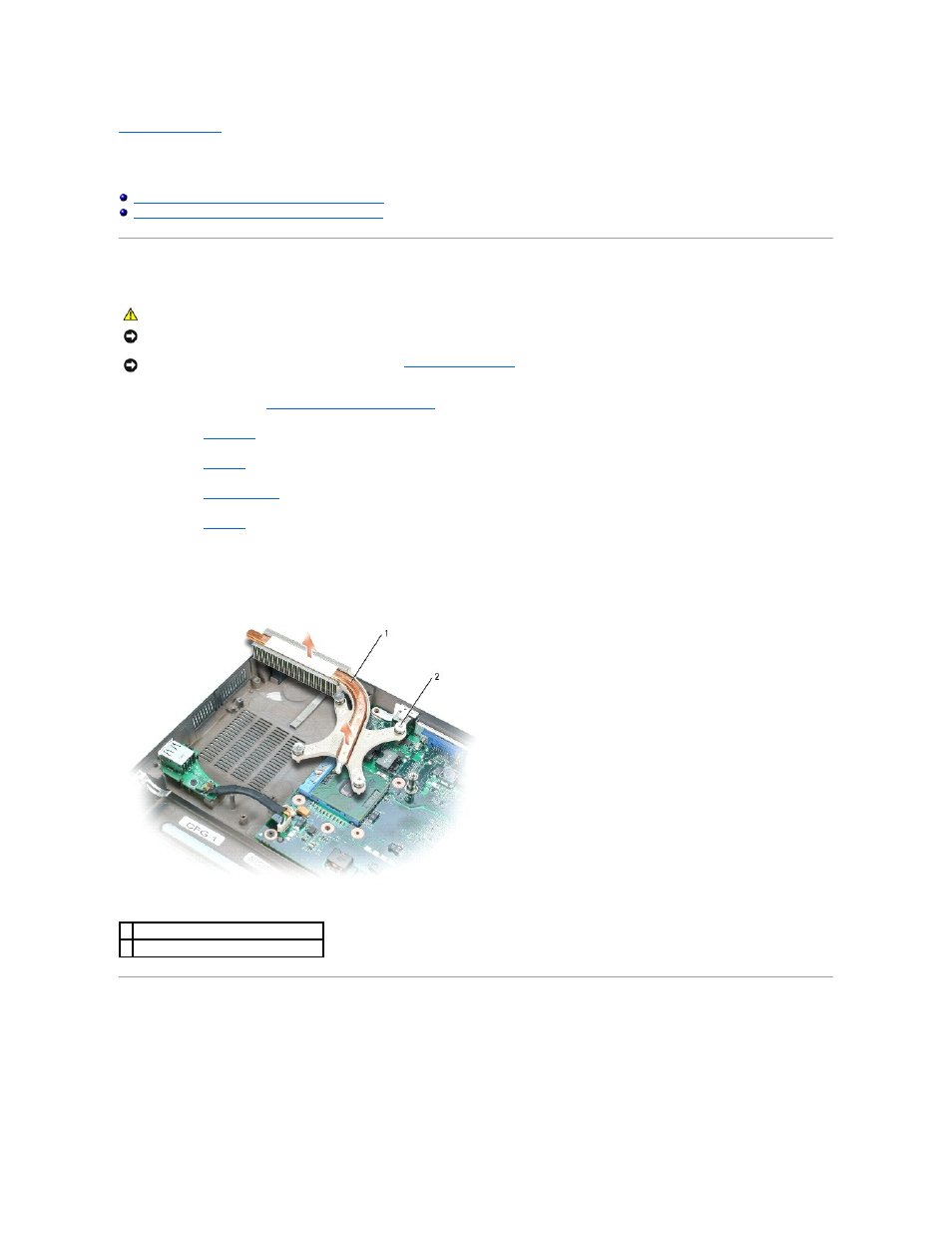
Back to Contents Page
Microprocessor Thermal-Cooling Assembly
Dell™ Inspiron™ 9300 Service Manual
Removing the Microprocessor Thermal-Cooling Assembly
Replacing the Microprocessor Thermal-Cooling Assembly
Removing the Microprocessor Thermal-Cooling Assembly
1.
Follow the instructions in "
Before Working Inside Your Computer
."
2.
Remove the
hinge cover
.
3.
Remove the
keyboard
.
4.
Remove the
display assembly
.
5.
Remove the
palm rest
.
6.
Loosen in consecutive order the four captive screws, labeled "1" through "4," that secure the microprocessor thermal-cooling assembly to the system
board.
7.
Lift up the microprocessor thermal-cooling assembly and remove it from the system board.
Replacing the Microprocessor Thermal-Cooling Assembly
1.
Evenly apply thermal grease to the top surface of the microprocessor.
2.
Place the microprocessor thermal-cooling assembly over the microprocessor.
3.
Tighten the four captive screws, labeled "1" through "4," in consecutive order.
CAUTION:
Before you begin the following procedure, see the safety instructions in the Product Information Guide.
NOTICE:
To avoid electrostatic discharge, ground yourself by using a wrist grounding strap or by periodically touching an unpainted metal surface (such
as the back panel) on the computer.
NOTICE:
To avoid damaging the system board, you must
remove the main battery
before you begin working inside the computer.
1 microprocessor thermal-cooling assembly
2 captive screws (4)
