Swipe right, Swipe up/down – Dell Venue 8 Pro (3845, Late 2014) User Manual
Page 22
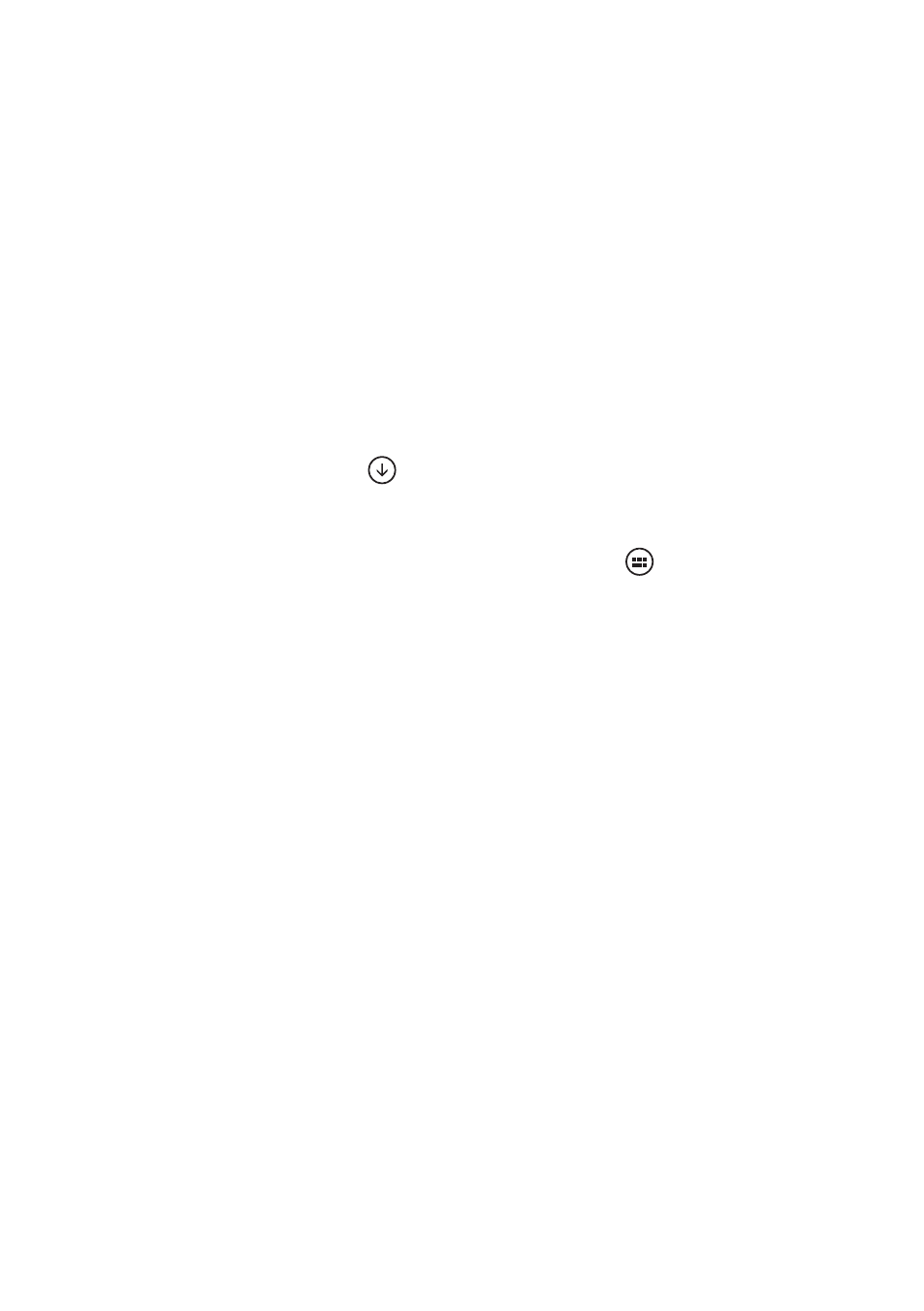
22 | Using Your Tablet
Swipe right
• Swipe in quickly from the left‑edge of the display to switch the
currently running apps.
• Swipe in slowly from the left‑edge of the display to show
thumbnails of open apps.
• Swipe in and out on the left‑edge of the display to show a list of
the most recently used apps.
Swipe up/down
• From the Start screen, swipe up from the middle of the display
to show the Apps icon
. Touch the Apps icon to show an
alphabetical list of all apps installed on your tablet.
• From the Start screen, swipe in from the bottom‑edge or top‑
edge of the display to show the Customize icon
. Touch
Customize to organize the tiles on your Start screen.
• Swipe in an app from the top to the bottom of the display to
close the app.
• Swipe in an app from the top of the display and move the app to
the left‑edge or right‑edge of the display to dock the app.
For more information on using Windows 8.1 Start screen, go to
- Axim X5 (2 pages)
- Axim X5 (170 pages)
- Axim X5 HC01U (170 pages)
- Axim X50 (174 pages)
- Axim X50 (18 pages)
- Axim X50 (2 pages)
- Axim X50 (4 pages)
- X51 (142 pages)
- AXIM X30 (2 pages)
- AXIM X30 (168 pages)
- Venue 8 Pro (44 pages)
- Venue 8 Pro (36 pages)
- Venue 8 Pro (4 pages)
- Venue 8 Pro (1 page)
- Mobile Streak 7 (145 pages)
- Mobile Streak 7 (20 pages)
- Mobile Streak 7 (16 pages)
- Mobile Streak 7 (142 pages)
- Venue 7 3740 (32 pages)
- Venue 7 3740 (2 pages)
- STREAK mobile (84 pages)
- STREAK mobile (26 pages)
- STREAK mobile (140 pages)
- Venue 8 3840 (2 pages)
- Venue 8 3840 (32 pages)
- Latitude 10 (Late 2012) (43 pages)
- Latitude 10 (Late 2012) (9 pages)
- Latitude 10 (Late 2012) (2 pages)
- Mobile Streak 7 Wifi Only (18 pages)
- Mobile Streak 7 Wifi Only (142 pages)
- Mobile Streak 7 Wifi Only (20 pages)
- Mobile Streak 7 Wifi Only (145 pages)
- Latitude 13 2-in-1 (7350, Late 2014) (2 pages)
- Venue 11 Pro (7140, Late 2014) (2 pages)
- Venue 8 (2 pages)
- Venue 8 (28 pages)
- Latitude 10e ST2E (Early 2013) (37 pages)
- Venue 8 Pro (3845, Late 2014) (2 pages)
- Venue 11 Pro (5130-32Bit) (2 pages)
- Venue 11 Pro (5130-32Bit) (3 pages)
- Venue 11 Pro (5130-64Bit) (1 page)
- Venue 11 Pro (7130/7139) (2 pages)
- Venue 11 Pro (5130-64Bit) (1 page)
- Venue 11 Pro (5130-64Bit) (2 pages)
