Floppy drive (optional), Removing a floppy drive, 85) if – Dell XPS 200 User Manual
Page 85
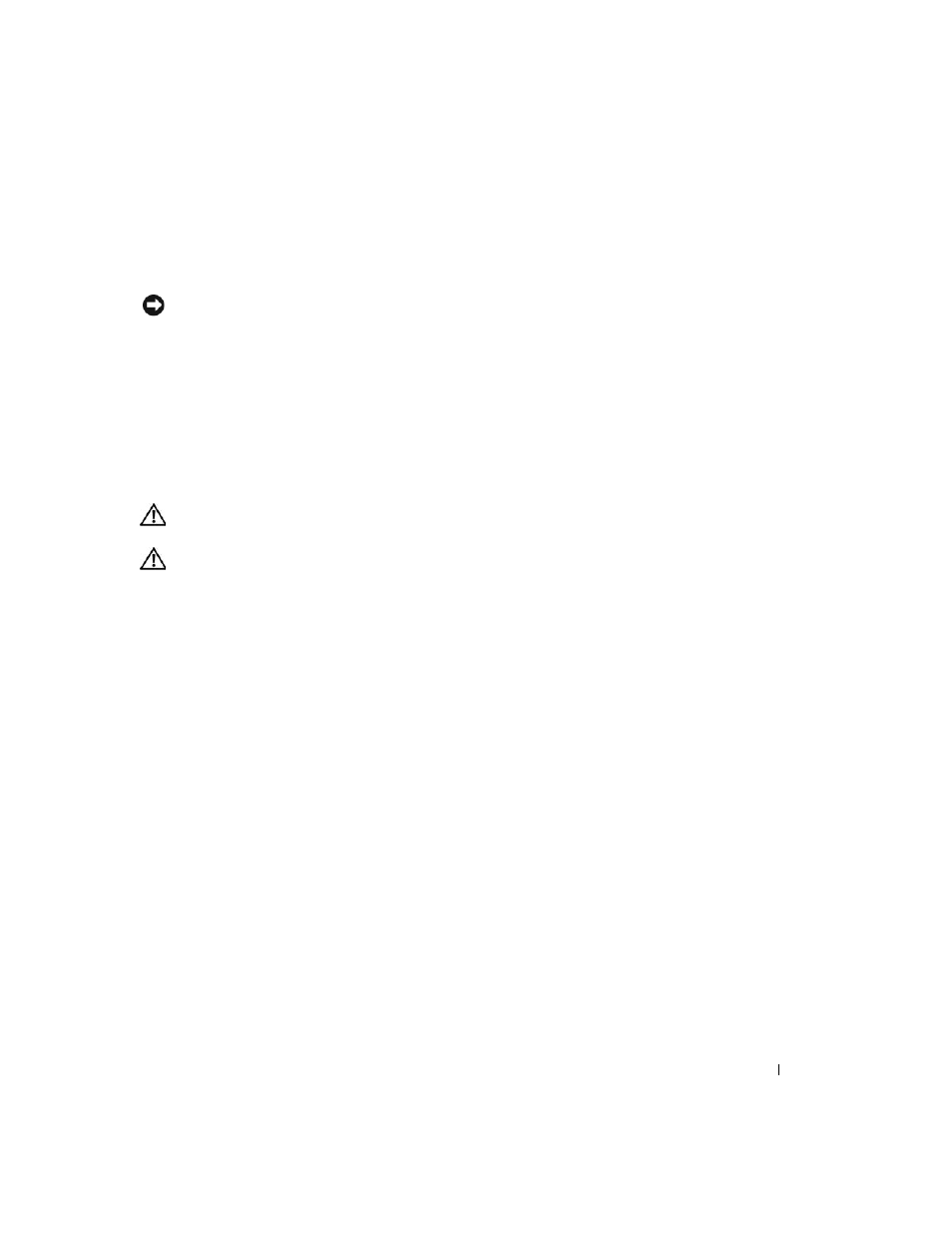
Removing and Installing Parts
85
5 Replace the CD/DVD drive (see page 80).
6 Replace the hard drive (see page 77).
7 Replace the computer cover (see page 93).
NOTICE:
To connect a network cable, first plug the cable in to the network device and then plug it in to
the computer.
8 Connect your computer and devices to their electrical outlets, and turn them on.
See the documentation that came with the drive for instructions on installing any software
required for drive operation.
9 Enter system setup (see page 99) and select the appropriate Drive option.
10 Verify that your computer works correctly by running the Dell Diagnostics (see page 48).
Floppy Drive (Optional)
CAUTION:
Before you begin any of the procedures in this section, follow the safety instructions
located in the Product Information Guide.
CAUTION:
To guard against electrical shock, always unplug your computer from the electrical outlet
before removing the cover.
Removing a Floppy Drive
1 Follow the procedures in "Before You Begin" on page 55.
2 Remove the CD/DVD drive (see page 78).
3 Pull up on the drive release latch and slide the drive toward the back of the computer.
4 Carefully, so as not to damage the attached interface cable, lift the drive away from the
computer.
