Video and display problems, If the display is blank, If the display is difficult to read – Dell Precision M65 User Manual
Page 99
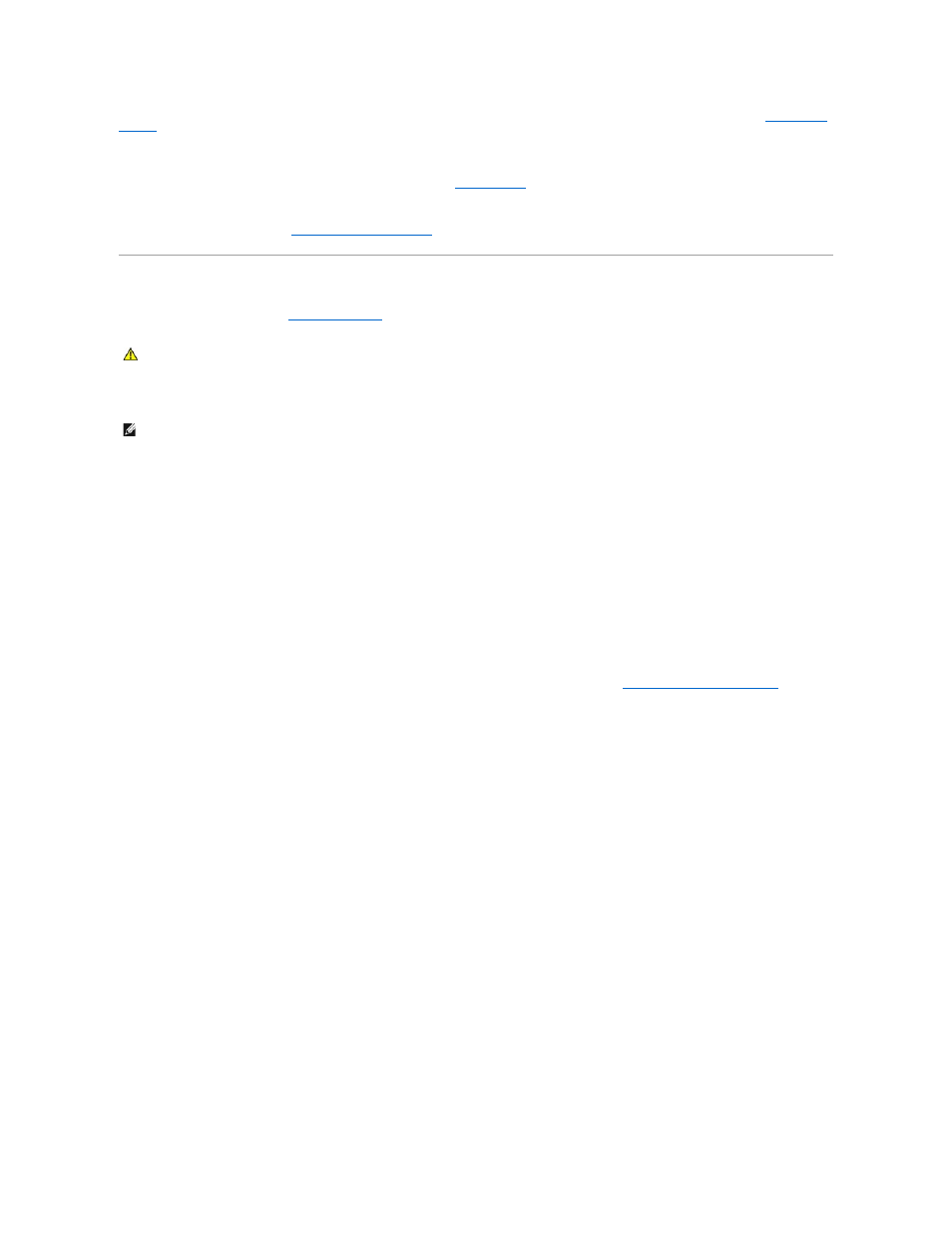
automatically recognizes a USB mouse without making any setting adjustments.) For more information on using the system setup program, see
System Setup
Program
.
Test the mouse controller —
To test the mouse controller (which affects pointer movement) and the operation of the touch pad or mouse buttons, run the
Mouse test in the Pointing Devices test group in the Dell Diagnostics (see
Reinstall the touch pad driver —
See
Reinstalling Drivers and Utilities
.
Video and Display Problems
Fill out the Diagnostics Checklist (see
Diagnostics Checklist
) as you complete these checks.
If the display is blank
Check the battery —
If you are using a battery to power your computer, the battery charge may be depleted. Connect the computer to an electrical outlet
using the AC adapter, and turn on the computer.
Test the electrical outlet —
Ensure that the electrical outlet is working by testing it with another device, such as a lamp.
Check the AC adapter —
Check the AC adapter cable connections. If the AC adapter has a light, ensure that the light is on.
Connect the computer directly to an electrical outlet —
Bypass power protection devices, power strips, and the extension cable to verify that the computer
turns on.
Adjust the power properties —
Search for the keyword standby in the Windows Help and Support Center (see
Windows Help and Support Center
).
Switch the video image —
If your computer is attached to an external monitor, press
If the display is difficult to read
Adjust the brightness —
Press
Move the external subwoofer away from the computer or monitor —
If your external speaker system includes a subwoofer, ensure that the subwoofer is at
least 60 cm (2 ft) away from the computer or external monitor.
Eliminate possible interference —
Turn off nearby fans, fluorescent lights, halogen lamps, or other appliances.
Rotate the computer to face a different direction —
Eliminate sunlight glare, which can cause poor picture quality.
Adjust the Windows display settings —
1.
Click Start® Control Panel® Appearance and Themes.
2.
Click the area you want to change or click the Display icon.
CAUTION:
Before you begin any of the procedures in this section, follow the safety instructions in the Product Information Guide.
NOTE:
If you are using a program that requires a higher resolution than your computer supports, it is recommended that you attach an external monitor
to your computer.
