Dell Precision M65 User Manual
Page 59
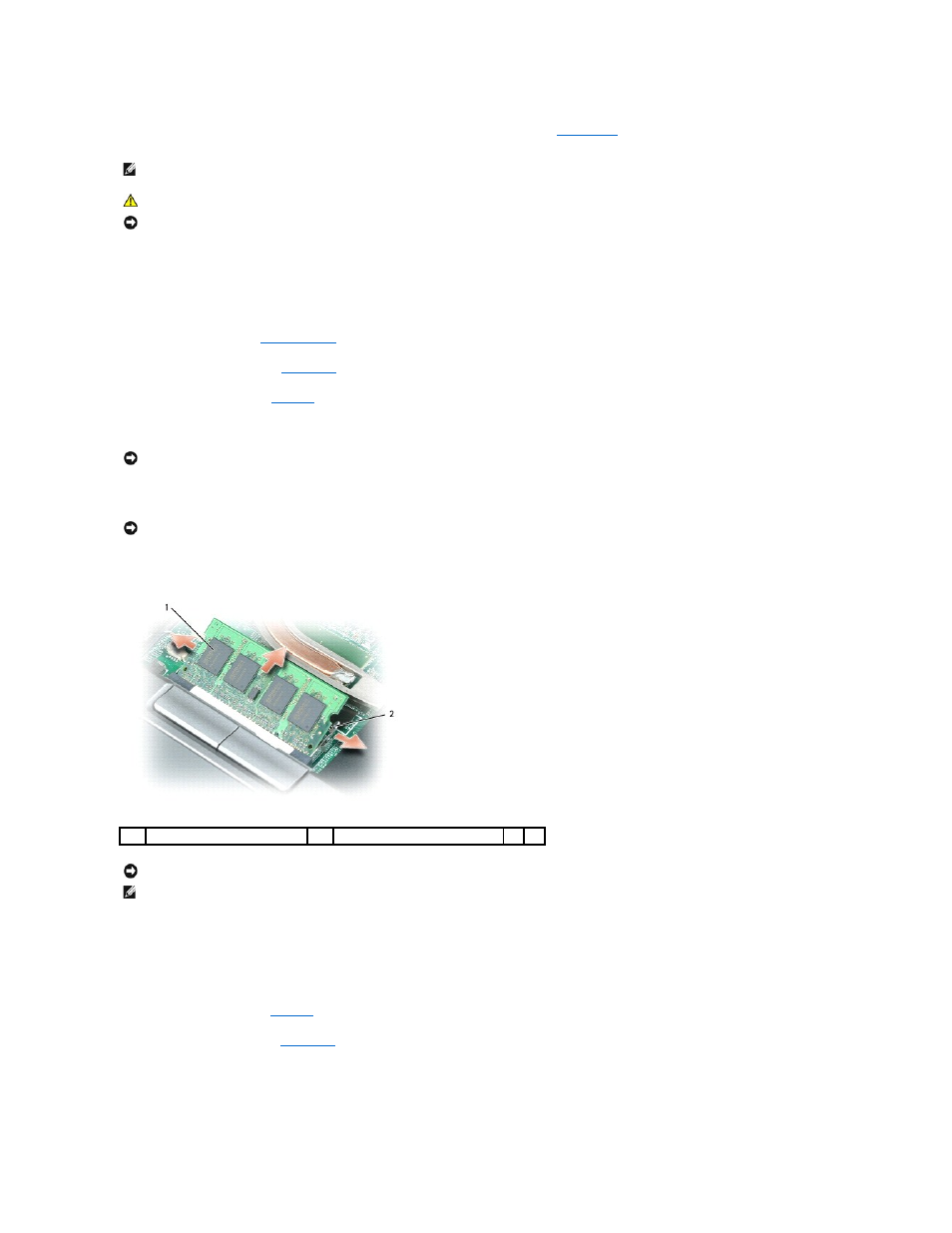
You can increase your computer memory by installing memory modules on the system board. See
Specifications
for information on the memory supported by
your computer. Install only memory modules that are intended for your computer.
The computer has two memory slots, DIMM A and DIMM B. DIMM A is located on top of the computer under the keyboard, and DIMM B is located on the bottom
of the computer under the memory module cover. DIMM A holds the basic memory module as configured from the factory. If you did not order additional
memory, DIMM B is empty. Generally, if you add memory, you use DIMM B. If you are upgrading memory, you may need to install memory in DIMM A and DIMM
B, depending on the extent of the upgrade.
To install a memory module in DIMM A:
1.
.
2.
Remove the hinge cover (see
3.
Remove the keyboard (see
4.
Ground yourself by touching one of the metal connectors on the back of the computer.
5.
If you are replacing a memory module, remove the existing module:
a.
Use your fingertips to carefully spread apart the securing clips on each end of the memory module connector until the module pops up.
b.
Remove the module from the connector.
6.
Ground yourself and install the new memory module:
a.
Align the notch in the module edge connector with the tab in the connector slot.
b.
Slide the module firmly into the slot at a 45-degree angle, and rotate the module down until it clicks into place. If you do not feel the click, remove
the module and reinstall it.
7.
8.
9.
Insert the battery into the battery bay, or connect the AC adapter to your computer and an electrical outlet.
10.
Turn on the computer.
NOTE:
Memory modules purchased from Dell are covered under your computer warranty.
CAUTION:
Before you begin any of the procedures in this section, follow the safety instructions in the Product Information Guide.
NOTICE:
To avoid damaging the system board, you must remove the main battery before you begin working inside the computer.
NOTICE:
If you leave the area, ground yourself again when you return to the computer.
NOTICE:
To prevent damage to the memory module connector, do not use tools to spread the memory-module securing clips.
1
memory module
2
securing clips (2)
NOTICE:
Insert memory modules at a 45-degree angle to avoid damaging the connector.
NOTE:
If the memory module is not installed properly, the computer may not boot properly. No error message indicates this failure.
