Swapping primary and secondary displays, Using the ambient light sensor – Dell Precision M65 User Manual
Page 19
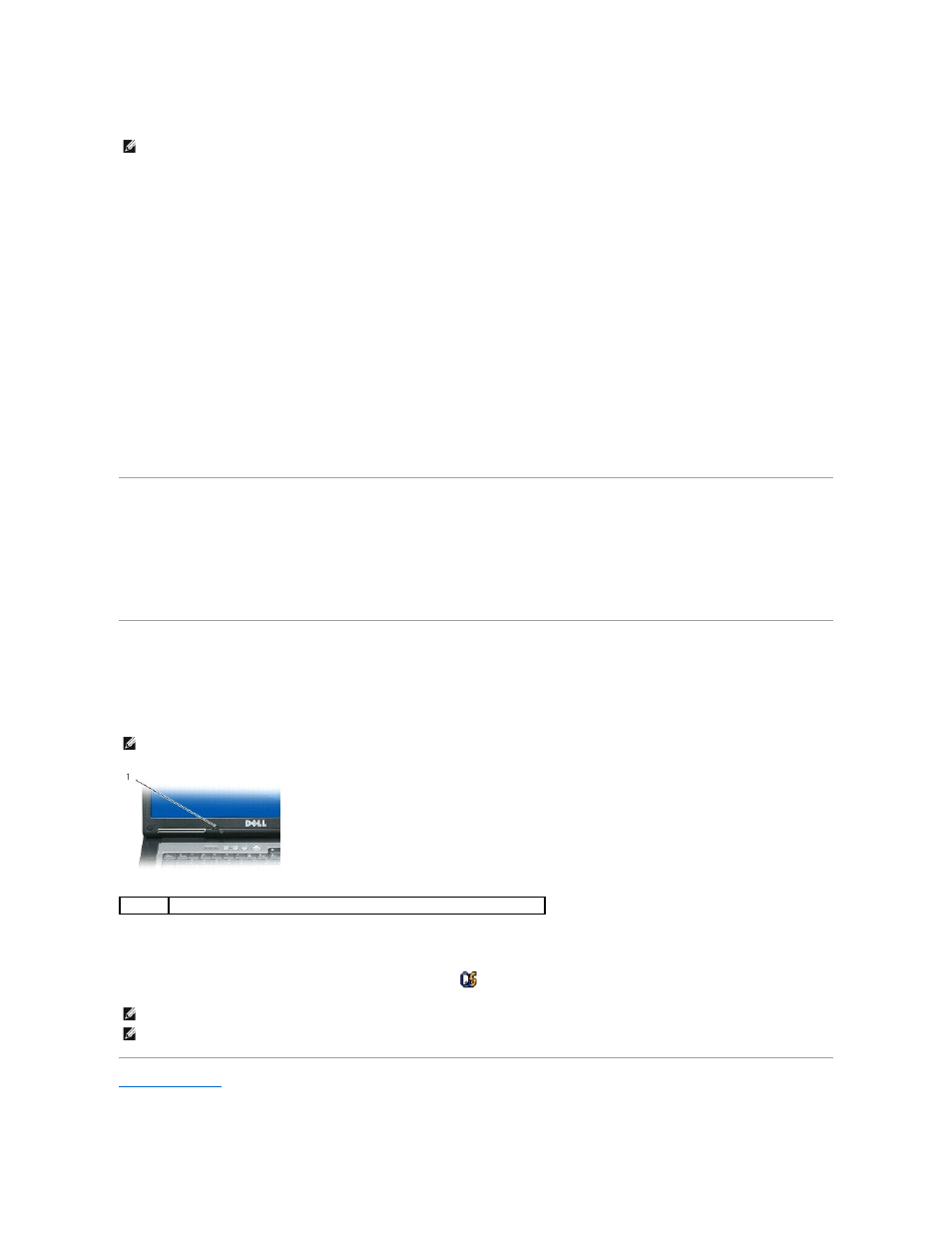
2.
Click Start® Control Panel® Display®
Settings.
3.
Click the monitor 2 icon® Extend my Windows desktop onto this monitor® Apply.
4.
Change Screen resolution to the appropriate sizes for both displays and click Apply.
5.
If prompted to restart the computer, click Apply the new color setting without restarting® OK.
6.
If prompted, click OK to resize your desktop.
7.
If prompted, click Yes to keep the settings.
8.
Click OK to close the Display Properties window.
To disable dual independent display mode:
1.
Click Settings in the Display Properties window.
2.
Click the monitor 2 icon, uncheck the Extend my Windows desktop onto this monitor option, and click Apply.
If necessary, press
Swapping Primary and Secondary Displays
To swap your primary and secondary display designations (for example, to use your external monitor as your primary display after docking):
1.
Click Start® Control Panel® Display® Settings® Advanced® Displays.
See the documentation that came with your video card for additional information.
Using the Ambient Light Sensor
The ambient light sensor (ALS) is located on the bottom of the computer display panel. The ALS detects available environmental light and automatically
increases or decreases the display backlighting to compensate for low-light and high-light environments.
You can enable or disable the ALS feature by pressing the
The ALS is disabled when your computer is shipped to you. If you enable the ALS and then use any of the display brightness key combinations, the ALS is
disabled and the display brightness is increased or decreased accordingly.
Dell™ QuickSet allows you to enable or disable the ALS feature. You can also adjust maximum and minimum brightness settings that are activated when you
enable the ALS feature. For more information about QuickSet, right-click the
icon in the taskbar, and click Help.
Back to Contents Page
NOTE:
If you choose a resolution or color palette that is higher than the display supports, the settings adjust automatically to the closest supported
values. For more information, see your operating system documentation.
NOTE:
Do not cover the ALS with any adhesive labels. If covered up, the ALS automatically sets the display brightness to the minimum level.
1
ambient light sensor
NOTE:
Rebooting the computer returns the ambient light sensor to the last setting of enabled or disabled.
NOTE:
The ambient light sensor adjusts the display backlighting on your portable computer only. It does not control the brightness on any external
monitors or projectors.
