Keyboard, Memory – Dell Precision M65 User Manual
Page 58
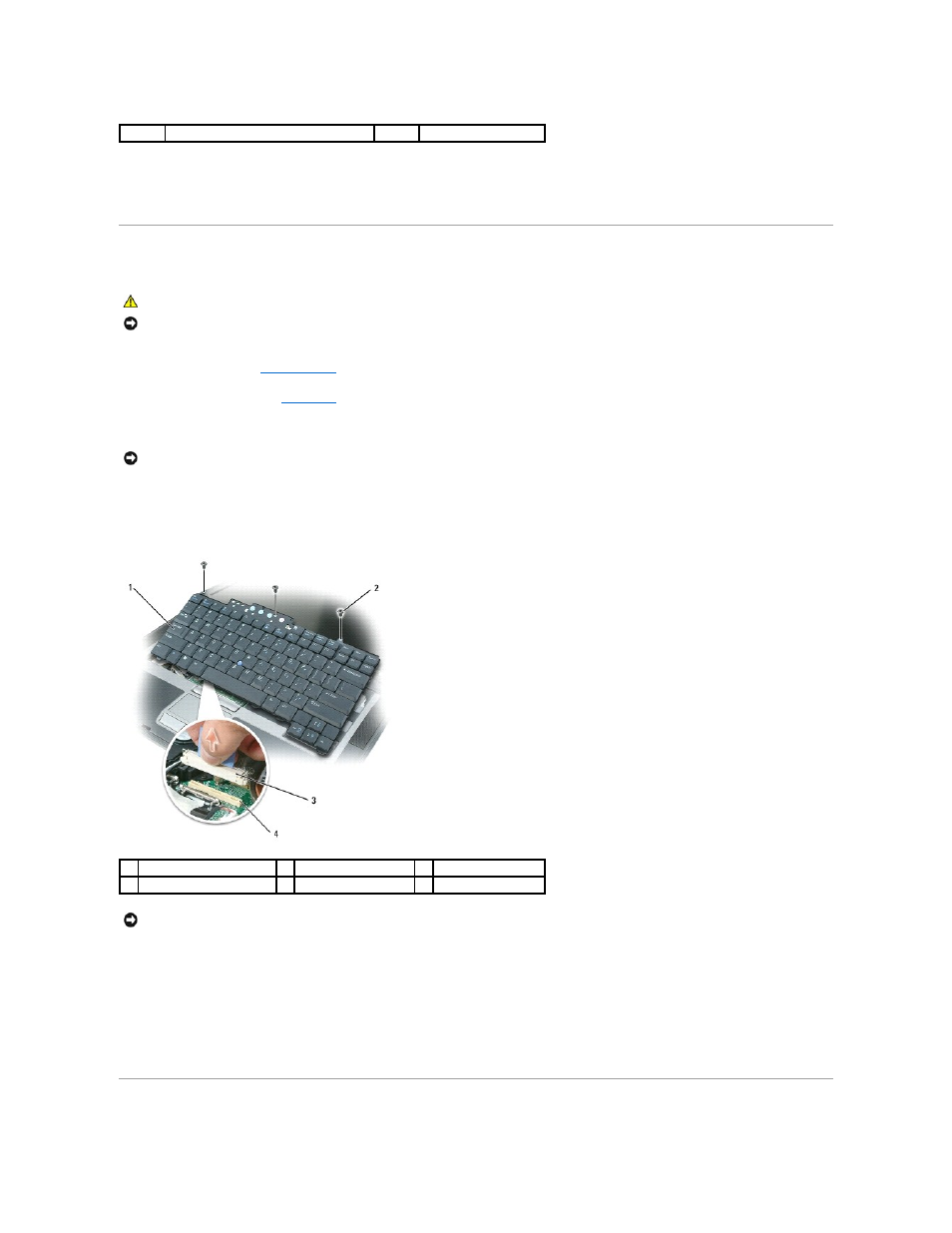
4.
Ease the hinge cover up, moving from right to left, and remove it.
5.
To replace the hinge cover, insert the left edge of the cover into the hinge cover slot, and press from left to right until the cover snaps into place.
Keyboard
1.
.
2.
Remove the hinge cover (see
3.
Remove the three screws at the top of the keyboard.
4.
Rotate the keyboard forward and lay it on the palm rest to allow access to the keyboard connector on the system board.
5.
Pull up on the pull-tab to disconnect the keyboard cable connector from the keyboard connector on the system board.
6.
To replace the keyboard, connect the keyboard connector to the system board.
7.
Place the tabs along the front edge of the keyboard into the palm rest and lay the keyboard down on the palmrest.
8.
Replace the three screws at the top of the keyboard.
9.
Replace the hinge cover.
Memory
1
hinge cover
2
indent
CAUTION:
Before you begin any of the procedures in this section, follow the safety instructions in the Product Information Guide.
NOTICE:
To avoid electrostatic discharge, ground yourself by using a wrist grounding strap or by periodically touching an unpainted metal surface (such
as a connector on the back of the computer).
NOTICE:
The keycaps on the keyboard are fragile, easily dislodged, and time-consuming to replace. Be careful when removing and handling the
keyboard.
1
keyboard
2
keyboard screws
3
cable connector
4
keyboard connector
NOTICE:
To avoid scratching the palm rest when replacing the keyboard, hook the tabs along the front edge of the keyboard into the palm rest, and
then secure the keyboard in place.
